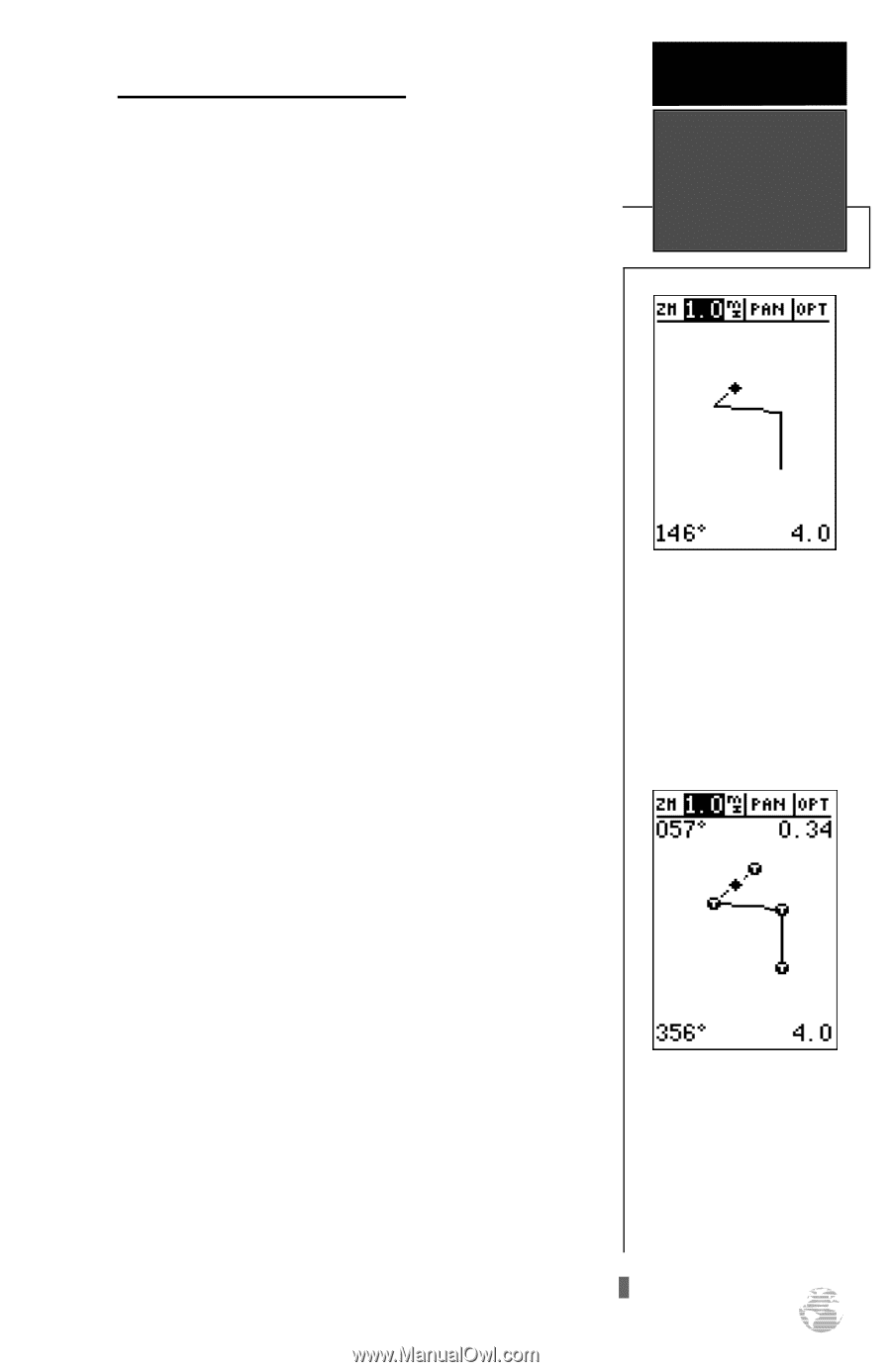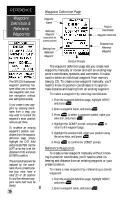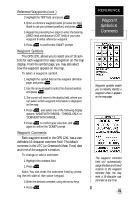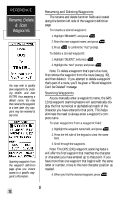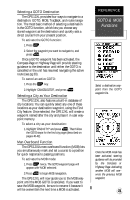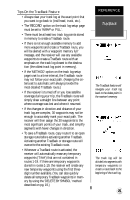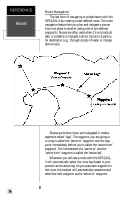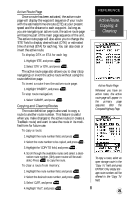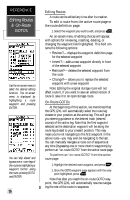Garmin GPS 12XL Owner's Manual (Software Version 4.0 and above) - Page 29
Tips On the TracBack Feature
 |
UPC - 753759007034
View all Garmin GPS 12XL manuals
Add to My Manuals
Save this manual to your list of manuals |
Page 29 highlights
Tips On the TracBack Feature • Always clear your track log at the exact point that you want to go back to (trail head, truck, etc.). • The 'RECORD' option on the track log setup page must be set to 'WRAP' or 'FILL'. • There must be at least two track log points stored in memory to create a TracBack route. • If there is not enough available memory to add more waypoints and create a TracBack route, you will be alerted with a 'waypoint memory full' message, and the receiver will use any available waypoints to create a TracBack route with an emphasis on the track log closest to the destination (the oldest track log point in memory). • If the 'METHOD' option on the track log setup page is set to a time interval, the TracBack route may not follow your exact path. (Keeping the criteria set to automatic will always provide the most detailed TracBack route.) • If the receiver is turned off or you lose satellite coverage during your trip, the TracBack route will simply draw a straight line between any point where coverage was lost and where it resumed. • If the changes in direction and distance of your track log are complex, 30 waypoints may not be enough to accurately mark your exact path. The receiver will then assign the 30 waypoints to the most significant points of your track, and simplify segments with fewer changes in direction. • To save a TracBack route, copy route 0 to an open storage route before activating another TracBack. Activating another TracBack or storage route will overwrite the existing TracBack route. • Whenever a TracBack route is activated, the receiver will automatically erase any temporary waypoints ('T###') that are not contained in routes 1-19. If there are temporary waypoints stored in routes 1-19, the receiver will create any new temporary waypoints using the first threedigit number available. (You can also quickly delete all temporary TracBack waypoints in memory by using the 'DELETE BY SYMBOL' method described on pg. 19.) REFERENCE TracBack The TracBack feature will navigate your track log back to the oldest point in the receiver's memory. The track log will be divided into segments with temporary waypoints to create a route back to the beginning of the track log. 25