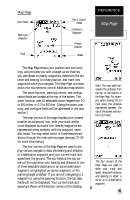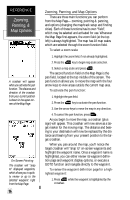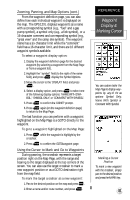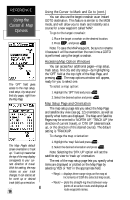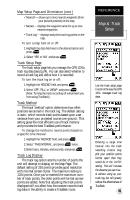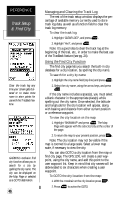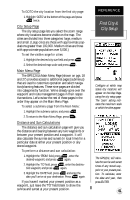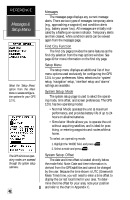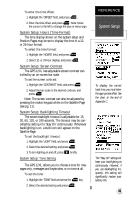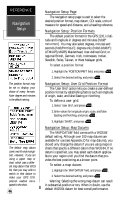Garmin GPS 12XL Owner's Manual (Software Version 4.0 and above) - Page 43
Map & Track, Setup
 |
UPC - 753759007034
View all Garmin GPS 12XL manuals
Add to My Manuals
Save this manual to your list of manuals |
Page 43 highlights
Map Setup Page and Orientation (cont.) • 'Nearest'- shows up to nine nearest waypoints (from your present position) on the map. • 'Names'- displays the waypoint name for up to nine nearest waypoints. • 'Track Log'- displays and plots track log points on the map. To turn a map item on or off: 1. Highlight the data field next to the desired option and press . 2. Select 'YES' or 'NO' and press . Track Setup Page The track setup page lets you manage the GPS 12XL's track log data (see pg 24). You can also select whether to record a track log and define how it is recorded. To turn the track log on or off: 1. Highlight the 'RECORD' field, and press . 2. Select 'OFF', 'FILL', or 'WRAP', and press . (Note: Turning the track recording off will prevent you from using TracBack). Track Method The track 'method' option determines how often positions are stored in the track log. The default setting is 'auto', which records track points based upon a set variance from your projected course over ground.. This setting gives the most efficient use of track memory and provides the best TracBack performance. To change the method to record points based on a specific time interval: 1. Highlight the 'METHOD' field, and press . 2. Select 'TIME INTERVAL', and press twice. 3. Enter hours, minutes, and seconds, and press . Track Log Display The track log option sets the number of points the unit will attempt to display on the Map Page. The default setting of 250 points provides good resolution with minimal screen clutter. The maximum setting is 1024 points. Once you've reached the maximum number of track points, the older points will be lost as new points are added. Note that adjusting the track points displayed will not affect how the receiver records track log data or the ability to create a TracBack route. REFERENCE Map & Track Setup Use the track setup page to control the way the GPS 12XL manages track log data. Entering a large time interval into the track recording criteria may plot your position points further apart than they would be in the 'AUTO' setting. This will increase the distance you can travel without using up your track log, but will greatly reduce the effectiveness of TracBack. 39