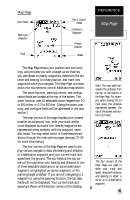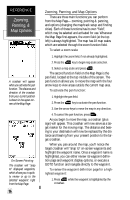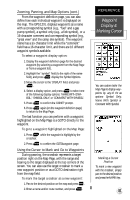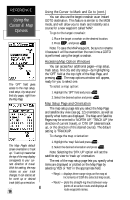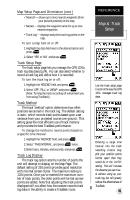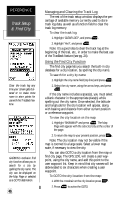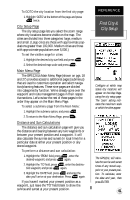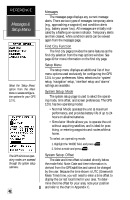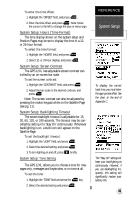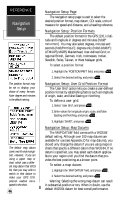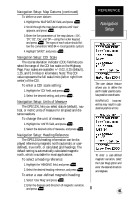Garmin GPS 12XL Owner's Manual (Software Version 4.0 and above) - Page 44
Track Setup, & Find City - database
 |
UPC - 753759007034
View all Garmin GPS 12XL manuals
Add to My Manuals
Save this manual to your list of manuals |
Page 44 highlights
REFERENCE Track Setup & Find City Clear the track log any time your screen gets cluttered or to make more room to store points for use with the TracBack feature. GARMIN's exclusive find city function allows you to search for a city by spelling the city name. The city can be displayed on the Map Page or selected as a GOTO destination. 40 Managing and Clearing the Track Log The rest of the track setup window displays the percentage of available memory currently used to store track log data, as well as a function field to clear the track log memory. To clear the track log: 1. Highlight 'CLEAR LOG?', and press . 2. Highlight 'Yes?', and press . Note: It's a good idea to clear the track log at the beginning of the trail, etc., in order to make the best use of the TracBack feature (see pg. 24). Using the Find City Function The find city page lets you search the built-in city database for a city location, by spelling the city name. To search for a city by name: 1. Highlight the city name field (top line) and press . 2. Select the city name, using the arrow keys, and press . If the city name includes a space(s), you must select a blank character in the appropriate place(s) while spelling out the city name. Once selected, the latitude and longitude for the city location will appear, along with bearing and distance from either current position or a reference waypoint. To view the city location on the map: 1. Highlight 'SHOWMAP' and press . The Map Page will appear with the selected city at the center of the page. 2. To return the map to your present position, press . Note: The city location may not be visible if the map is zoomed to a large scale. Select a lower map scale, if necessary to view the city. You can also GOTO a city location from the map or find city page. The GPS 12XL will create a user waypoint, using the city name, and add this point to the user waypoint list. Keep in mind that city names will be abbreviated to six characters when creating a user waypoint. To GOTO the city location from the map: 1. With the crosshair on the city location press . 2. Press to active the GOTO.