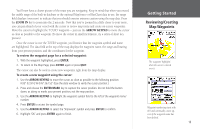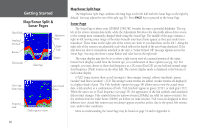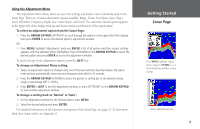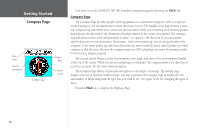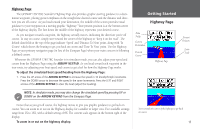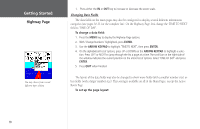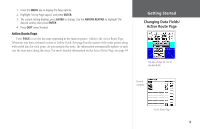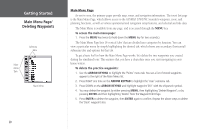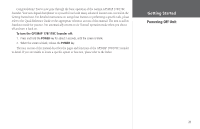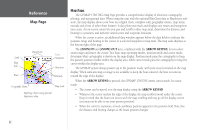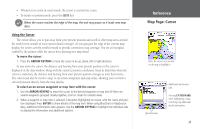Garmin GPSMAP 178C Owners Manual - Page 28
Highway Changing Data Fields
 |
UPC - 753759043544
View all Garmin GPSMAP 178C manuals
Add to My Manuals
Save this manual to your list of manuals |
Page 28 highlights
Getting Started Highway Page You may choose from several different types of data 1. Press either the IN or OUT key to increase or decrease the zoom scale. Changing Data Fields The data fields on the main pages may also be configured to display several different information categories (see pages 30-31 for the complete list). On the Highway Page, let's change the 'TIME TO NEXT' field to 'TIME OF DAY'. To change a data field: 1. Press the MENU key to display the Highway Page options. 2. With 'Change Numbers' highlighted, press ENTER. 3. Use the ARROW KEYPAD to highlight 'TIME TO NEXT', then press ENTER. 4. On the alphabetical list of options, press UP or DOWN on the ARROW KEYPAD to highlight a selec- tion. Press LEFT or RIGHT to jump through the list a page at a time. The scroll bar on the right side of the window indicates the current position on the entire list of options. Select 'TIME OF DAY' and press ENTER. 5. Press QUIT when finished. The layout of the data fields may also be changed to show more fields (with a smaller number size) or less fields (with a larger number size). This setting is available on all of the Main Pages, except the Active Route Page. To set up the page layout: 18