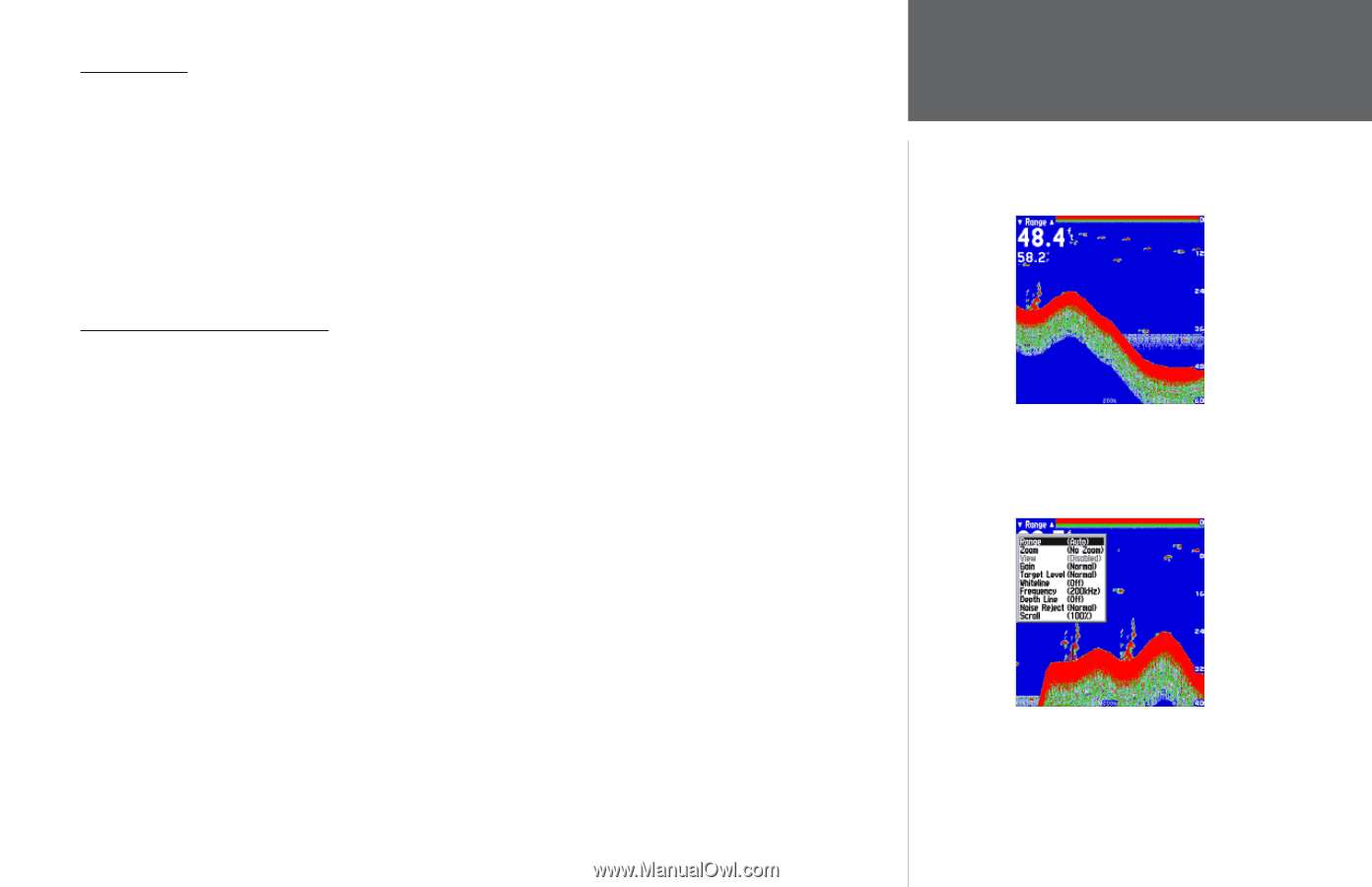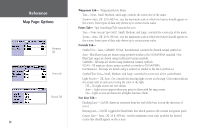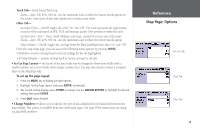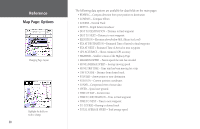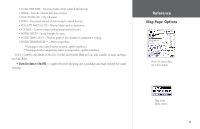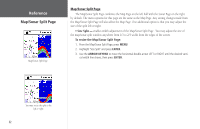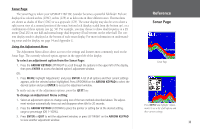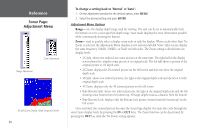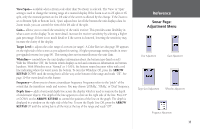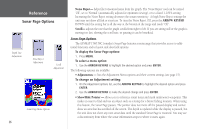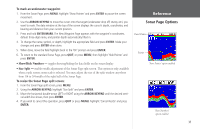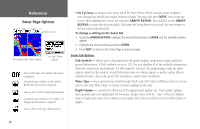Garmin GPSMAP 178C Owners Manual - Page 43
Sonar To select an adjustment option from the Sonar To change an Adjustment Menu setting - sounder fishfinder
 |
UPC - 753759043544
View all Garmin GPSMAP 178C manuals
Add to My Manuals
Save this manual to your list of manuals |
Page 43 highlights
Sonar Page The Sonar Page is where your GPSMAP 178/178C Sounder becomes a powerful fishfinder. Fish are displayed as colored arches (178C), arches (178) or as fish icons in three different sizes. Thermoclines are shown as shades of blue (178C) or as a grayscale (178). The sonar display may also be set to show a split screen view of a zoomed portion of the sonar, bottom lock (display scaled from the bottom up), or a combination of these options (see pg. 34). For example, you may choose to show dual frequency at a 2X zoom (Dual 2X) on one half and normal range dual frequency (Dual) returns on the other half. The current display mode is displayed at the bottom of each sonar display. For more information on understanding sonar and the display, see page 14 and Appendix G. Using the Adjustment Menu The Adjustment Menu allows direct access to the settings and features most commonly used on the Sonar Page. The currently selected option appears in the upper left of the display. To select an adjustment option from the Sonar Page: 1. Press the ARROW KEYPAD LEFT/RIGHT to scroll through the options in the upper left of the display, then press ENTER to access the desired option's adjustment window. OR: 1. Press MENU, highlight 'Adjustments' and press ENTER. A list of all options and their current settings appears, with the selected option highlighted. Press UP/DOWN on the ARROW KEYPAD to select the desired option and press ENTER to access the adjustment window. To easily exit any of the adjustment options, press the QUIT key. To change an Adjustment Menu setting: 1. Select an adjustment option to change using one of the two methods described above. The adjustment window automatically times out and disappear when idle for 20 seconds. 2. Press the ARROW KEYPAD UP/DOWN to place the pointer or setting bar at the desired setting, range or percentage (Off, 1-100%). 3. Press ENTER or QUIT to exit the adjustment window; or press LEFT/RIGHT on the ARROW KEYPAD to view another adjustment window. Reference Sonar Page Sonar Page Press MENU and highlight 'Adjustments' to see a list of all options and their current settings. 33