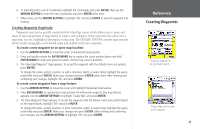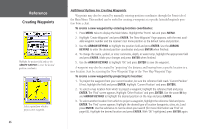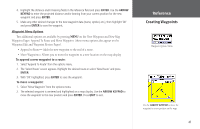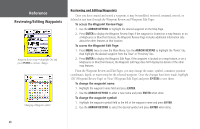Garmin GPSMAP 178C Owners Manual - Page 60
Waypoint Lists, To access the waypoint submenus of the Main Menu
 |
UPC - 753759043544
View all Garmin GPSMAP 178C manuals
Add to My Manuals
Save this manual to your list of manuals |
Page 60 highlights
Reference Waypoint Lists Submenu Tabs Main Menu-Points Tab Options Menu 50 Waypoint Lists The GPSMAP 178/178C's Main Menu Page features two waypoint submenu tabs, 'User' and 'Proximity', that let you manage a large number of waypoints quickly and efficiently. The submenu tabs also provide a continuously updated proximity waypoint alarm function that can be used to define an alarm circle around submerged hazards, shallow waters, etc. To access the waypoint submenus of the Main Menu: 1. Press MENU twice, highlight the 'Points' tab using the ARROW KEYPAD, then highlight the desired submenu tab. User Waypoint List The 'User' submenu of the Points tab displays a master list of all waypoints currently stored in memory. From the User list, you may review, edit, rename, or delete individual waypoints, or delete all user waypoints. The total number of stored and available waypoints is displayed at the bottom of the User page, with the stored waypoints arranged in numerical/alphabetical order. To scroll through and review the waypoint list: 1. With the ARROW KEYPAD, highlight the 'Points' tab on the main menu, then highlight 'User'. 2. Use the ARROW KEYPAD to scroll through the list in the desired direction. 3. Press ENTER to review the highlighted waypoint on the 'Waypoint Edit' Page (see page 48 for detailed information on reviewing and editing waypoints). 4. With 'Next' highlighted, press ENTER to return to the list. The field highlight automatically moves to the next waypoint in the list. The following options are available by pressing MENU while highlighting the Points tab, the User submenu or one of the User waypoint names: • Create Waypoint- allows you to create a waypoint. (See page 44) • Delete Waypoint- deletes selected waypoint from list and any route in which it was used. • Delete By Symbol- deletes waypoints that use the same symbol. • Delete All- deletes all waypoints from the unit.