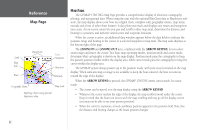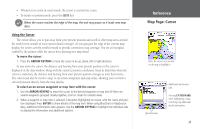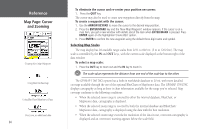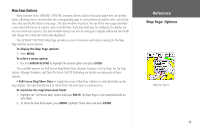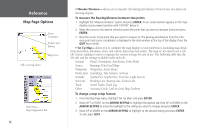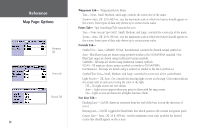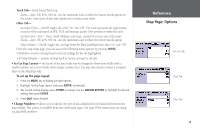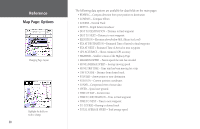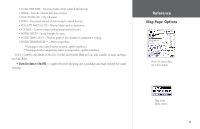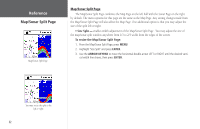Garmin GPSMAP 178C Owners Manual - Page 37
To display the Map Information Color Mode - 178C For Sun, For Dark: 178 Water Mode, Land Mode - data cards
 |
UPC - 753759043544
View all Garmin GPSMAP 178C manuals
Add to My Manuals
Save this manual to your list of manuals |
Page 37 highlights
General Tab Detail- Most, More, Normal, Less, Least: controls how much map detail displays. Those features which have a specified scale or turned "Off" are unaffected by this setting. Orientation- North Up- fixes the top of the map display to a north heading; Track Up Below- fixes the top of the map display to the current track heading and centers your position on the lower portion of the screen. Set to 'Off; for constant Track Up. The numeric value is the range the unit switches to North Up when zooming out. Course Up- fixes the map so the direction of navigation is always "up" and turns the navigation leg line vertical on the screen. Reference Map Page Options AutoZoom- On/Off: when "On" the map automatically adjusts the map scale to a lower scale as you approach you destination point. General Tab Color Mode - (178C) For Sun, For Dark: (178) Water Mode, Land Mode Source Tab Basemap- On/Off: turns the built in base map on or off. Data Card Maps- On/Off: turns all optional BlueChart/MapSource data loaded on the data card on or off. The 'Data Card Maps' option box shows a list of the optional BlueChart/MapSource data loaded on the data card. Each area is described by name and may be deselected if you do not wish to display the data on the Map Page. Source Tab To display the Map Information Page: 1. Highlight the 'Data Card Maps' option box and press ENTER. 2. Use the ARROW KEYPAD to scroll through the list of maps. 3. To select/deselect a map family, highlight the check box to the left of the name and press ENTER to select/deselect the map. The map is selected and is displayed on the Map Page when an "" appears in the box adjacent to that map. You may also press MENU and choose to 'Show All' or 'Show None' and press ENTER. 'Data Card Maps' Map Information Page 4. To display detailed information/notes for each area or to turn individual maps in the family on/off, highlight the family name and press ENTER. To view the notes for that area, choose 'Show Notes'. To scroll through the notes, you may either highlight the notes, press ENTER and use the ARROW KEYPAD to scroll UP, DOWN, LEFT and RIGHT or press MENU and choose the desired scroll option. 27