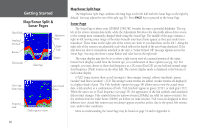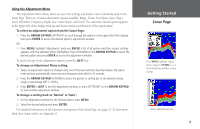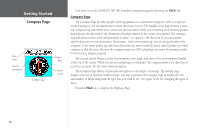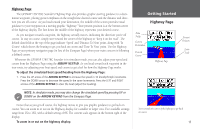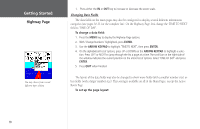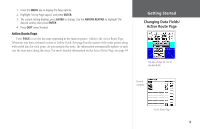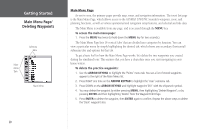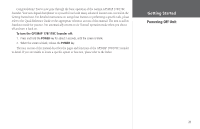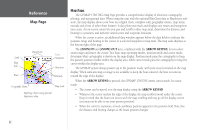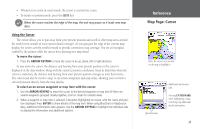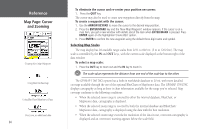Garmin GPSMAP 178C Owners Manual - Page 29
Changing Data Fields/Active Route to see the last appearing in the main sequence - updates
 |
UPC - 753759043544
View all Garmin GPSMAP 178C manuals
Add to My Manuals
Save this manual to your list of manuals |
Page 29 highlights
1. Press the MENU key to display the Page options. 2. Highlight 'Set Up Page Layout' and press ENTER. 3. The current setting displays, press ENTER to change. Use the ARROW KEYPAD to highlight 'the desired setting, then press ENTER. 4. Press QUIT when finished. Active Route Page Press PAGE to see the last page appearing in the main sequence, which is the Active Route Page. Whenever you have activated a route or Follow Track, this page lists the names of the route points along with useful data for each point. As you navigate the route, the information automatically updates to indicate the next point along the route. For more detailed information on the Active Route Page, see page 64. Getting Started Changing Data Fields/ Active Route Page You may change the size of the data fields. Current waypoint Active Route Page 19