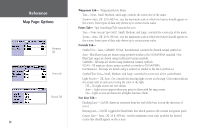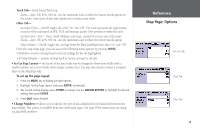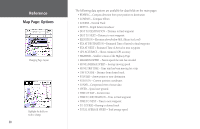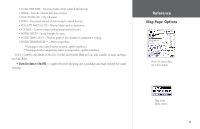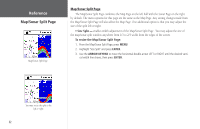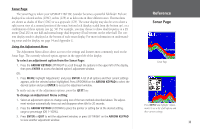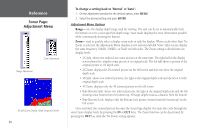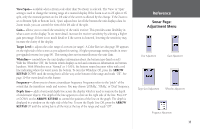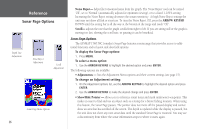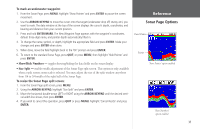Garmin GPSMAP 178C Owners Manual - Page 42
Map/Sonar Split ENTER, ARROW KEYPAD
 |
UPC - 753759043544
View all Garmin GPSMAP 178C manuals
Add to My Manuals
Save this manual to your list of manuals |
Page 42 highlights
Reference Map/Sonar Split Page Map/Sonar Split Page Map/Sonar Split Page The Map/Sonar Split Page combines the Map Page on the left half with the Sonar Page on the right by default. The menu options for this page are the same as the Map Page. Any setting changes made from the Map/Sonar Split Page will also affect the Map Page. One additional option is that you may adjust the size of the split left or right. • Size Split - enables width adjustment of the Map/Sonar Split Page . You may adjust the size of the map/sonar split window anywhere from 1/3 to 2/3 width from the edges of the screen. To resize the Map/Sonar Split Page: 1. From the Map/Sonar Split Page, press MENU. 2. Highlight 'Size Split' and press ENTER. 3. Use the ARROW KEYPAD to move the horizontal double-arrow LEFT or RIGHT until the desired vertical width line shows, then press ENTER. You may resize the split to the left or right. 32