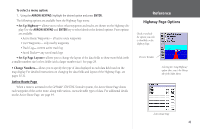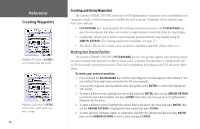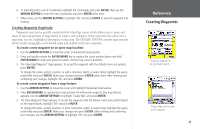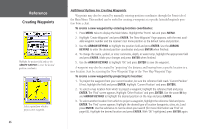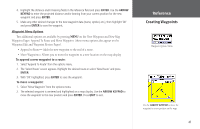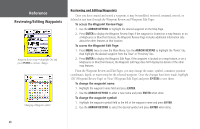Garmin GPSMAP 178C Owners Manual - Page 58
Reviewing/Editing Waypoints, OK' Waypoint Review or 'Next' Waypoint Edit and press
 |
UPC - 753759043544
View all Garmin GPSMAP 178C manuals
Add to My Manuals
Save this manual to your list of manuals |
Page 58 highlights
Reference Reviewing/Editing Waypoints Waypoint Review Page- Highlight 'OK' and press ENTER to exit/save changes. Changing a Waypoint symbol. Reviewing and Editing Waypoints Once you have created and stored a waypoint, it may be modified, reviewed, renamed, moved, or deleted at any time through the Waypoint Review and Waypoint Edit Pages. To access the Waypoint Review Page: 1. Use the ARROW KEYPAD to highlight the desired waypoint on the Map Page. 2. Press ENTER to display the Waypoint Review Page. If the waypoint is located on a map feature, or on a MapSource or BlueChart feature, the Waypoint Review Page includes additional information tabs about the other features at that location. To access the Waypoint Edit Page: 1. Press MENU twice to view the Main Menu. Use the ARROW KEYPAD to highlight the 'Points' tab, then highlight the desired waypoint from the 'User' or 'Proximity' lists. 2. Press ENTER to display the Waypoint Edit Page. If the waypoint is located on a map feature, or on a MapSource or BlueChart feature, the Waypoint Edit Page does NOT display the details of the other map features. From the Waypoint Review and Edit Pages, you may change the name, symbol, comment, position coordinates, depth, or water temp for the selected waypoint. Once the changes have been made, highlight 'OK' (Waypoint Review Page) or 'Next' (Waypoint Edit Page) and press ENTER to save them. To change the waypoint name: 1. Highlight the waypoint name field and press ENTER. 2. Use the ARROW KEYPAD to enter a new name and press ENTER when done. To change the waypoint symbol: 1. Highlight the waypoint symbol field to the left of the waypoint name and press ENTER. 2. Use the ARROW KEYPAD to select the desired symbol and press ENTER when done. 48