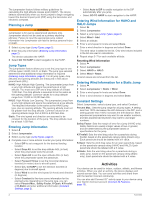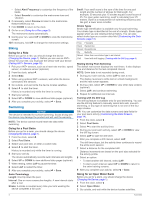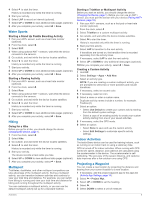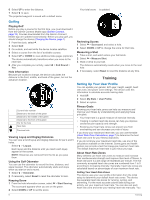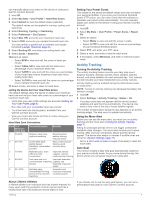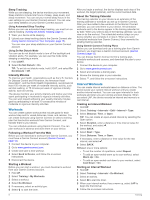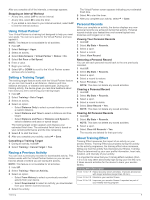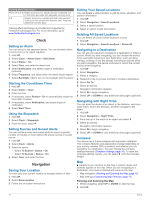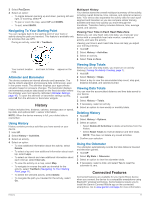Garmin tactix Bravo Owner s Manual PDF - Page 10
Golfing, Setting Up Your User Profile - watch
 |
View all Garmin tactix Bravo manuals
Add to My Manuals
Save this manual to your list of manuals |
Page 10 highlights
6 Select UP to enter the distance. 7 Select to save. The projected waypoint is saved with a default name. Your total score is updated. À Golfing Playing Golf Before you play a course for the first time, you must download it from the Garmin Connect Mobile app (Garmin Connect, page 12). Courses downloaded from the Garmin Connect Mobile app are updated automatically. Before you play golf, you should charge the device (Charging the Device, page 1). 1 From the clock, select . 2 Select Golf. 3 Go outside, and wait while the device locates satellites. 4 Select a course from the list of available courses. 5 Select UP or DOWN to view additional data pages (optional). The device automatically transitions when you move to the next hole. 6 After you complete your activity, select > End Round > Yes. Hole Information Because pin locations change, the device calculates the distance to the front, middle, and back of the green, but not the actual pin location. Current hole number À Distance to the back of the green Á Distance to the middle of the green  Distance to the front of the green à Par for the hole Ä Next hole Previous hole Viewing Layup and Dogleg Distances You can view a list of layup and dogleg distances for par 4 and 5 holes. Select > Layups. Each layup and the distance until you reach each layup appear on the screen. NOTE: Distances are removed from the list as you pass them. Using the Golf Odometer You can use the odometer to record the time, distance, and steps traveled. The odometer automatically starts and stops when you start or end a round. 1 Select > Odometer. 2 If necessary, select Reset to reset the odometer to zero. Keeping Score 1 From the hole information screen, select > Start Scoring. The scorecard appears when you are on the green. 2 Select DOWN or UP to set the score. Reviewing Scores 1 Select > Scorecard, and select a hole. 2 Select DOWN or UP to change the score for that hole. Measuring a Shot 1 Take a shot, and watch where your ball lands. 2 Select > Measure Shot. 3 Walk or drive to your ball. The distance automatically resets when you move to the next hole. 4 If necessary, select Reset to reset the distance at any time. Training Setting Up Your User Profile You can update your gender, birth year, height, weight, heart rate zone, and power zone settings. The device uses this information to calculate accurate training data. 1 Hold UP. 2 Select My Stats > User Profile. 3 Select an option. Fitness Goals Knowing your heart rate zones can help you measure and improve your fitness by understanding and applying these principles. • Your heart rate is a good measure of exercise intensity. • Training in certain heart rate zones can help you improve cardiovascular capacity and strength. • Knowing your heart rate zones can prevent you from overtraining and can decrease your risk of injury. If you know your maximum heart rate, you can use the table (Heart Rate Zone Calculations, page 7) to determine the best heart rate zone for your fitness objectives. If you do not know your maximum heart rate, use one of the calculators available on the Internet. Some gyms and health centers can provide a test that measures maximum heart rate. The default maximum heart rate is 220 minus your age. About Heart Rate Zones Many athletes use heart rate zones to measure and increase their cardiovascular strength and improve their level of fitness. A heart rate zone is a set range of heartbeats per minute. The five commonly accepted heart rate zones are numbered from 1 to 5 according to increasing intensity. Generally, heart rate zones are calculated based on percentages of your maximum heart rate. Setting Your Heart Rate Zones The device uses your user profile information from the initial setup to determine your default heart rate zones. The device has separate heart rate zones for running, cycling, and swimming. For the most accurate calorie data during your activity, set your maximum heart rate. You can also set each heart rate zone and enter your resting heart rate manually. You 6 Training