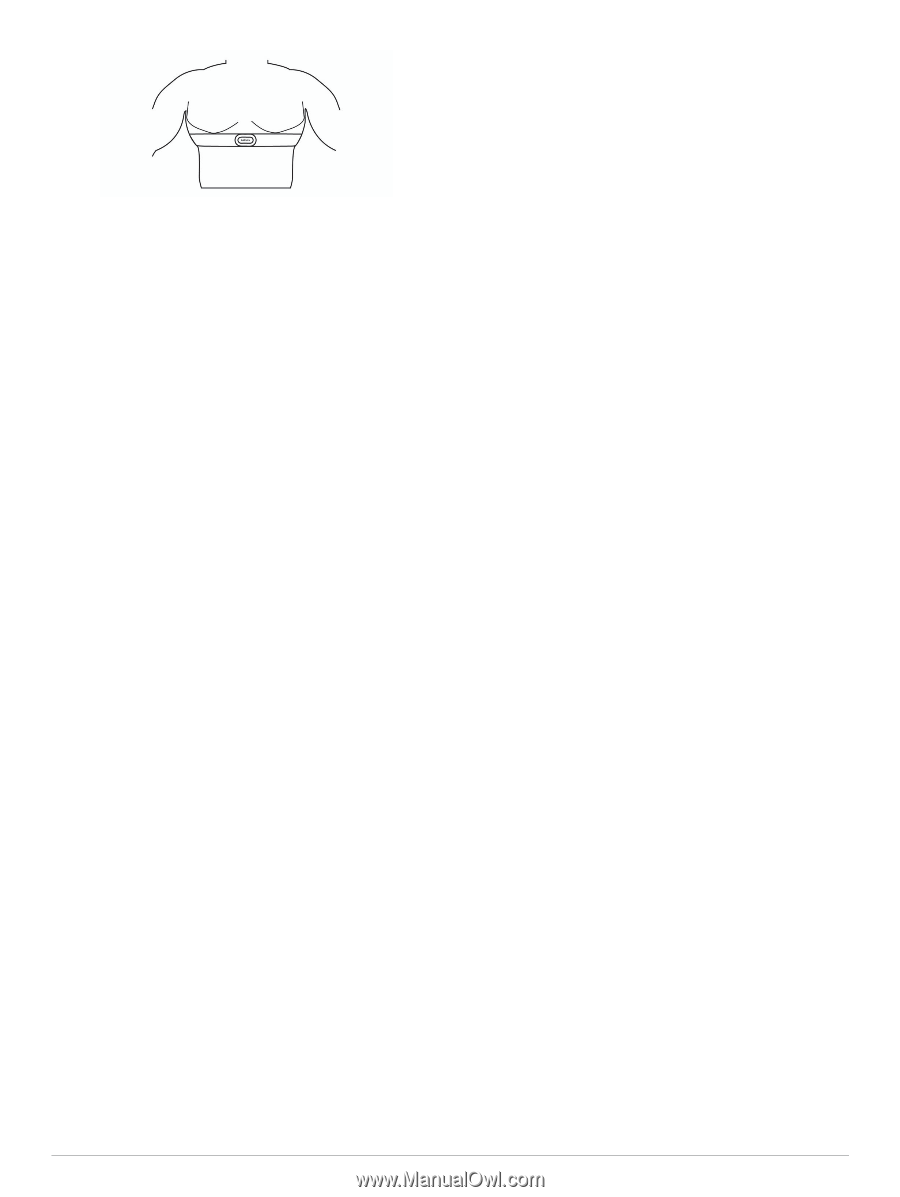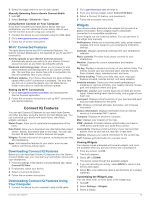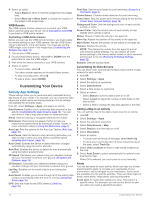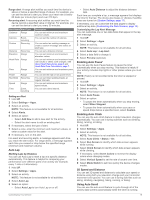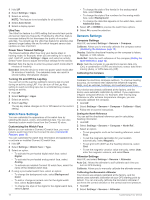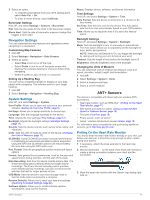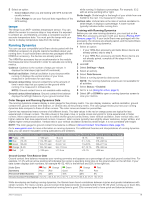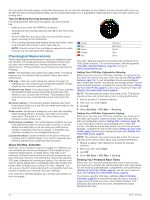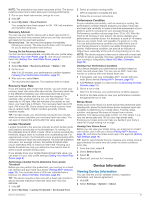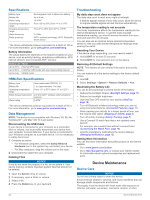Garmin tactix Bravo Owner s Manual PDF - Page 22
Pairing ANT+ Sensors, Using an Optional Bike Speed or Cadence, Sensor, Foot Pod
 |
View all Garmin tactix Bravo manuals
Add to My Manuals
Save this manual to your list of manuals |
Page 22 highlights
The loop and hook connection should be on your right Á Â side. 4 Wrap the heart rate monitor around your chest, and connect the strap hook to the loop. NOTE: Make sure the care tag does not fold over. After you put on the heart rate monitor, it is active and sending data. Tips for Erratic Heart Rate Data If the heart rate data is erratic or does not appear, you can try these tips. • Reapply water to the electrodes and contact patches (if applicable). • Tighten the strap on your chest. • Warm up for 5 to 10 minutes. • Follow the care instructions (Caring for the Heart Rate Monitor, page 23). • Wear a cotton shirt or thoroughly wet both sides of the strap. Synthetic fabrics that rub or flap against the heart rate monitor can create static electricity that interferes with heart rate signals. • Move away from sources that can interfere with your heart rate monitor. Sources of interference may include strong electromagnetic fields, some 2.4 GHz wireless sensors, high-voltage power lines, electric motors, ovens, microwave ovens, 2.4 GHz cordless phones, and wireless LAN access points. Pairing ANT+ Sensors The first time you connect a sensor to your device using ANT+ wireless technology, you must pair the device and sensor. After they are paired, the device connects to the sensor automatically when you start an activity and the sensor is active and within range. NOTE: If a heart rate monitor was bundled with your device, the included heart rate monitor is already paired with your device. 1 If you are pairing a heart rate monitor, put on the heart rate monitor (Putting On the Heart Rate Monitor, page 17). The heart rate monitor does not send or receive data until you put it on. 2 Bring the device within 3 m (10 ft.) of the sensor. NOTE: Stay 10 m (33 ft.) away from other ANT+ sensors while pairing. 3 Hold UP. 4 Select Settings > Sensors > Add New. 5 Select an option: • Select Search All. • Select your sensor type. After the sensor is paired with your device, the sensor status changes from Searching to Connected. Sensor data appears in the data page loop or a custom data field. Using an Optional Bike Speed or Cadence Sensor You can use a compatible bike speed or cadence sensor to send data to your device. • Pair the sensor with your device (Pairing ANT+ Sensors, page 18). • Update your fitness user profile information (Setting Up Your User Profile, page 6). • Set your wheel size (Wheel Size and Circumference, page 26). • Go for a ride (Going for a Ride, page 4). Foot Pod Your device is compatible with the foot pod. You can use the foot pod to record pace and distance instead of using GPS when you are training indoors or when your GPS signal is weak. The foot pod is on standby and ready to send data (like the heart rate monitor). After 30 minutes of inactivity, the foot pod powers off to conserve the battery. When the battery is low, a message appears on your device. Approximately five hours of battery life remain. Improving Foot Pod Calibration Before you can calibrate your device, you must acquire GPS signals and pair your device with the foot pod (Pairing ANT+ Sensors, page 18). The foot pod is self-calibrating, but you can improve the accuracy of the speed and distance data with a few outdoor runs using GPS. 1 Stand outside for 5 minutes with a clear view of the sky. 2 Start a running activity. 3 Run on a track without stopping for 10 minutes. 4 Stop your activity, and save it. Based on the recorded data, the foot pod calibration value changes, if necessary. You should not need to calibrate the foot pod again unless your running style changes. Calibrating Your Foot Pod Manually Before you can calibrate your device, you must pair your device with the foot pod sensor (Pairing ANT+ Sensors, page 18). Manual calibration is recommended if you know your calibration factor. If you have calibrated a foot pod with another Garmin product, you may know your calibration factor. 1 Hold UP. 2 Select Settings > Sensors. 3 Select your foot pod. 4 Select Cal. Factor > Set Value. 5 Adjust the calibration factor: • Increase the calibration factor if your distance is too low. • Decrease the calibration factor if your distance is too high. Setting Foot Pod Speed and Distance Before you can customize the foot pod speed and distance, you must pair your device with the foot pod sensor (Pairing ANT+ Sensors, page 18). You can set your device to calculate pace and distance from your foot pod data instead of GPS data. 1 Hold UP. 2 Select Settings > Sensors. 3 Select your foot pod. 4 Select Speed. 18 ANT+ Sensors