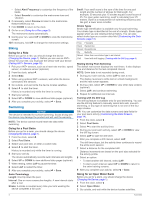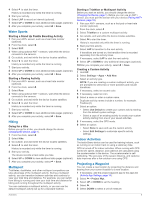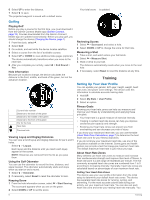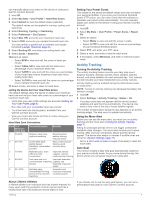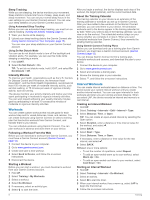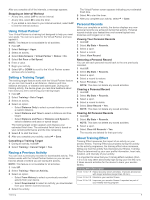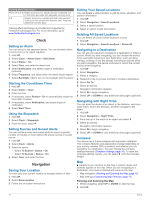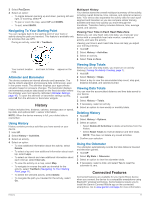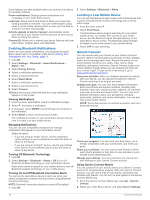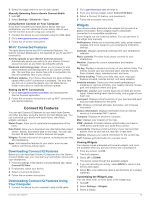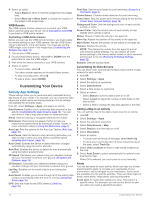Garmin tactix Bravo Owner s Manual PDF - Page 13
Using Virtual Partner, Setting a Training Target, Racing a Previous Activity, Personal Records,
 |
View all Garmin tactix Bravo manuals
Add to My Manuals
Save this manual to your list of manuals |
Page 13 highlights
After you complete all of the intervals, a message appears. Stopping an Interval Workout • At any time, select LAP to end an interval. • At any time, select to stop the timer. • If you added a cool down to your interval workout, select LAP to end the interval workout. Using Virtual Partner® Your Virtual Partner is a training tool designed to help you meet your goals. You can set a pace for the Virtual Partner and race against it. NOTE: This feature is not available for all activities. 1 Hold UP. 2 Select Settings > Apps. 3 Select an activity. 4 Select Data Screens > Virtual Partner > Status > On. 5 Select Set Pace or Set Speed. 6 Enter a value. 7 Begin your activity. 8 Select UP or DOWN to scroll to the Virtual Partner screen and see who is leading. Setting a Training Target The training target feature works with the Virtual Partner feature so you can train toward a set distance, distance and time, distance and pace, or distance and speed goal. During your training activity, the device gives you real-time feedback about how close you are to achieving your training target. 1 Hold UP. 2 Select Training > Set a Target. 3 Select an activity. 4 Select an option: • Select Distance Only to select a preset distance or enter a custom distance. • Select Distance and Time to select a distance and time target. • Select Distance and Pace or Distance and Speed to select a distance and pace or speed target. The training target screen appears and displays your estimated finish time. The estimated finish time is based on your current performance and the time remaining. 5 Select to start the timer. 6 After you complete your activity, select > Save. Cancelling a Training Target 1 During an activity, hold UP. 2 Select Training > Cancel Target > Yes. Racing a Previous Activity You can race a previously recorded or downloaded activity. This feature works with the Virtual Partner feature so you can see how far ahead or behind you are during the activity. NOTE: This feature is not available for all activities. 1 Hold UP. 2 Select Training > Race an Activity. 3 Select an option: • Select From History to select a previously recorded activity from your device. • Select Downloaded to select an activity you downloaded from your Garmin Connect account. 4 Select the activity. The Virtual Partner screen appears indicating your estimated finish time. 5 Select to start the timer. 6 After you complete your activity, select > Save. Personal Records When you complete an activity, the device displays any new personal records you achieved during that activity. Personal records include your fastest time over several typical race distances and longest run or ride. Viewing Your Personal Records 1 Hold UP. 2 Select My Stats > Records. 3 Select a sport. 4 Select a record. 5 Select View Record. Restoring a Personal Record You can set each personal record back to the one previously recorded. 1 Hold UP. 2 Select My Stats > Records. 3 Select a sport. 4 Select a record to restore. 5 Select Previous > Yes. NOTE: This does not delete any saved activities. Clearing a Personal Record 1 Hold UP. 2 Select My Stats > Records. 3 Select a sport. 4 Select a record to delete. 5 Select Clear Record > Yes. NOTE: This does not delete any saved activities. Clearing All Personal Records 1 Hold UP. 2 Select My Stats > Records. NOTE: This does not delete any saved activities. 3 Select a sport. 4 Select Clear All Records > Yes. The records are deleted for that sport only. About Training Effect Training Effect measures the impact of an activity on your aerobic fitness. Training Effect accumulates during the activity. As the activity progresses, the training effect value increases, telling you how the activity has improved your fitness. Training Effect is determined by your user profile information, heart rate, duration, and intensity of your activity. It is important to know that your Training Effect numbers (from 1.0 to 5.0) may seem abnormally high during your first few runs. It takes several activities for the device to learn your aerobic fitness. Training Effect Description From 1.0 to 1.9 Helps recovery (short activities). Improves endurance with longer activities (longer than 40 min.). From 2.0 to 2.9 Maintains your aerobic fitness. From 3.0 to 3.9 Improves your aerobic fitness if repeated as part of your weekly training program. Training 9