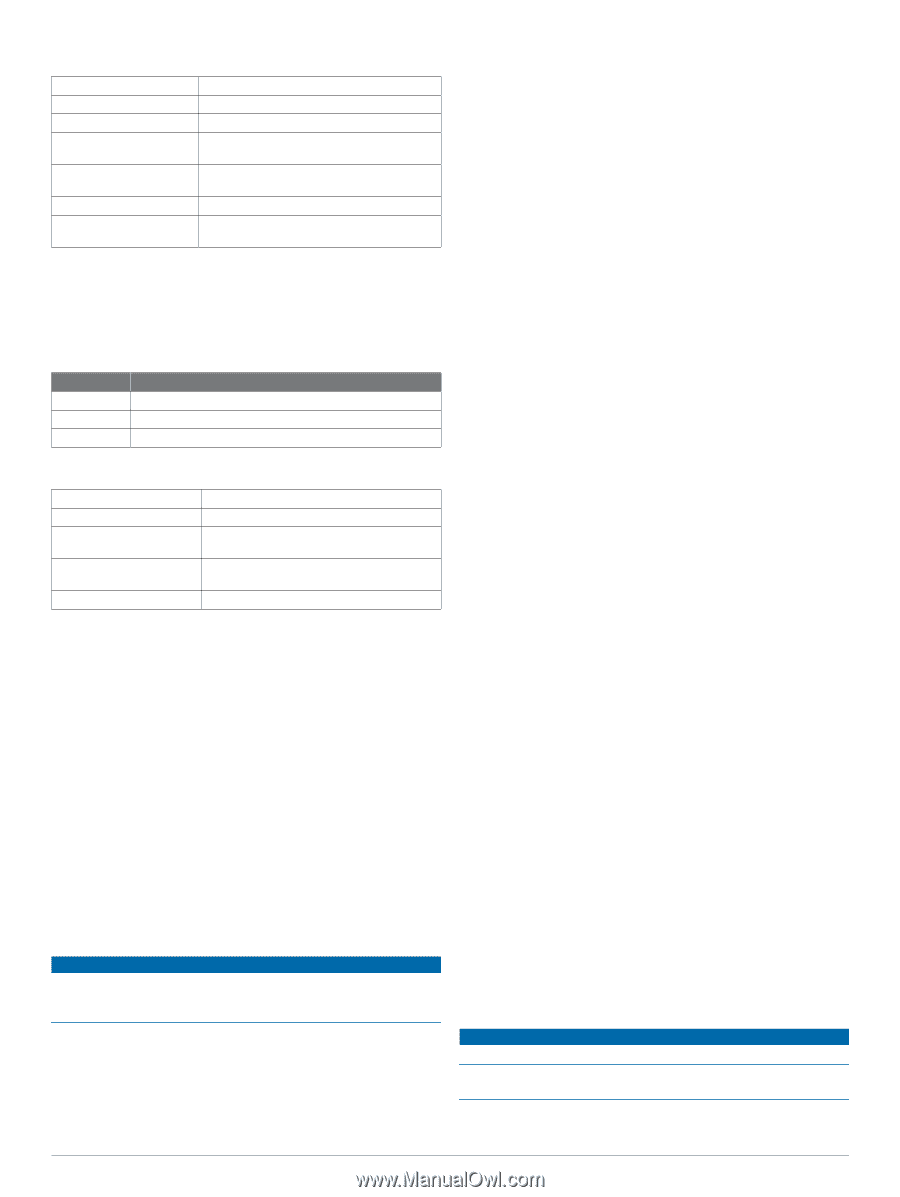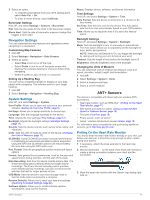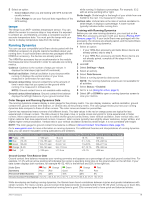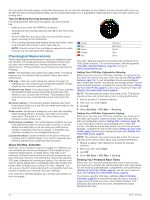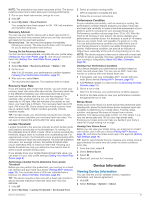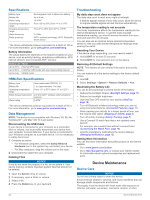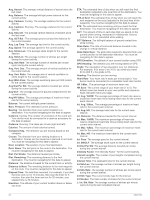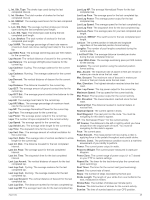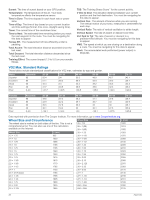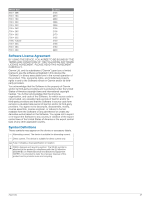Garmin tactix Bravo Owner s Manual PDF - Page 26
Specifications, HRM-Run Specifications, Data Management, Troubleshooting, Device Care - battery replacement
 |
View all Garmin tactix Bravo manuals
Add to My Manuals
Save this manual to your list of manuals |
Page 26 highlights
Specifications Battery type Battery life Water rating Operating temperature range Charging temperature range Radio frequency Radio protocols Rechargeable, built-in lithium-ion battery Up to 6 wk. 10 ATM* From -20º to 55ºC (from -4º to 131ºF) From 0º to 45ºC (from 32º to 113ºF) 2.4 GHz ANT+ wireless technology, Wi‑Fi, Bluetooth Smart device *The device withstands pressure equivalent to a depth of 100 m. For more information, go to www.garmin.com/waterrating. Battery Information The actual battery life depends on the features enabled on your device, such as activity tracking, smartphone notifications, GPS, internal sensors, and connected ANT+ sensors. Battery Life Up to 20 hr. Up to 50 hr. Up to 6 wk. Mode Normal GPS mode UltraTrac GPS mode with two-minute polling interval Watch mode HRM-Run Specifications Battery type Battery life Operating temperature range Radio frequency/protocol Water rating User-replaceable CR2032, 3 V 1 yr. (approximately 1 hr./day) From -10° to 50°C (from 14° to 122°F) 2.4 GHz ANT+ wireless communications protocol 5 ATM* *The device withstands pressure equivalent to a depth of 50 m. For more information, go to www.garmin.com/waterrating. Data Management NOTE: The device is not compatible with Windows® 95, 98, Me, Windows NT®, and Mac® OS 10.3 and earlier. Disconnecting the USB Cable If your device is connected to your computer as a removable drive or volume, you must safely disconnect your device from your computer to avoid data loss. If your device is connected to your Windows computer as a portable device, it is not necessary to safely disconnect. 1 Complete an action: • For Windows computers, select the Safely Remove Hardware icon in the system tray, and select your device. • For Mac computers, drag the volume icon to the trash. 2 Disconnect the cable from your computer. Deleting Files NOTICE If you do not know the purpose of a file, do not delete it. Your device memory contains important system files that should not be deleted. 1 Open the Garmin drive or volume. 2 If necessary, open a folder or volume. 3 Select a file. 4 Press the Delete key on your keyboard. Troubleshooting My daily step count does not appear The daily step count is reset every night at midnight. If dashes appear instead of your step count, allow the device to acquire satellite signals and set the time automatically. The temperature reading is not accurate Your body temperature affects the temperature reading for the internal temperature sensor. To get the most accurate temperature reading, you should remove the watch from your wrist and wait 20 to 30 minutes. You can also use an optional tempe external temperature sensor to view accurate ambient temperature readings while wearing the watch. Resetting Your Device If the device stops responding, you may need to reset it. 1 Hold LIGHT for at least 25 seconds. 2 Hold LIGHT for one second to turn on the device. Restoring All Default Settings NOTE: This deletes all user-entered information and activity history. You can restore all of the device settings to the factory default values. 1 Hold UP. 2 Select Settings > System > Restore Defaults > Yes. Maximizing the Battery Life You can do several things to extend the life of the battery. • Reduce the backlight timeout (Backlight Settings, page 17). • Reduce the backlight brightness. • Use UltraTrac GPS mode for your activity (UltraTrac, page 16). • Turn off Bluetooth wireless technology when you are not using connected features (Connected Features, page 11). • When pausing your activity for a longer period of time, use the resume later option (Stopping an Activity, page 3). • Turn off activity tracking (Activity Tracking, page 7). • Use a Connect IQ watch face that is not updated every second. For example, use a watch face without a second hand (Customizing the Watch Face, page 16). • Limit the smartphone notifications the device displays (Managing Notifications, page 12). Getting More Information You can find more information about this product on the Garmin website. • Go to www.garmin.com/outdoor. • Go to http://buy.garmin.com, or contact your Garmin dealer for information about optional accessories and replacement parts. Device Maintenance Device Care NOTICE Do not use a sharp object to clean the device. Avoid chemical cleaners, solvents, and insect repellents that can damage plastic components and finishes. Thoroughly rinse the device with fresh water after exposure to chlorine, salt water, sunscreen, cosmetics, alcohol, or other 22 Device Maintenance