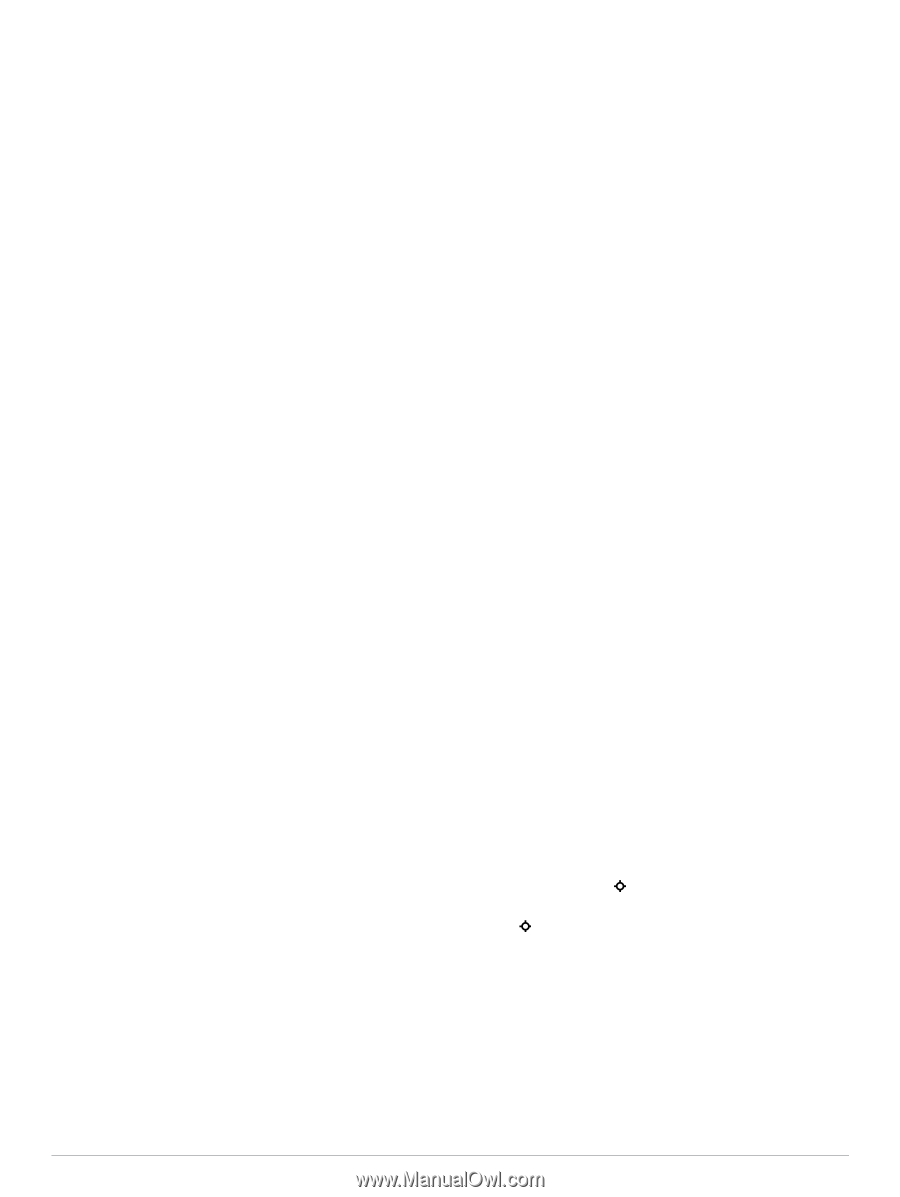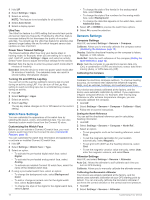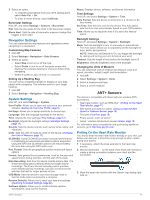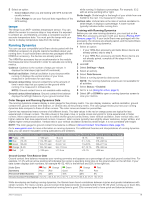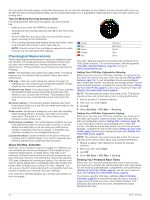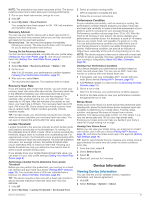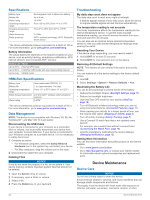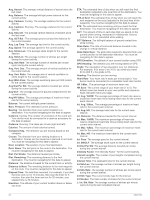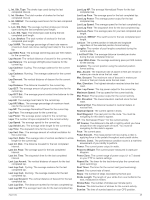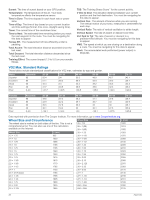Garmin tactix Bravo Owner s Manual PDF - Page 25
Viewing Device Information
 |
View all Garmin tactix Bravo manuals
Add to My Manuals
Save this manual to your list of manuals |
Page 25 highlights
NOTE: The projections may seem inaccurate at first. The device requires a few runs to learn about your running performance. 1 Put on your heart rate monitor, and go for a run. 2 Hold UP. 3 Select My Stats > Race Predictor. Your projected race times appear for 5K, 10K, half marathon, and marathon distances. Recovery Advisor You can use your Garmin device with a heart rate monitor to display how much time remains before you are fully recovered and ready for the next hard workout. Recovery time: The recovery time appears immediately following an activity. The time counts down until it is optimal for you to attempt another hard workout. Turning On the Recovery Advisor For the most accurate estimate, complete the user profile setup (Setting Up Your User Profile, page 6), and set your maximum heart rate (Setting Your Heart Rate Zones, page 6). 1 Hold UP. 2 Select My Stats > Recovery Advisor > Status > On. 3 Go for a run. After 6 to 20 minutes, your performance condition appears (Viewing Your Performance Condition, page 21). 4 After your run, select Save. The recovery time appears. The maximum time is 4 days. Recovery Heart Rate If you are training with a heart rate monitor, you can check your recovery heart rate value after each activity. Recovery heart rate is the difference between your exercising heart rate and your heart rate two minutes after the exercise has stopped. For example, after a typical training run, you stop the timer. Your heart rate is 140 bpm. After two minutes of no activity or cool down, your heart rate is 90 bpm. Your recovery heart rate is 50 bpm (140 minus 90). Some studies have linked recovery heart rate to cardiac health. Higher numbers generally indicate healthier hearts. TIP: For best results, you should stop moving for two minutes while the device calculates your recovery heart rate value. You can save or discard the activity after this value appears. Lactate Threshold Lactate threshold is the exercise intensity at which lactate (lactic acid) starts to accumulate in the bloodstream. In running, it is the estimated level of effort or pace. When a runner exceeds the threshold, fatigue starts to increase at an accelerating rate. For experienced runners, the threshold occurs at approximately 90% of their maximum heart rate and between 10k and half-marathon race pace. For average runners, the lactate threshold often occurs well below 90% of maximum heart rate. Knowing your lactate threshold can help you determine how hard to train or when to push yourself during a race. If you already know your lactate threshold heart rate value, you can enter it in your user profile settings (Setting Your Heart Rate Zones, page 6). Performing a Guided Test to Determine Your Lactate Threshold Before you can perform the guided test, you must put on a heart rate monitor and pair it with your device (Pairing ANT+ Sensors, page 18). You must also have a VO2 max. estimate from a previous run (About VO2 Max. Estimates, page 20). TIP: The device requires a few runs with a heart rate monitor to get an accurate maximum heart rate value and VO2 max. estimate. 1 Hold UP. 2 Select My Stats > Lactate Threshold > Do Guided Test. 3 Select an outdoor running profile. GPS is required to complete the test. 4 Follow the on-screen instructions. Performance Condition As you complete your activity, such as running or cycling, the performance condition feature analyzes your pace, heart rate, and heart rate variability to make a real-time assessment of your ability to perform compared to your average fitness level. Performance condition values range from -20 to +20. After the first 6 to 20 minutes of your activity, the device displays your performance condition score. For example, a score of +5 means that you are rested, fresh, and capable of a good run or ride. You can add performance condition as a data field to one of your training screens to monitor your ability throughout the activity. Performance condition can also be an indicator of fatigue level, especially at the end of a long training run or ride. NOTE: The device requires a few runs or rides with a heart rate monitor to get an accurate VO2 max. estimate and learn about your running or riding ability (About VO2 Max. Estimates, page 20). Viewing Your Performance Condition Your device analyzes your performance condition based on heart rate and power data. You can use an ANT+ heart rate monitor or a device with wrist-based heart rate. 1 If necessary, pair your compatible ANT+ sensor with your tactix Bravo device (Pairing ANT+ Sensors, page 18). 2 Add Perform. Cond. to a data screen (Customizing the Data Screens, page 14). 3 Go for a run or ride. After 6 to 20 minutes, your performance condition appears. 4 Scroll to the data screen to view your performance condition throughout the run or ride. Stress Score Stress score is the result of a three-minute test performed while standing still, where the tactix Bravo device analyzes heart rate variability to determine your overall stress. Training, sleep, nutrition, and general life stress all impact how a runner performs. The stress score range is from 1 to 100, where 1 is a very low stress state and 100 is a very high stress state. Knowing your stress score can help you decide if your body is ready for a tough training run or yoga. Viewing Your Stress Score Before you can view your stress score, you must put on a heart rate monitor, pair it with your device (Pairing ANT+ Sensors, page 18), and show the stress score app in the apps list (Activity App Settings, page 14). TIP: Garmin recommends that you measure your stress score at approximately the same time and under the same conditions every day. 1 From the clock, select . 2 Select Stress Score. 3 Select . 4 Stand still, and rest for 3 minutes. Device Information Viewing Device Information You can view the unit ID, software version, regulatory information, and license agreement. 1 Hold UP. 2 Select Settings > System > About. Device Information 21