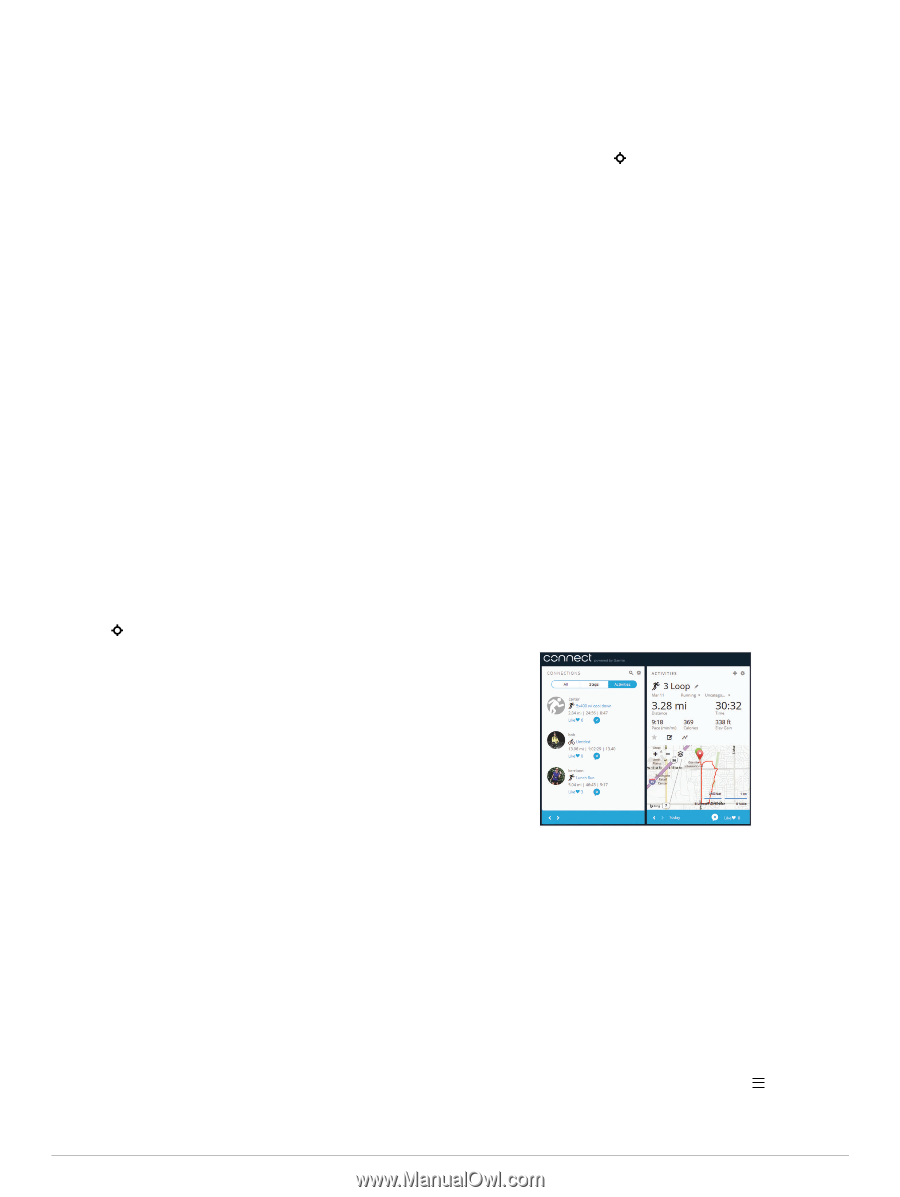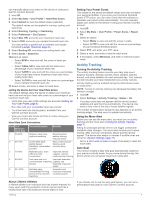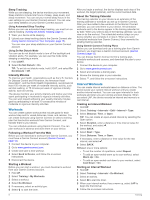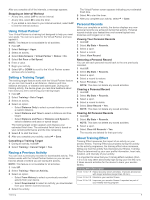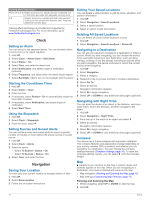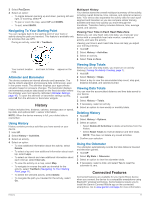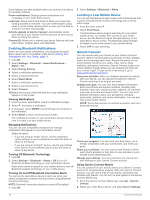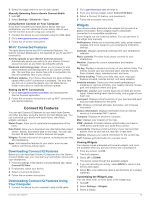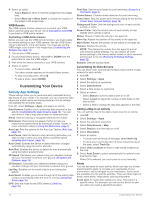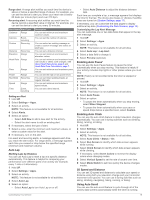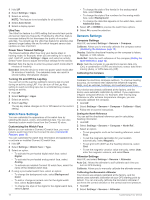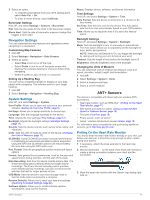Garmin tactix Bravo Owner s Manual PDF - Page 16
Enabling Bluetooth Notifications, Locating a Lost Mobile Device, Garmin Connect - watch faces
 |
View all Garmin tactix Bravo manuals
Add to My Manuals
Save this manual to your list of manuals |
Page 16 highlights
Some features are also available when you connect your device to a wireless network. Phone notifications: Displays phone notifications and messages on your tactix Bravo device. LiveTrack: Allows friends and family to follow your races and training activities in real time. You can invite followers using email or social media, allowing them to view your live data on a Garmin Connect tracking page. Activity uploads to Garmin Connect: Automatically sends your activity to your Garmin Connect account as soon as you finish recording the activity. Connect IQ: Allows you to extend your device features with new watch faces, widgets, apps, and data fields. Enabling Bluetooth Notifications Before you can enable notifications, you must pair the tactix Bravo device with a compatible mobile device (Pairing Your Smartphone with Your Device, page 1). 1 Hold UP. 2 Select Settings > Bluetooth > Smart Notifications > Status > On. 3 Select During Activity. 4 Select a notification preference. 5 Select a sound preference. 6 Select Watch Mode. 7 Select a notification preference. 8 Select a sound preference. 9 Select Timeout. 10Select the amount of time the alert for a new notification appears on the screen. Viewing Notifications 1 From the clock, select UP to view the notifications widget. 2 Select , and select a notification. 3 If necessary, select DOWN to scroll through the contents of the notification. 4 Select BACK to return to the previous screen. The notification remains on your tactix Bravo device until you view it or clear it on your mobile device. Managing Notifications You can use your compatible smartphone to manage notifications that appear on your tactix Bravo device. Select an option: • If you are using an Apple® device, use the notification center settings on your smartphone to select the items to show on the device. • If you are using an Android™ device, use the app settings in the Garmin Connect Mobile app to select the items to show on the device. Turning Off Bluetooth Technology 1 Hold UP. 2 Select Settings > Bluetooth > Status > Off to turn off Bluetooth wireless technology on your tactix Bravo device. Refer to the owner's manual for your mobile device to turn off Bluetooth wireless technology on your mobile device. Turning On and Off Bluetooth Connection Alerts You can set the tactix Bravo device to alert you when your paired smartphone connects and disconnects using Bluetooth wireless technology. NOTE: Bluetooth connection alerts are turned off by default. 1 Hold UP. 2 Select Settings > Bluetooth > Alerts. Locating a Lost Mobile Device You can use this feature to help locate a lost mobile device that is paired using Bluetooth wireless technology and currently within range. 1 From the clock, select . 2 Select Find Phone. The tactix Bravo device begins searching for your paired mobile device. An audible alert sounds on your mobile device, and the Bluetooth signal strength displays on the tactix Bravo device screen. The Bluetooth signal strength increases as you move closer to your mobile device. 3 Select LAP to stop searching. Garmin Connect You can connect with your friends on your Garmin Connect account. Garmin Connect gives you the tools to track, analyze, share, and encourage each other. Record the events of your active lifestyle including runs, walks, rides, swims, hikes, triathlons, golf games, and more. Garmin Connect is also your online statistics tracker where you can analyze and share all your rounds of golf. To sign up for a free account, go to www.garminconnect.com/start. Store your activities: After you complete and save an activity with your device, you can upload that activity to Garmin Connect and keep it as long as you want. Analyze your data: You can view more detailed information about your fitness and outdoor activities, including time, distance, heart rate, calories burned, cadence, an overhead map view, and pace and speed charts. You can view more detailed information about your golf games, including scorecards, statistics, and course information. You can also view customizable reports. NOTE: Some data requires an optional accessory such as a heart rate monitor. Track your progress: You can track your daily steps, join a friendly competition with your connections, and meet your goals. Share your activities: You can connect with friends to follow each other's activities or post links to your activities on your favorite social networking sites. Manage your settings: You can customize your device and user settings on your Garmin Connect account. Using Garmin Connect Mobile You can upload all of your activity data to your Garmin Connect account for comprehensive analysis. With your Garmin Connect account, you can view a map of your activity, and share your activities with friends. You can turn on auto upload in the Garmin Connect Mobile app. 1 From the Garmin Connect Mobile app, select > Garmin Devices. 2 Select your tactix Bravo device, and select Device Settings. 12 Connected Features