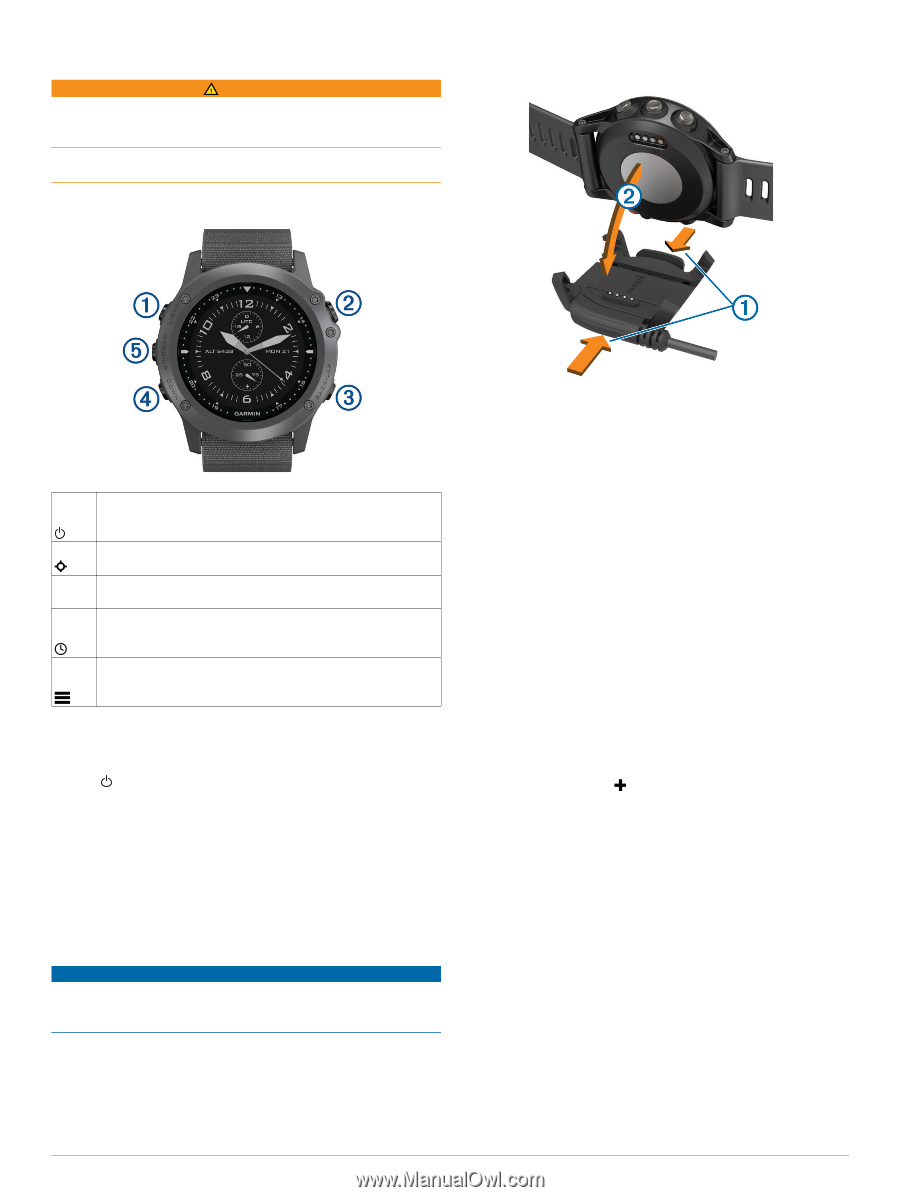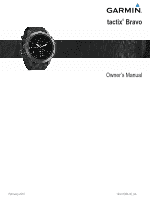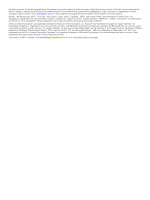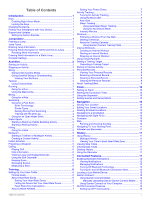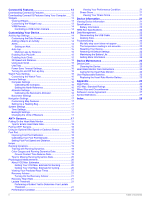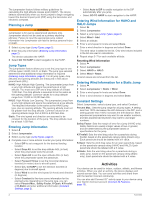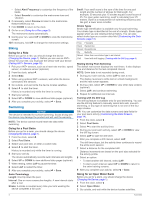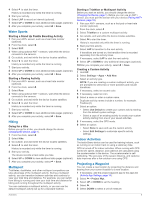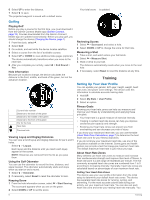Garmin tactix Bravo Owner s Manual PDF - Page 5
Introduction, Jumpmaster - release
 |
View all Garmin tactix Bravo manuals
Add to My Manuals
Save this manual to your list of manuals |
Page 5 highlights
Introduction WARNING See the Important Safety and Product Information guide in the product box for product warnings and other important information. Always consult your physician before you begin or modify any exercise program. Keys 3 Pinch the sides of the charging cradle to open the arms on À the cradle. Select to turn the backlight on and off. À LIGHT Hold to turn the device on and off or enable night vision mode. Select to start or stop an activity. Á Select to choose an option in a menu. Select to return to the previous page. Â BACK Select to record a lap or a rest during an activity. Select to scroll through widgets, menus, and messages. Ã DOWN Hold to view the clock from any page. Select to scroll through widgets, menus, and messages. Ä UP Select to dismiss a short message or a notification. Hold to view the main menu. Enabling Night Vision Mode You can enable night vision mode to reduce backlight intensity for compatibility with night vision goggles. 1 Hold . 2 Select Night Vision. Locking the Keys You can lock the keys to prevent accidental key presses. 1 Hold LIGHT for two seconds, and select Lock Device to lock the keys. 2 Hold LIGHT for two seconds, and select Unlock Device to unlock the keys. Charging the Device NOTICE To prevent corrosion, thoroughly clean and dry the contacts and the surrounding area before charging or connecting to a computer. Refer to the cleaning instructions in the appendix. The device is powered by a built-in lithium-ion battery that you can charge using a standard wall outlet or a USB port on your computer. 1 Plug the USB end of the cable into the AC adapter or a computer USB port. 2 Plug the AC adapter into a standard wall outlet. Introduction 4 With the contacts aligned, place the device into the cradle Á and release the arms to hold the device in place. When you connect the device to a power source, the device turns on, and the battery charge level appears on the screen. 5 Charge the device completely. Pairing Your Smartphone with Your Device You should connect your tactix Bravo device to a smartphone to use the full features of the device. 1 Go to garmin.com/apps, and download the Garmin Connect™ Mobile app to your smartphone. 2 Bring your smartphone within 10 m (33 ft.) of your device. 3 On the tactix Bravo device, hold UP. 4 Select Settings > Bluetooth > Pair Mobile Device. 5 On your smartphone, open the Garmin Connect Mobile app. 6 Select an option to add your device to your Garmin Connect account: • If this is the first time you are pairing a device with the Garmin Connect Mobile app, follow the on-screen instructions. • If you already paired another device with the Garmin Connect Mobile app, from the settings menu, select Garmin Devices > , and follow the on-screen instructions. Support and Updates Garmin Express™ (www.garmin.com/express) provides easy access to these services for Garmin® devices. • Product registration • Product manuals • Software updates • Data uploads to Garmin Connect Setting Up Garmin Express 1 Connect the device to your computer using a USB cable. 2 Go to www.garmin.com/express. 3 Follow the on-screen instructions. Jumpmaster The jumpmaster feature is designed for experienced skydivers, particularly those in the military. 1