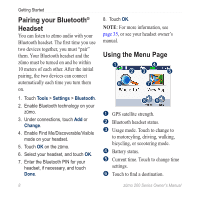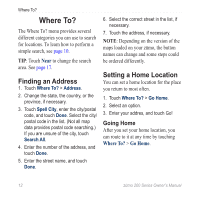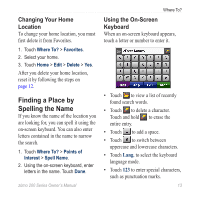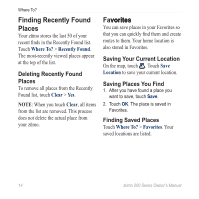Garmin zumo 220 Owner's Manual - Page 17
Finding a Place by Spelling the Name, Finding a Place
 |
UPC - 753759101657
View all Garmin zumo 220 manuals
Add to My Manuals
Save this manual to your list of manuals |
Page 17 highlights
Where To? Changing Your Home Location To change your home location, you must first delete it from Favorites. Using the On‑Screen Keyboard When an on‑screen keyboard appears, touch a letter or number to enter it. 1. Touch Where To? > Favorites. 2. Select your home. 3. Touch Home > Edit > Delete > Yes. After you delete your home location, reset it by following the steps on page 12. Finding a Place by Spelling the Name If you know the name of the location you are looking for, you can spell it using the on‑screen keyboard. You can also enter letters contained in the name to narrow the search. 1. Touch Where To? > Points of Interest > Spell Name. 2. Using the on‑screen keyboard, enter letters in the name. Touch Done. • Touch to view a list of recently found search words. • Touch to delete a character. Touch and hold to erase the entire entry. • Touch to add a space. • Touch to switch between uppercase and lowercase characters. • Touch Lang. to select the keyboard language mode. • Touch 123 to enter special characters, such as punctuation marks. zūmo 200 Series Owner's Manual 13