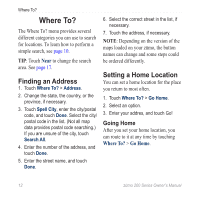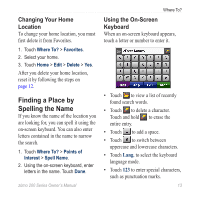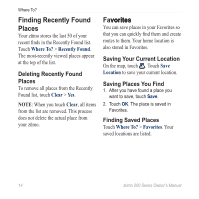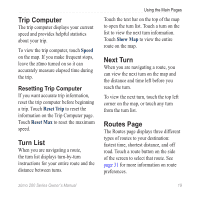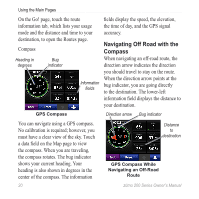Garmin zumo 220 Owner's Manual - Page 19
Using Custom Routes, Editing Saved Places
 |
UPC - 753759101657
View all Garmin zumo 220 manuals
Add to My Manuals
Save this manual to your list of manuals |
Page 19 highlights
Editing Saved Places 1. Touch Where To? > Favorites. 2. Touch the location you want to edit. 3. Touch Edit. 4. Select an item to edit. Extras For information about extras such as safety camera information, see pages 43. Where To? Using Custom Routes Touch Where To? > Custom Routes. Select the route you want to take, and touch Go!. Creating a Custom Route Use your zūmo to create and save custom routes before your next trip. You can save up to 10 custom routes. 1. Touch Where To? (or Tools) > Custom Routes > New. 2. Touch Add New Start Point. 3. Find a location as your starting point, and touch Select. 4. Touch Add New End Point. 5. Find a location as your ending point, and touch Select. zūmo 200 Series Owner's Manual 15
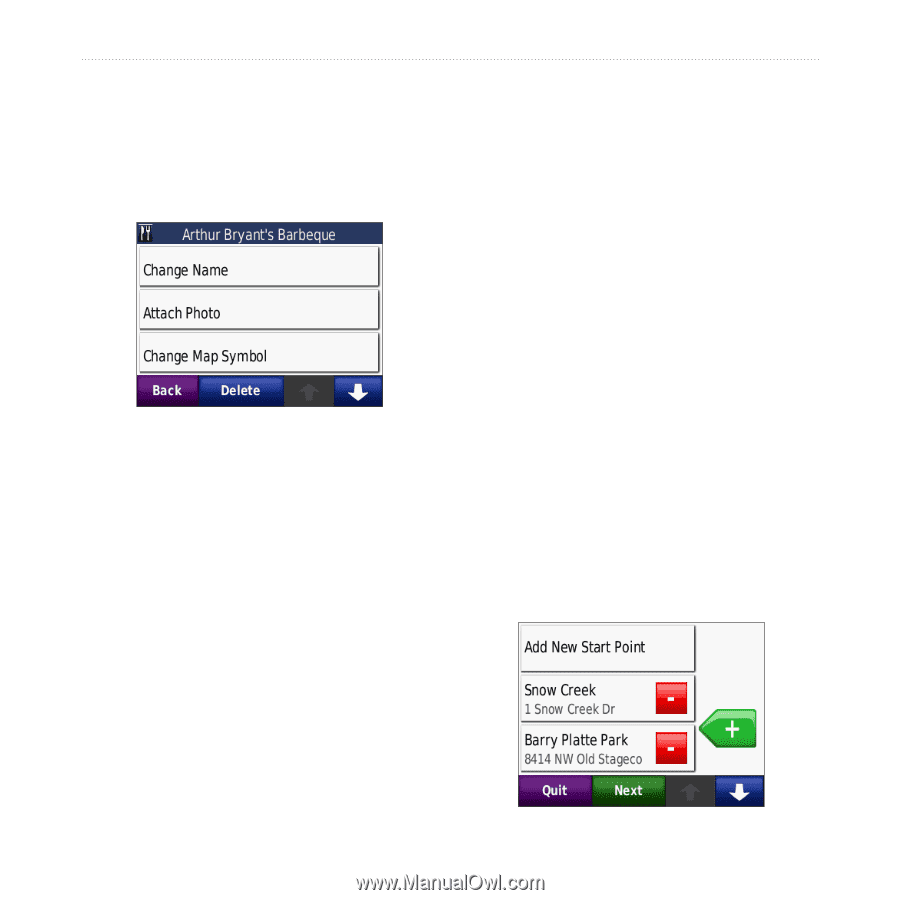
zūmo 200 Series Owner’s Manual
±´
Where To?
Editing Saved Places
1. Touch
Where To?
>
Favorites
.
2. Touch the location you want to edit.
3. Touch
Edit
.
4. Select an item to edit.
Extras
For information about extras such as
safety camera information, see
pages 43
.
Using Custom Routes
Touch
Where To?
>
Custom Routes
.
Select the route you want to take, and
touch
Go!
.
Creating a Custom Route
Use your zūmo to create and save custom
routes before your next trip. You can save
up to 10 custom routes.
1. Touch
Where To?
(or
Tools
) >
Custom Routes
>
New
.
2. Touch
Add New Start Point
.
3. Find a location as your starting point,
and touch
Select
.
4. Touch
Add New End Point
.
5. Find a location as your ending point,
and touch
Select
.