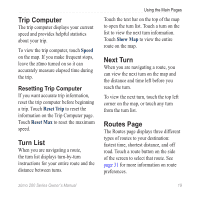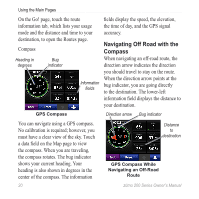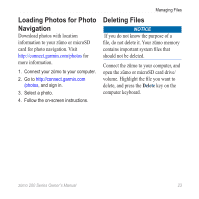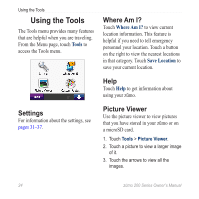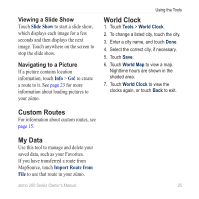Garmin zumo 220 Owner's Manual - Page 25
Managing Files, Supported File Types - memory card
 |
UPC - 753759101657
View all Garmin zumo 220 manuals
Add to My Manuals
Save this manual to your list of manuals |
Page 25 highlights
Managing Files You can store files, such as JPEG image files and GPX route files, in the internal memory on the zūmo or on a microSD card. NOTE: The zūmo is not compatible with Windows® 95, 98, Me, or Windows NT®. It is also not compatible with Mac® OS 10.3 and earlier. Supported File Types • JPEG, JPG, PNG, BMP, and GIF image files: see page 23 • Maps, routes, and waypoints files from MapSource®: see page 43 • GPI custom POI files from the Garmin POI Loader: see page 44 Managing Files Loading Files microSD card slot under the battery Release key: Slide up to open the battery cover. Mini‑USB connector under the weather cap Inserting a microSD Card (Optional) 1. Slide the release key up to open the battery cover on the back of the zūmo. 2. Remove the battery. 3. To insert or remove the card, press it in until it clicks. 4. Replace the battery. zūmo 200 Series Owner's Manual 21