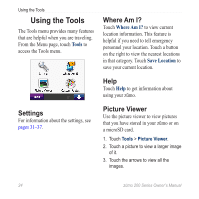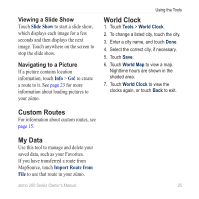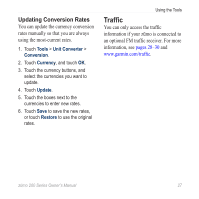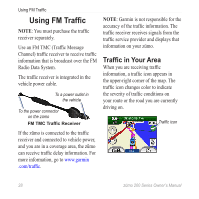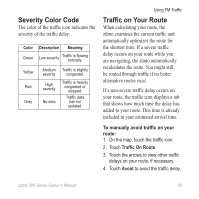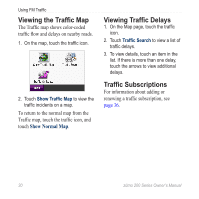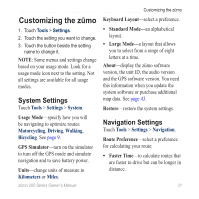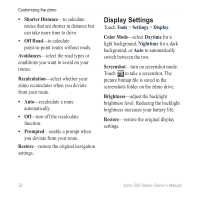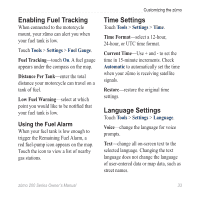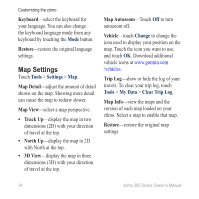Garmin zumo 220 Owner's Manual - Page 33
Severity Color Code, Traffic on Your Route - map update
 |
UPC - 753759101657
View all Garmin zumo 220 manuals
Add to My Manuals
Save this manual to your list of manuals |
Page 33 highlights
Severity Color Code The color of the traffic icon indicates the severity of the traffic delay. Color Green Description Meaning Low severity Traffic is flowing normally. Yellow Red Gray Medium severity High severity No data Traffic is slightly congested. Traffic is heavily congested or stopped. Traffic data has not updated. Using FM Traffic Traffic on Your Route When calculating your route, the zūmo examines the current traffic and automatically optimizes the route for the shortest time. If a severe traffic delay occurs on your route while you are navigating, the zūmo automatically recalculates the route. You might still be routed through traffic if no better alternative routes exist. If a non‑severe traffic delay occurs on your route, the traffic icon displays a tab that shows how much time the delay has added to your route. This time is already included in your estimated arrival time. To manually avoid traffic on your route: 1. On the map, touch the traffic icon. 2. Touch Traffic On Route. 3. Touch the arrows to view other traffic delays on your route, if necessary. 4. Touch Avoid to avoid the traffic delay. zūmo 200 Series Owner's Manual 29