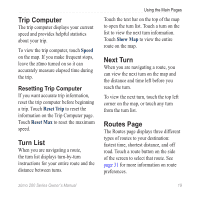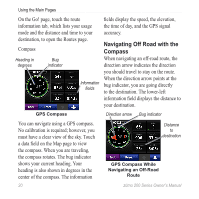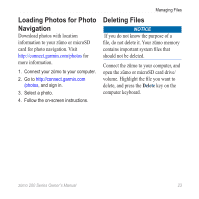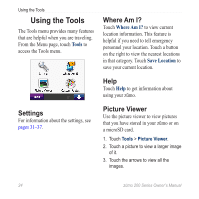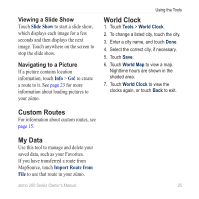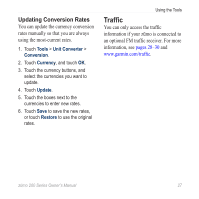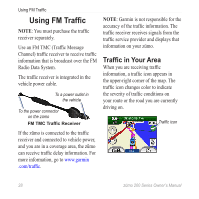Garmin zumo 220 Owner's Manual - Page 27
Loading Photos for Photo Navigation, Deleting Files, Delete
 |
UPC - 753759101657
View all Garmin zumo 220 manuals
Add to My Manuals
Save this manual to your list of manuals |
Page 27 highlights
Loading Photos for Photo Navigation Download photos with location information to your zūmo or microSD card for photo navigation. Visit http://connect.garmin.com/photos for more information. 1. Connect your zūmo to your computer. 2. Go to http://connect.garmin.com /photos, and sign in. 3. Select a photo. 4. Follow the on‑screen instructions. Managing Files Deleting Files NOTICE If you do not know the purpose of a file, do not delete it. Your zūmo memory contains important system files that should not be deleted. Connect the zūmo to your computer, and open the zūmo or microSD card drive/ volume. Highlight the file you want to delete, and press the Delete key on the computer keyboard. zūmo 200 Series Owner's Manual 23

zūmo 200 Series Owner’s Manual
2²
Managing Files
Loading Photos for Photo
Navigation
Download photos with location
information to your zūmo or microSD
card for photo navigation. Visit
for
more information.
1. Connect your zūmo to your computer.
2. Go to
/photo
s
, and sign in.
3. Select a photo.
4. Follow the on‑screen instructions.
Deleting Files
NOTICE
If you do not know the purpose of a
file, do not
delete it. Your zūmo memory
contains important system files that
should not be deleted.
Connect the zūmo to your computer, and
open the zūmo or microSD card drive/
volume. Highlight the file you want to
delete, and press the
Delete
key on the
computer keyboard.