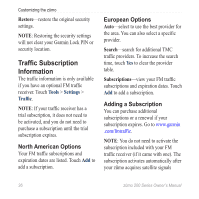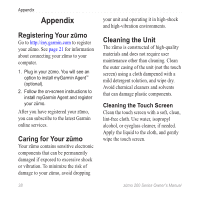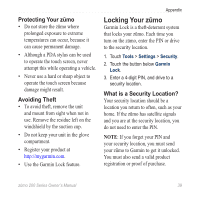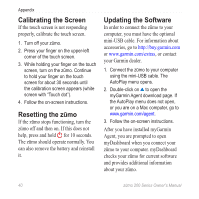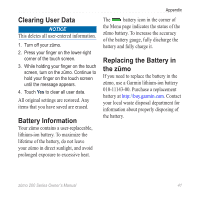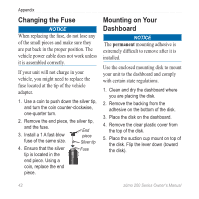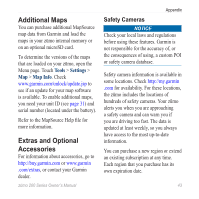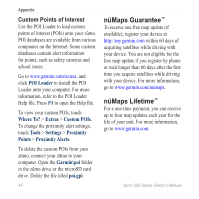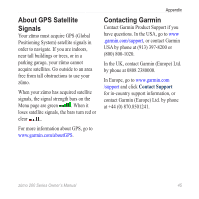Garmin zumo 220 Owner's Manual - Page 44
Calibrating the Screen, Resetting the zūmo, Updating the Software - accessories
 |
UPC - 753759101657
View all Garmin zumo 220 manuals
Add to My Manuals
Save this manual to your list of manuals |
Page 44 highlights
Appendix Calibrating the Screen If the touch screen is not responding properly, calibrate the touch screen. 1. Turn off your zūmo. 2. Press your finger on the upper‑left corner of the touch screen. 3. While holding your finger on the touch screen, turn on the zūmo. Continue to hold your finger on the touch screen for about 30 seconds until the calibration screen appears (white screen with "Touch dot"). 4. Follow the on‑screen instructions. Resetting the zūmo If the zūmo stops functioning, turn the zūmo off and then on. If this does not help, press and hold for 10 seconds. The zūmo should operate normally. You can also remove the battery and reinstall it. Updating the Software In order to connect the zūmo to your computer, you must have the optional mini-USB cable. For information about accessories, go to http://buy.garmin.com or www.garmin.com/extras, or contact your Garmin dealer. 1. Connect the zūmo to your computer using the mini-USB cable. The AutoPlay menu opens. 2. Double-click on to open the myGarmin Agent download page. If the AutoPlay menu does not open, or you are on a Mac computer, go to www.garmin.com/agent. 3. Follow the on-screen instructions. After you have installed myGarmin Agent, you are prompted to open myDashboard when you connect your zūmo to your computer. myDashboard checks your zūmo for current software and provides additional information about your zūmo. 40 zūmo 200 Series Owner's Manual