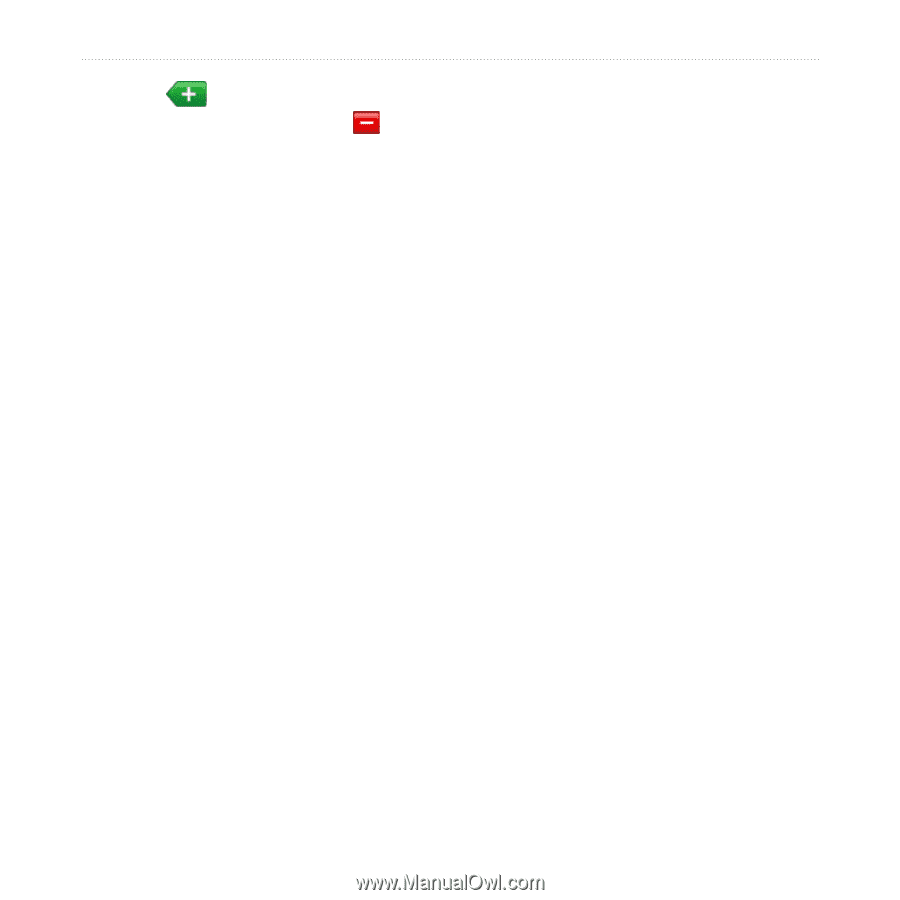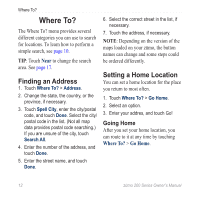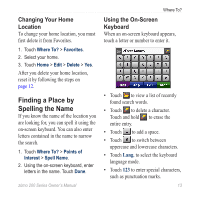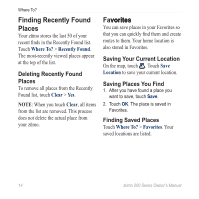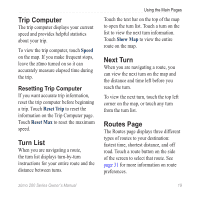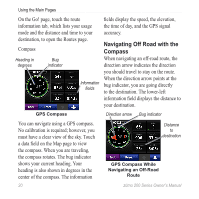Garmin zumo 220 Owner's Manual - Page 20
Entering Coordinates, Editing Custom Routes
 |
UPC - 753759101657
View all Garmin zumo 220 manuals
Add to My Manuals
Save this manual to your list of manuals |
Page 20 highlights
Where To? 6. Touch to add another location to your custom route. Touch to remove a location. 7. Touch Next to calculate your custom route and view it on the map. 8. Touch Save to save the custom route and exit. Editing Custom Routes 1. Touch Where To? (or Tools) > Custom Routes. 2. Select the route you want to edit. 3. Touch Edit. 4. Select an item to edit. Entering Coordinates If you know the geographic coordinates of your destination, you can use your zūmo to navigate to your destination using the latitude and longitude coordinates (or other coordinate formats). This can be especially helpful when geocaching. For information about geocaching, go to www.geocaching.com. 1. Touch Where To? > Coordinates. 2. Touch Format to change the type of coordinates. Because different maps and charts use different position formats, the zūmo allows you to select the correct coordinate format for the type of map you are using. 3. Enter the coordinates, and touch Done. 16 zūmo 200 Series Owner's Manual