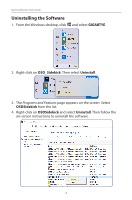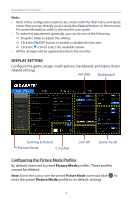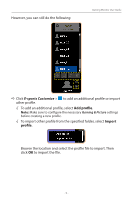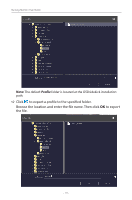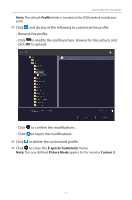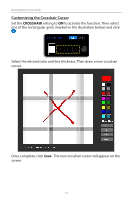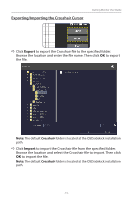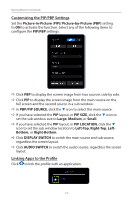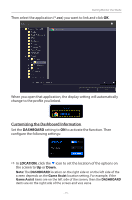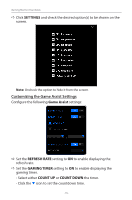Gigabyte G27QC OSD Sidekick User Guide - Page 11
E-sports Customize, Picture Mode, Custom 3
 |
View all Gigabyte G27QC manuals
Add to My Manuals
Save this manual to your list of manuals |
Page 11 highlights
Gaming Monitor User Guide Note: The default Profile folder is located at the OSDsidekick installation path. DD Click and do any of the following to customize the profile: - Rename the profile. - Click to modify the profile picture. Browse for the picture, and click OK to upload. - Click to confirm the modifications. - Click to reject the modifications. DD Click to delete the customized profile. DD Click to close the E-sports Customize menu. Note: The user defined Picture Mode applies to the monitor Custom 3. - 11 -
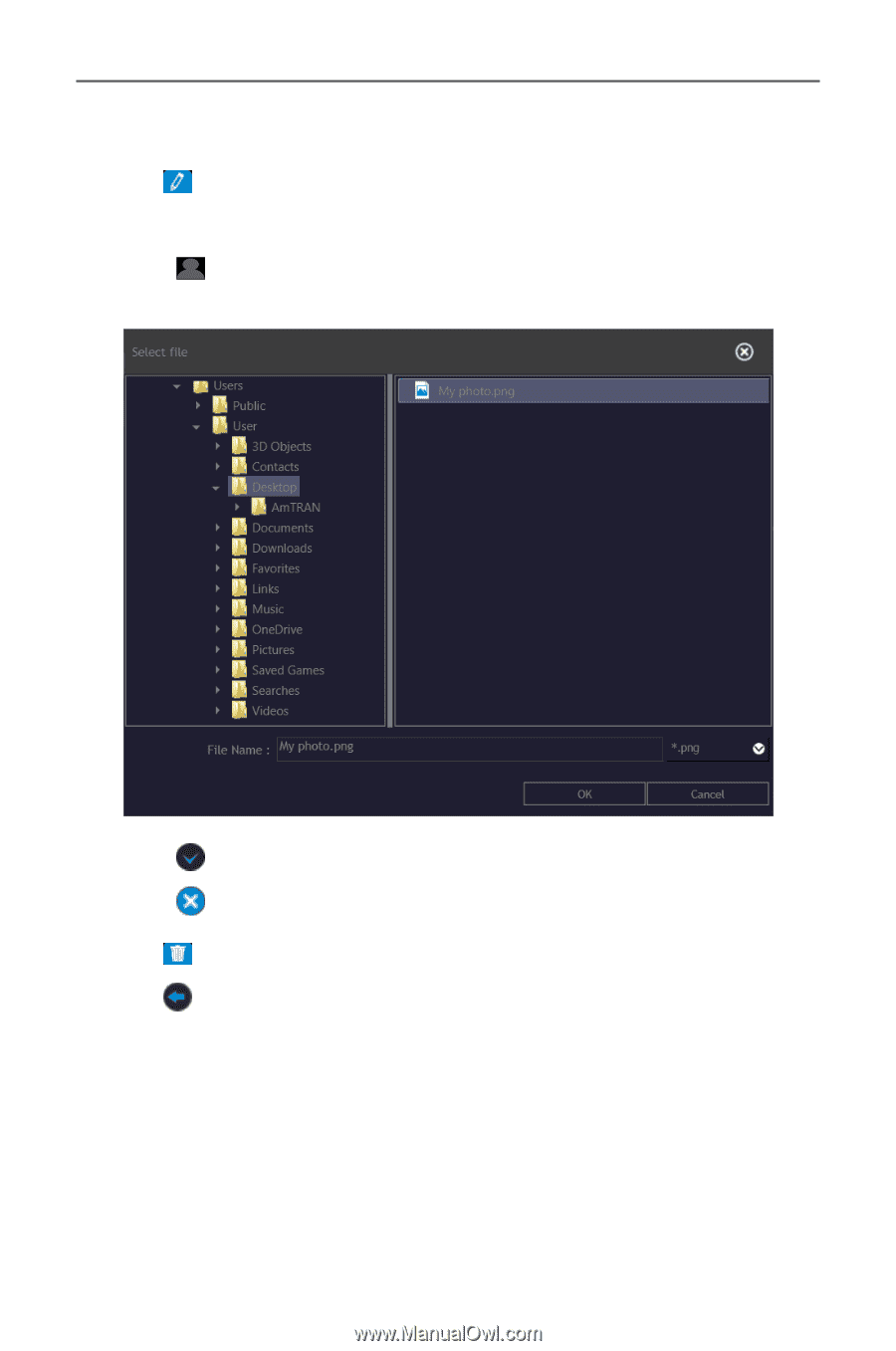
- 11 -
Gaming Monitor User Guide
Note:
The default
Profile
folder is located at the OSDsidekick installation
path.
D
Click
and do any of the following to customize the profile:
- Rename the profile.
- Click
to modify the profile picture. Browse for the picture, and
click
OK
to upload.
- Click
to confirm the modifications.
- Click
to reject the modifications.
D
Click
to delete the customized profile.
D
Click
to close the
E-sports Customize
menu.
Note:
The user defined
Picture Mode
applies to the monitor
Custom 3
.