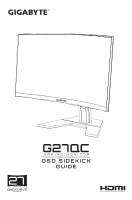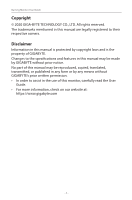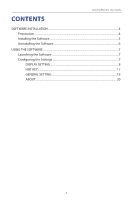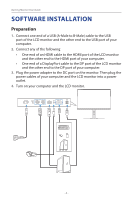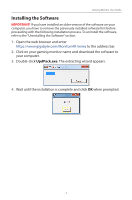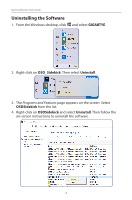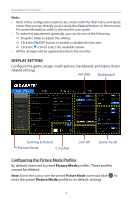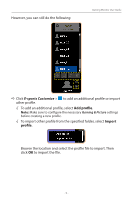Gigabyte G27QC OSD Sidekick User Guide - Page 4
SOFTWARE INSTALLATION, Preparation
 |
View all Gigabyte G27QC manuals
Add to My Manuals
Save this manual to your list of manuals |
Page 4 highlights
Gaming Monitor User Guide SOFTWARE INSTALLATION Preparation 1. Connect one end of a USB (A-Male to B-Male) cable to the USB port of the LCD monitor and the other end to the USB port of your computer. 2. Connect any of the following: • One end of an HDMI cable to the HDMI port of the LCD monitor and the other end to the HDMI port of your computer. • One end of a DisplayPort cable to the DP port of the LCD monitor and the other end to the DP port of your computer. 3. Plug the power adapter to the DC port on the monitor. Then plug the power cables of your computer and the LCD monitor into a power outlet. 4. Turn on your computer and the LCD monitor. HDMI-1 HDMI-2 DP USB 3.0 - 4 -

- 4 -
Gaming Monitor User Guide
SOFTWARE INSTALLATION
Preparation
1.
Connect one end of a USB (A-Male to B-Male) cable to the USB
port of the LCD monitor and the other end to the USB port of your
computer.
2.
Connect any of the following:
•
One end of an HDMI cable to the HDMI port of the LCD monitor
and the other end to the HDMI port of your computer.
•
One end of a DisplayPort cable to the DP port of the LCD monitor
and the other end to the DP port of your computer.
3.
Plug the power adapter to the DC port on the monitor. Then plug the
power cables of your computer and the LCD monitor into a power
outlet.
4.
Turn on your computer and the LCD monitor.
USB 3.0
DP
HDMI-1
HDMI-2