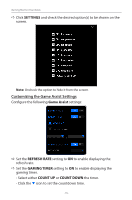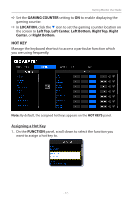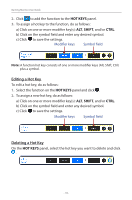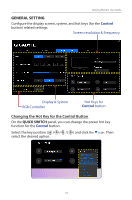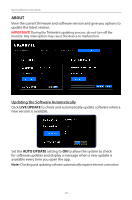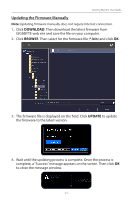Gigabyte G27QC OSD Sidekick User Guide - Page 21
Updating the Firmware Manually, DOWNLOAD, BROWSE, UPDATE
 |
View all Gigabyte G27QC manuals
Add to My Manuals
Save this manual to your list of manuals |
Page 21 highlights
Gaming Monitor User Guide Updating the Firmware Manually Note: Updating firmware manually does not require Internet connection. 1. Click DOWNLOAD. Then download the latest firmware from GIGABYTE web site and save the file on your computer. 2. Click BROWSE. Then select for the firmware file (*.bin) and click OK. 3. The firmware file is displayed on the field. Click UPDATE to update the firmware to the latest version. 4. Wait until the updating process is complete. Once the process is complete, a "Success" message appears on the screen. Then click OK to close the message window. - 21 -
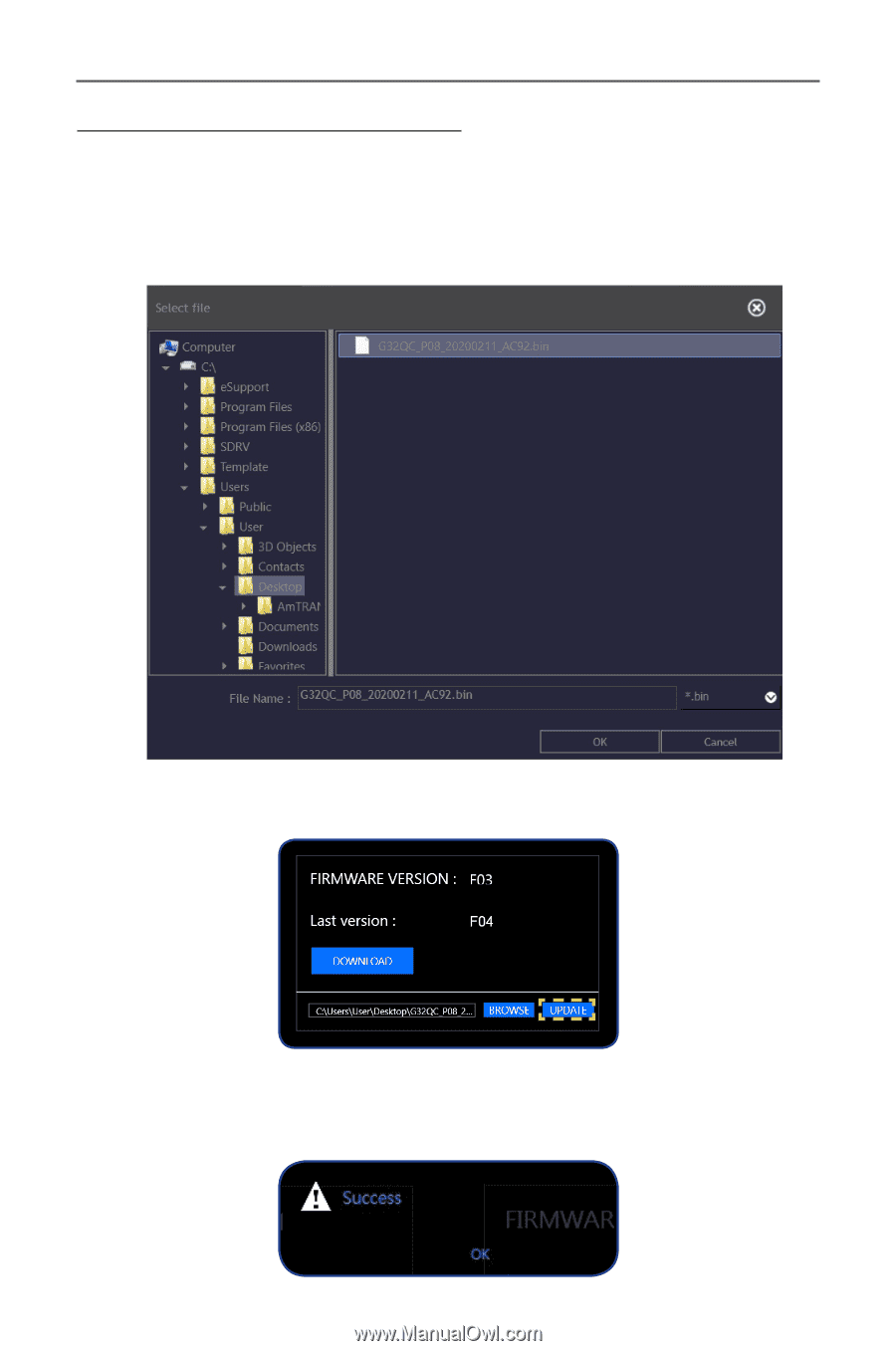
- 21 -
Gaming Monitor User Guide
Updating the Firmware Manually
Note:
Updating firmware manually does not require Internet connection.
1.
Click
DOWNLOAD
. Then download the latest firmware from
GIGABYTE web site and save the file on your computer.
2.
Click
BROWSE
. Then select for the firmware file (
*.bin
) and click
OK
.
3.
The firmware file is displayed on the field. Click
UPDATE
to update
the firmware to the latest version.
4.
Wait until the updating process is complete. Once the process is
complete, a “Success” message appears on the screen. Then click
OK
to close the message window.