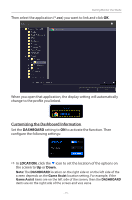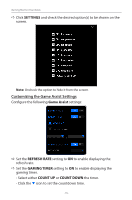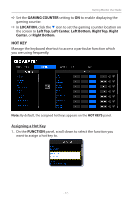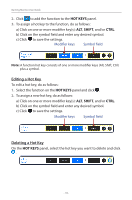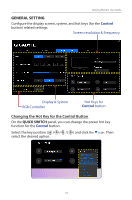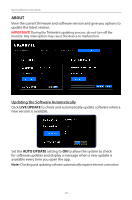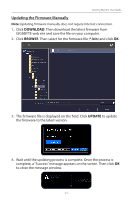Gigabyte G27QC OSD Sidekick User Guide - Page 20
Updating the Software Automatically, ABOUT
 |
View all Gigabyte G27QC manuals
Add to My Manuals
Save this manual to your list of manuals |
Page 20 highlights
Gaming Monitor User Guide ABOUT View the current firmware and software version and give you options to update the latest version. IMPORTANT! During the firmware updating process, do not turn off the monitor. Any interruption may cause the device to malfunction. Updating the Software Automatically Click LIVE UPDATE to check and automatically update software when a new version is available. Set the AUTO UPDATE setting to ON to allow the system to check for software updates and display a message when a new update is available every time you open the app. Note: Checking and updating software automatically requires Internet connection. - 20 -
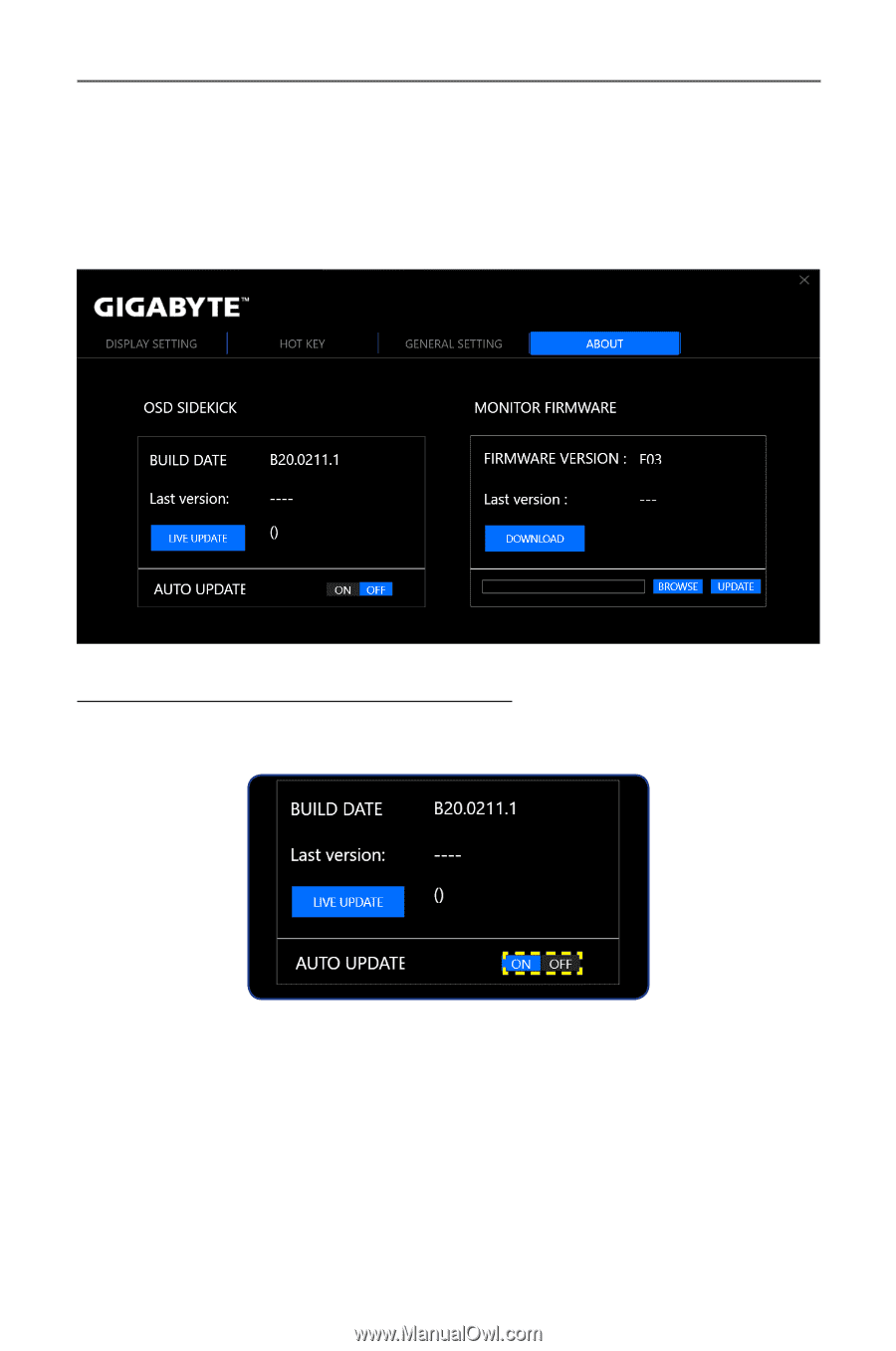
- 20 -
Gaming Monitor User Guide
ABOUT
View the current firmware and software version and give you options to
update the latest version.
IMPORTANT!
During the
firmware
updating process, do not turn off the
monitor. Any interruption may cause the device to malfunction.
Updating the Software Automatically
Click
LIVE UPDATE
to check and automatically update software when a
new version is available.
Set the
AUTO UPDATE
setting to
ON
to allow the system to check
for software updates and display a message when a new update is
available every time you open the app.
Note:
Checking and updating software automatically requires Internet connection.