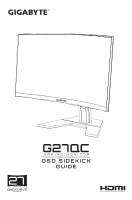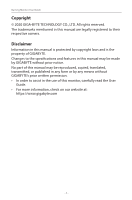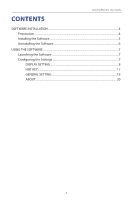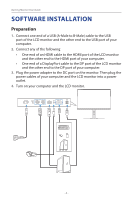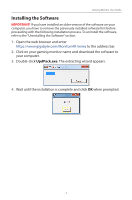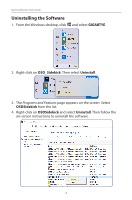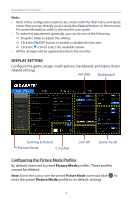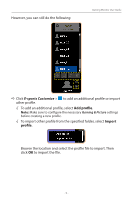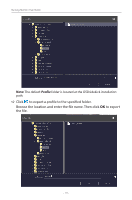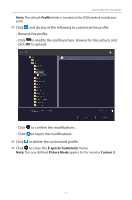Gigabyte G27QC OSD Sidekick User Guide - Page 6
Uninstalling the Software, GIGABTYE, OSD_Sidekick, Uninstall
 |
View all Gigabyte G27QC manuals
Add to My Manuals
Save this manual to your list of manuals |
Page 6 highlights
Gaming Monitor User Guide Uninstalling the Software 1. From the Windows desktop, click and select GIGABTYE. 2. Right-click on OSD_Sidekick. Then select Uninstall. 3. The Programs and Features page appears on the screen. Select OSDSidekick from the list. 4. Right-click on OSDSidekick and select Uninstall. Then follow the on-screen instructions to uninstall the software. - 6 -
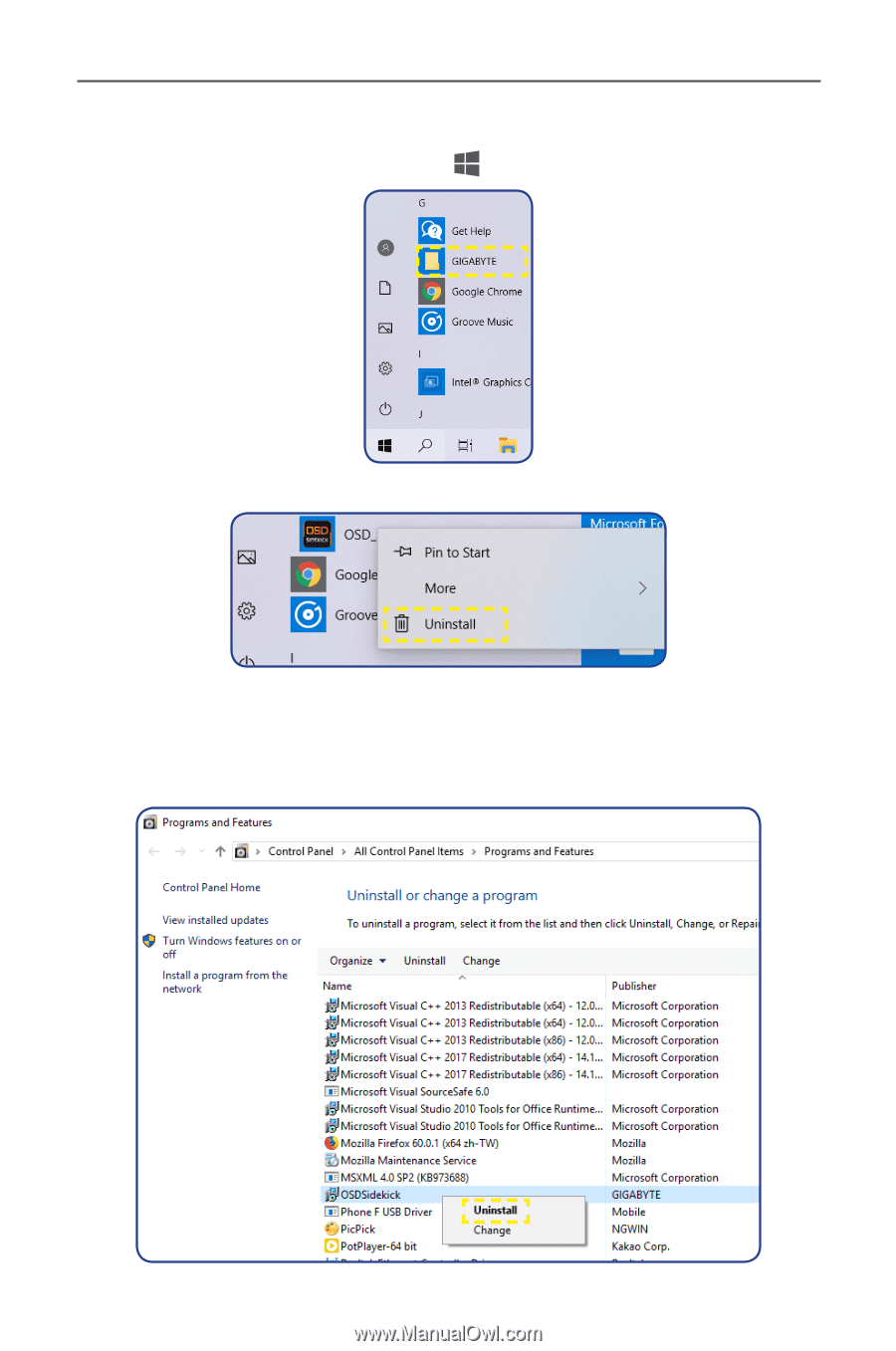
- 6 -
Gaming Monitor User Guide
Uninstalling the Software
1.
From the Windows desktop, click
and select
GIGABTYE
.
2.
Right-click on
OSD_Sidekick
. Then select
Uninstall
.
3.
The
Programs and Features
page appears on the screen. Select
OSDSidekick
from the list.
4.
Right-click on
OSDSidekick
and select
Uninstall
. Then follow the
on-screen instructions to uninstall the software.