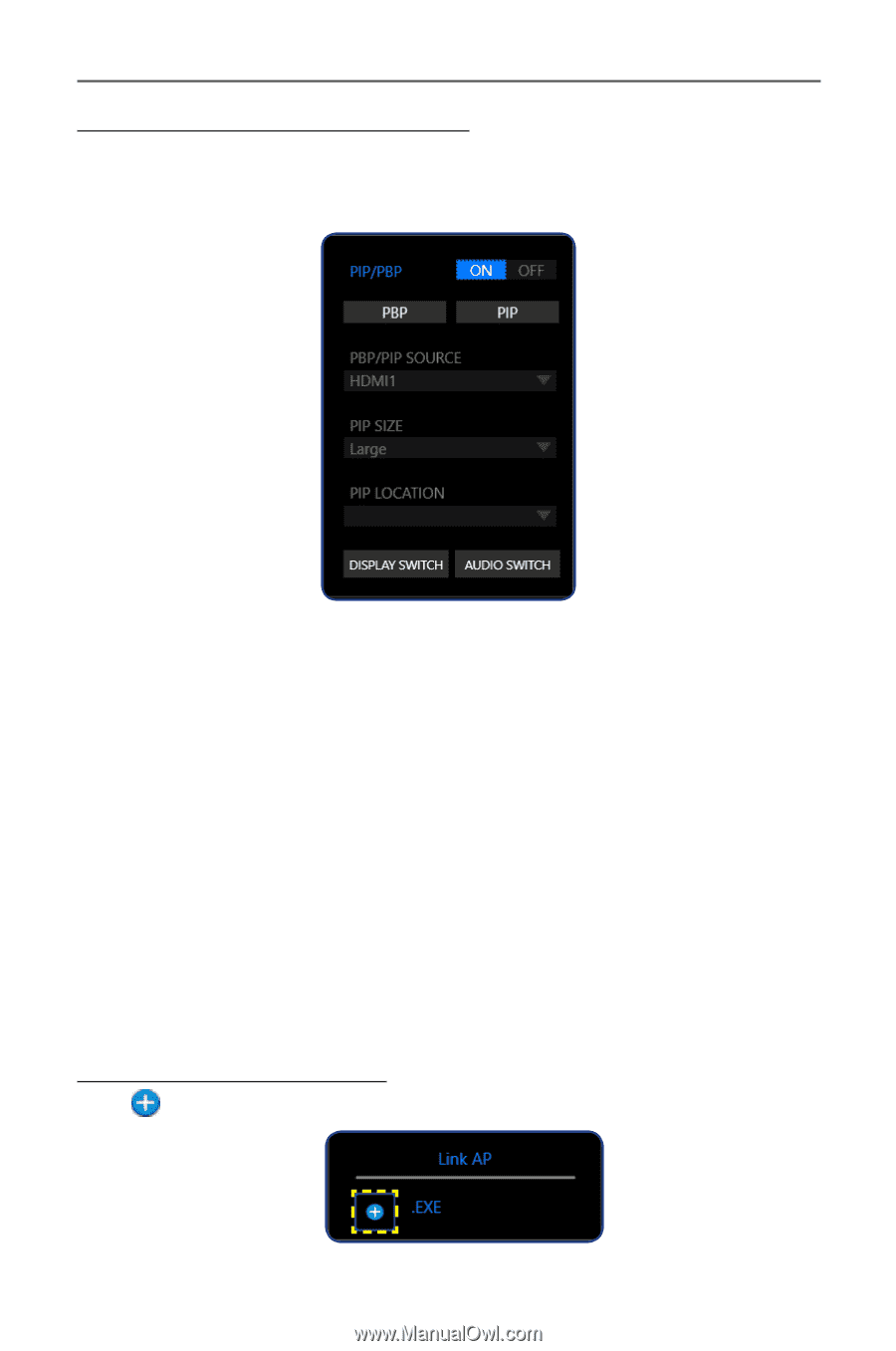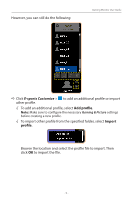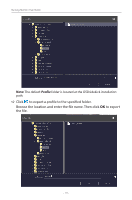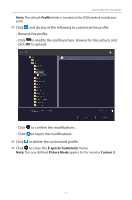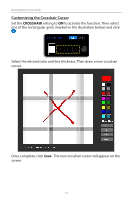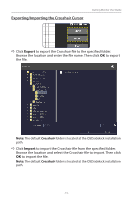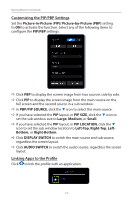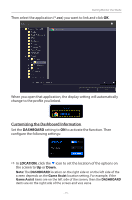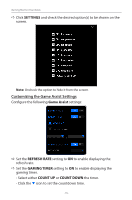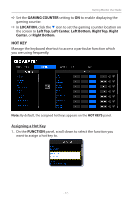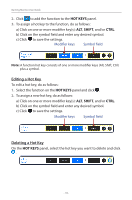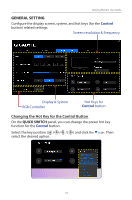Gigabyte G27QC OSD Sidekick User Guide - Page 14
Customizing the PIP/PBP Settings, Linking Apps to the Profile, PIP/ Picture-by-Picture PBP
 |
View all Gigabyte G27QC manuals
Add to My Manuals
Save this manual to your list of manuals |
Page 14 highlights
Gaming Monitor User Guide Customizing the PIP/PBP Settings Set the Picture-in-Picture (PIP)/ Picture-by-Picture (PBP) setting to ON to activate the function. Select any of the following items to configure the PIP/PBP settings: DD Click PBP to display the screen image from two sources side by side. DD Click PIP to display the screen image from the main source on the full screen and the second source in a sub window. DD In PBP/PIP SOURCE, click the q icon to select the main source. DD If you have selected the PIP layout, in PIP SIZE, click the q icon to set the sub window size to Large, Medium, or Small. DD If you have selected the PIP layout, in PIP LOCATION, click the q icon to set the sub window location to Left-Top, Right-Top, LeftBottom, or Right-Bottom. DD Click DISPLAY SWITCH to switch the main source and sub source, regardless the screen layout. DD Click AUDIO SWITCH to switch the audio source, regardless the screen layout. Linking Apps to the Profile Click to link the profile with an application. - 14 -