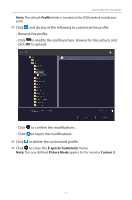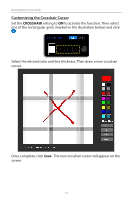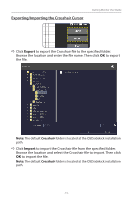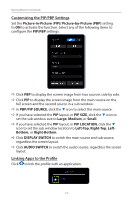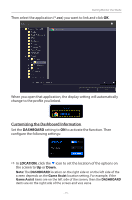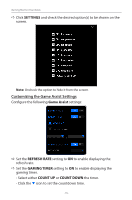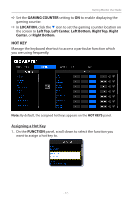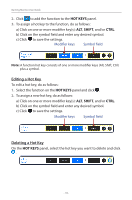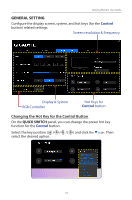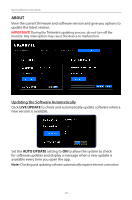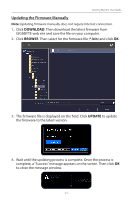Gigabyte G27QC OSD Sidekick User Guide - Page 16
Customizing the Game Assist Settings, SETTINGS, Game Assist, REFRESH RATE, GAMING TIMER, COUNT UP
 |
View all Gigabyte G27QC manuals
Add to My Manuals
Save this manual to your list of manuals |
Page 16 highlights
Gaming Monitor User Guide DD Click SETTINGS and check the desired option(s) to be shown on the screen. Note: Uncheck the option to hide it from the screen. Customizing the Game Assist Settings Configure the following Game Assist settings: DD Set the REFRESH RATE setting to ON to enable displaying the refresh rate. DD Set the GAMING TIMER setting to ON to enable displaying the gaming timer. - Select either COUNT UP or COUNT DOWN the timer. - Click the q icon to set the countdown time. - 16 -
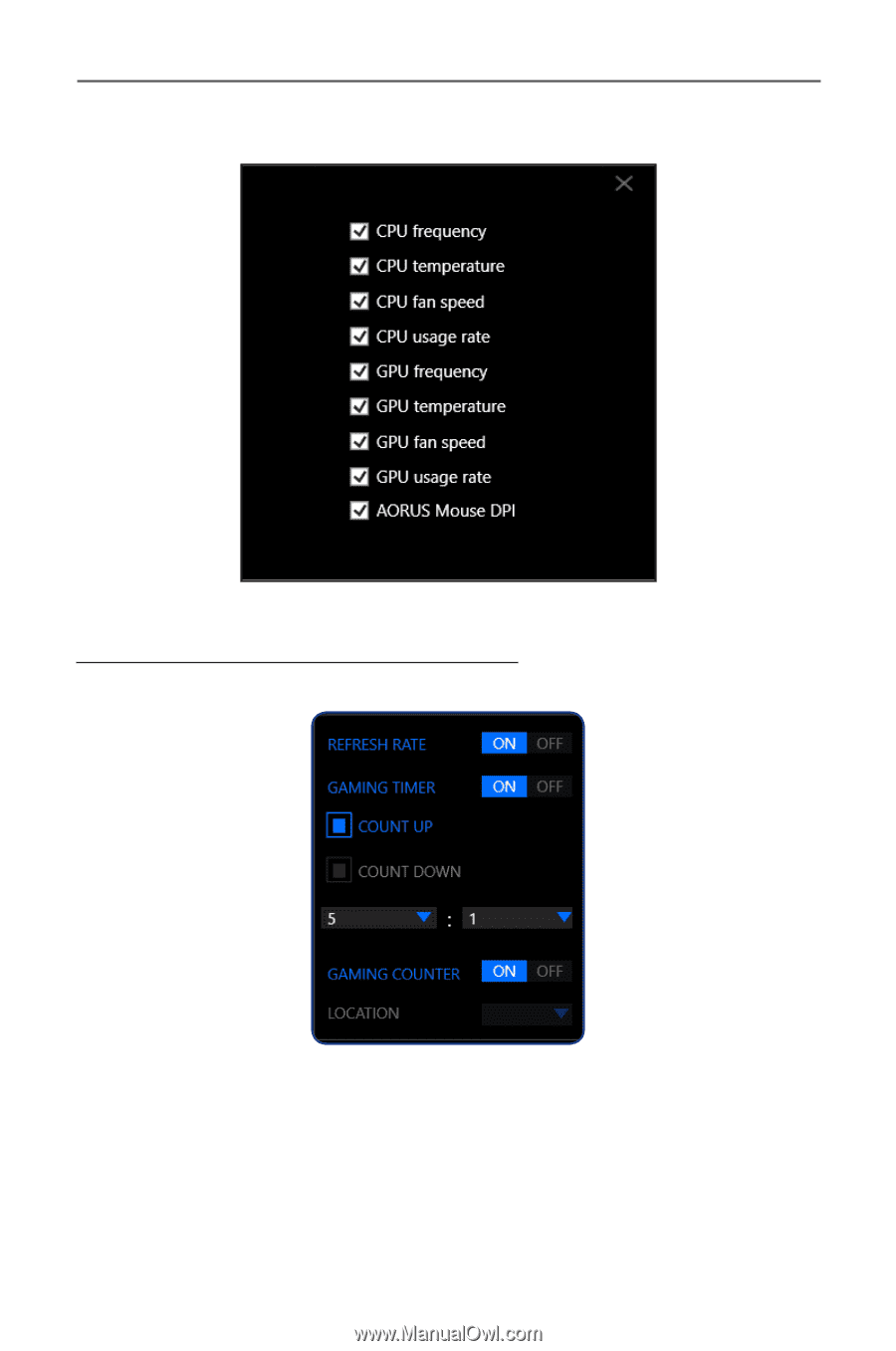
- 16 -
Gaming Monitor User Guide
D
Click
SETTINGS
and check the desired option(s) to be shown on the
screen.
Note:
Uncheck the option to hide it from the screen.
Customizing the Game Assist Settings
Configure the following
Game Assist
settings:
D
Set the
REFRESH RATE
setting to
ON
to enable displaying the
refresh rate.
D
Set the
GAMING TIMER
setting to
ON
to enable displaying the
gaming timer.
- Select either
COUNT UP
or
COUNT DOWN
the timer.
- Click the
q
icon to set the countdown time.