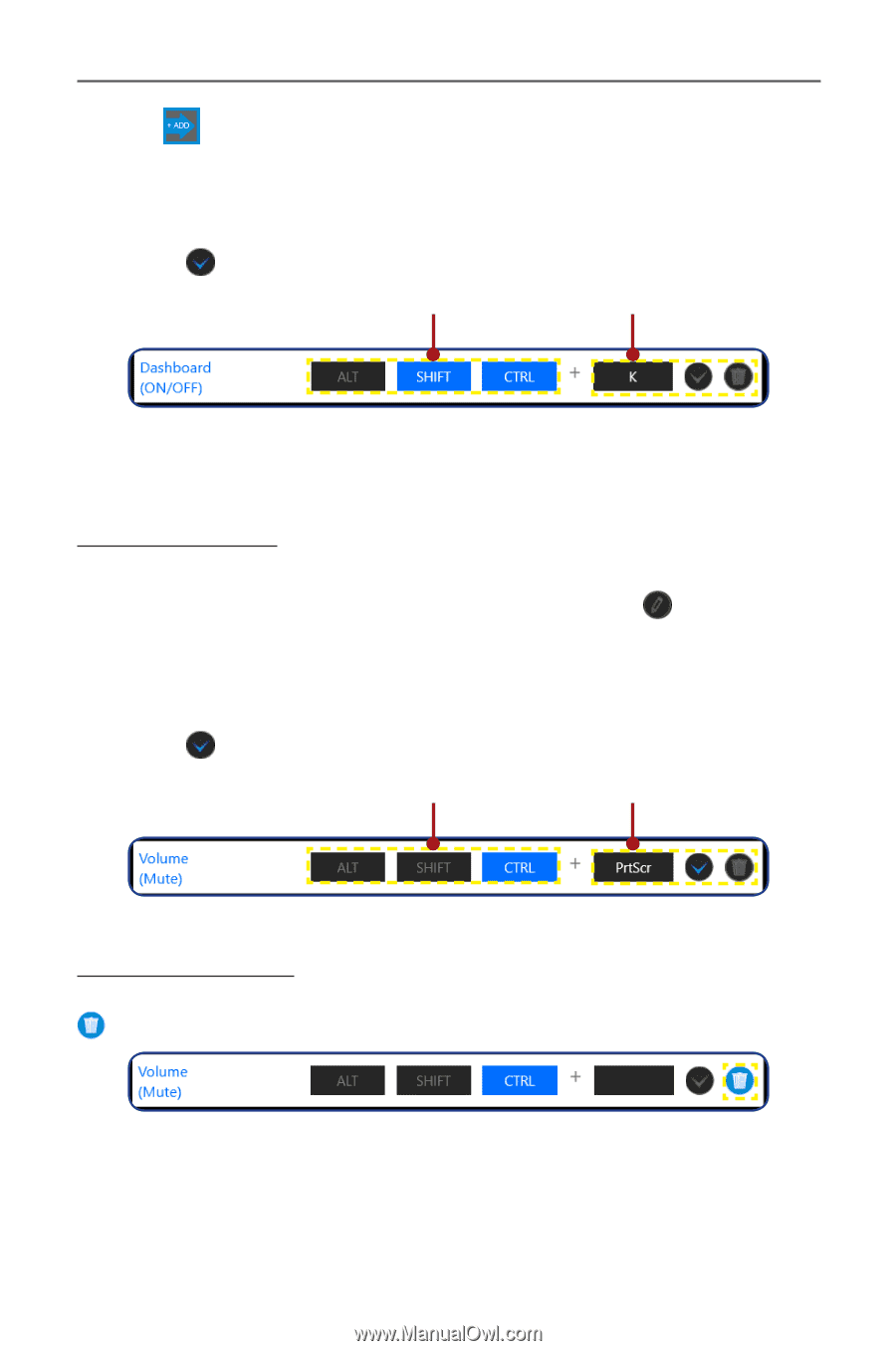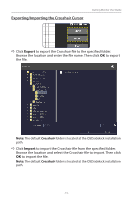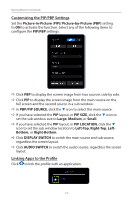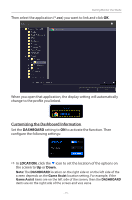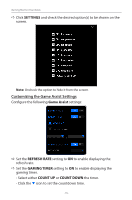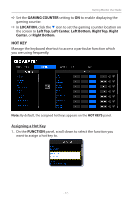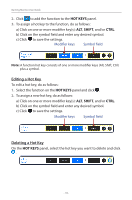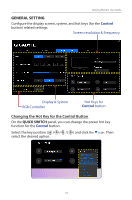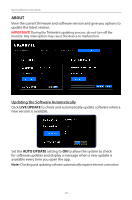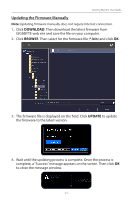Gigabyte G27QC OSD Sidekick User Guide - Page 18
Editing a Hot Key, HOT KEYS, SHIFT
 |
View all Gigabyte G27QC manuals
Add to My Manuals
Save this manual to your list of manuals |
Page 18 highlights
Gaming Monitor User Guide 2. Click to add the function to the HOT KEYS panel. 3. To assign a hot key to the function, do as follows: a) Click on one or more modifier key(s): ALT, SHIFT, and/or CTRL. b) Click on the symbol field and enter any desired symbol. c) Click to save the settings. Modifier keys Symbol field Note: A function hot key consists of one or more modifier keys (Alt, Shift, Ctrl) plus a symbol. Editing a Hot Key To edit a hot key, do as follows: 1. Select the function on the HOT KEYS panel and click . 2. To assign a new hot key, do as follows: a) Click on one or more modifier key(s): ALT, SHIFT, and/or CTRL. b) Click on the symbol field and enter any desired symbol. c) Click to save the settings. Modifier keys Symbol field Deleting a Hot Key On the HOT KEYS panel, select the hot key you want to delete and click . - 18 -