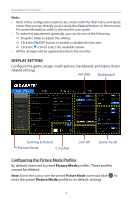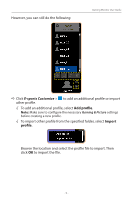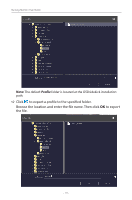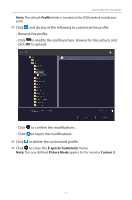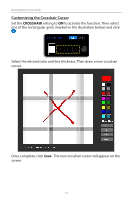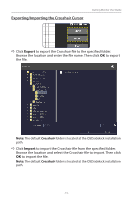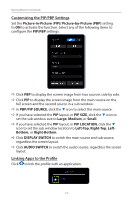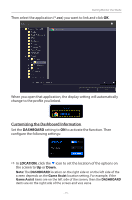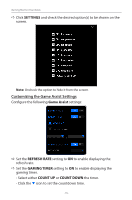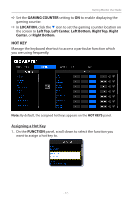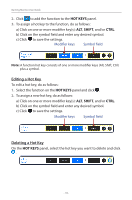Gigabyte G27QC OSD Sidekick User Guide - Page 13
Exporting/Importing the Crosshair Cursor, Export, Import
 |
View all Gigabyte G27QC manuals
Add to My Manuals
Save this manual to your list of manuals |
Page 13 highlights
Exporting/Importing the Crosshair Cursor Gaming Monitor User Guide DD Click Export to export the Crosshair file to the specified folder. Browse the location and enter the file name. Then click OK to export the file. Note: The default Crosshair folder is located at the OSDsidekick installation path. DD Click Import to import the Crosshair file from the specified folder. Browse the location and select the Crosshair file to import. Then click OK to import the file. Note: The default Crosshair folder is located at the OSDsidekick installation path. - 13 -
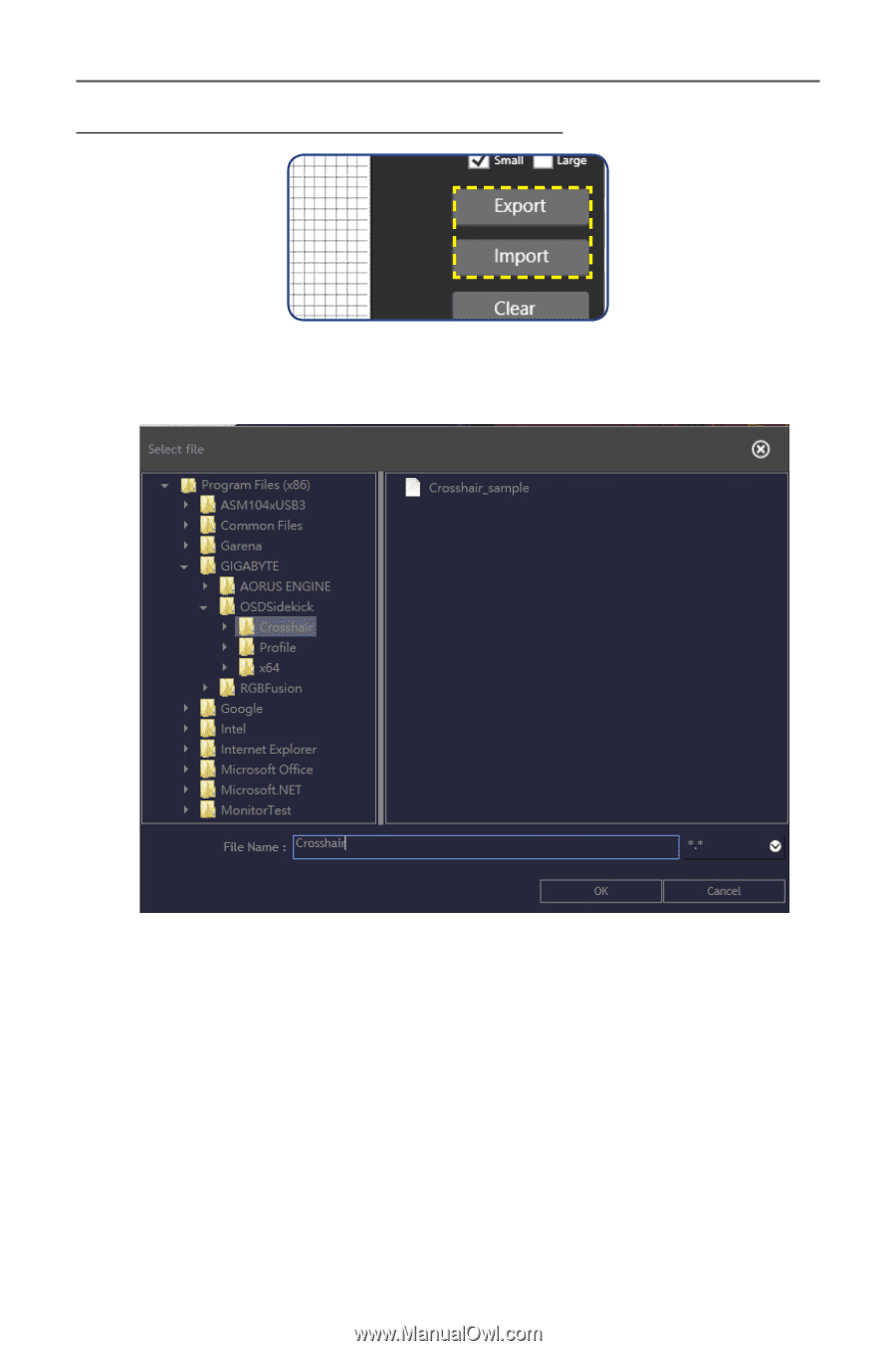
- 13 -
Gaming Monitor User Guide
Exporting/Importing the Crosshair Cursor
D
Click
Export
to export the Crosshair file to the specified folder.
Browse the location and enter the file name. Then click
OK
to export
the file.
Note:
The default
Crosshair
folder is located at the OSDsidekick installation
path.
D
Click
Import
to import the Crosshair file from the specified folder.
Browse the location and select the Crosshair file to import. Then click
OK
to import the file.
Note:
The default
Crosshair
folder is located at the OSDsidekick installation
path.