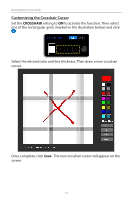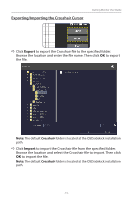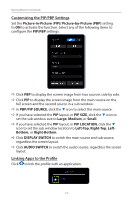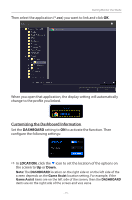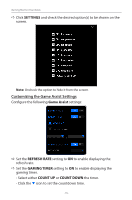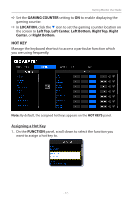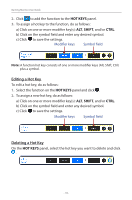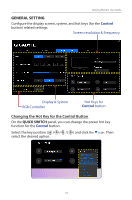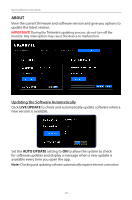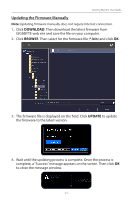Gigabyte G27QC OSD Sidekick User Guide - Page 17
HOT KEY
 |
View all Gigabyte G27QC manuals
Add to My Manuals
Save this manual to your list of manuals |
Page 17 highlights
Gaming Monitor User Guide DD Set the GAMING COUNTER setting to ON to enable displaying the gaming counter. DD In LOCATION, click the q icon to set the gaming counter location on the screen to Left Top, Left Center, Left Bottom, Right Top, Right Center, or Right Bottom. HOT KEY Manage the keyboard shortcut to access a particular function which you are using frequently. Note: By default, the assigned hot keys appears on the HOT KEYS panel. Assigning a Hot Key 1. On the FUNCTION panel, scroll down to select the function you want to assign a hot key to. - 17 -
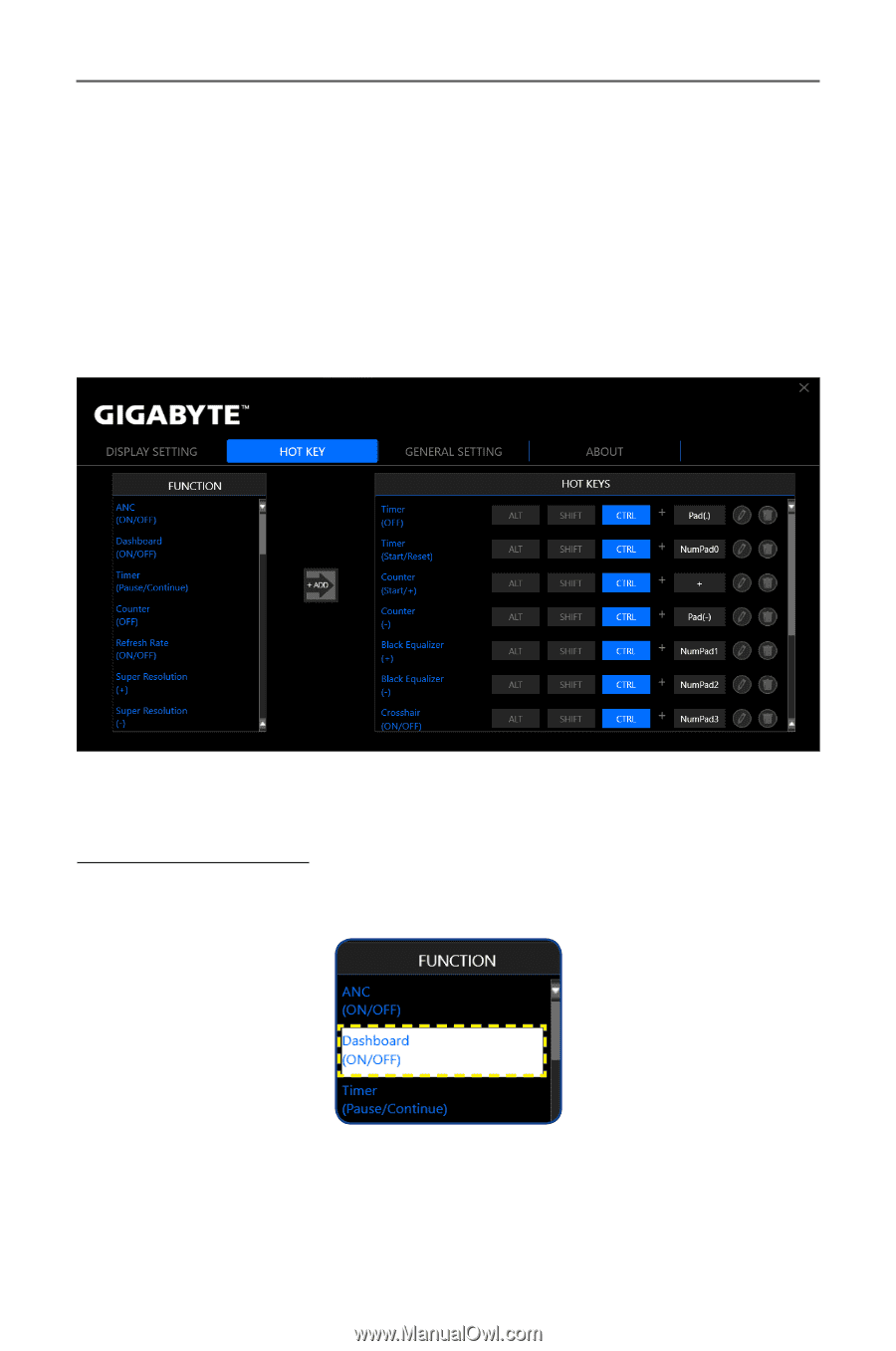
- 17 -
Gaming Monitor User Guide
D
Set the
GAMING COUNTER
setting to
ON
to enable displaying the
gaming counter.
D
In
LOCATION
, click the
q
icon to set the gaming counter location on
the screen to
Left Top
,
Left Center
,
Left Bottom
,
Right Top
,
Right
Center
, or
Right Bottom
.
HOT KEY
Manage the keyboard shortcut to access a particular function which
you are using frequently.
Note:
By default, the assigned hot keys appears on the
HOT KEYS
panel.
Assigning a Hot Key
1.
On the
FUNCTION
panel, scroll down to select the function you
want to assign a hot key to.