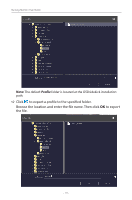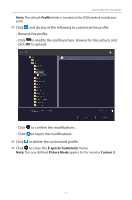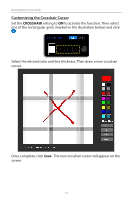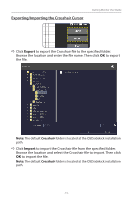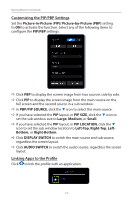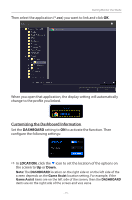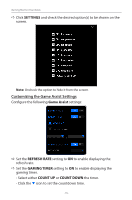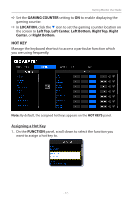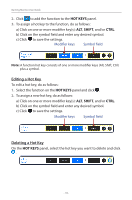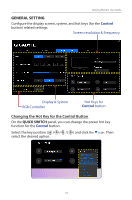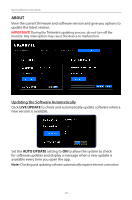Gigabyte G27QC OSD Sidekick User Guide - Page 15
Customizing the Dashboard Information, DASHBOARD, LOCATION
 |
View all Gigabyte G27QC manuals
Add to My Manuals
Save this manual to your list of manuals |
Page 15 highlights
Gaming Monitor User Guide Then select the application (*.exe) you want to link and click OK. When you open that application, the display setting will automatically change to the profile you linked. Customizing the Dashboard Information Set the DASHBOARD setting to ON to activate the function. Then configure the following settings: DD In LOCATION, click the q icon to set the location of the options on the screen to Up or Down. Note: The DASHBOARD location on the right side or on the left side of the screen depends on the Game Assist location setting. For example, if the Game Assist items are on the left side of the screen, then the DASHBOARD items are on the right side of the screen and vice versa. - 15 -
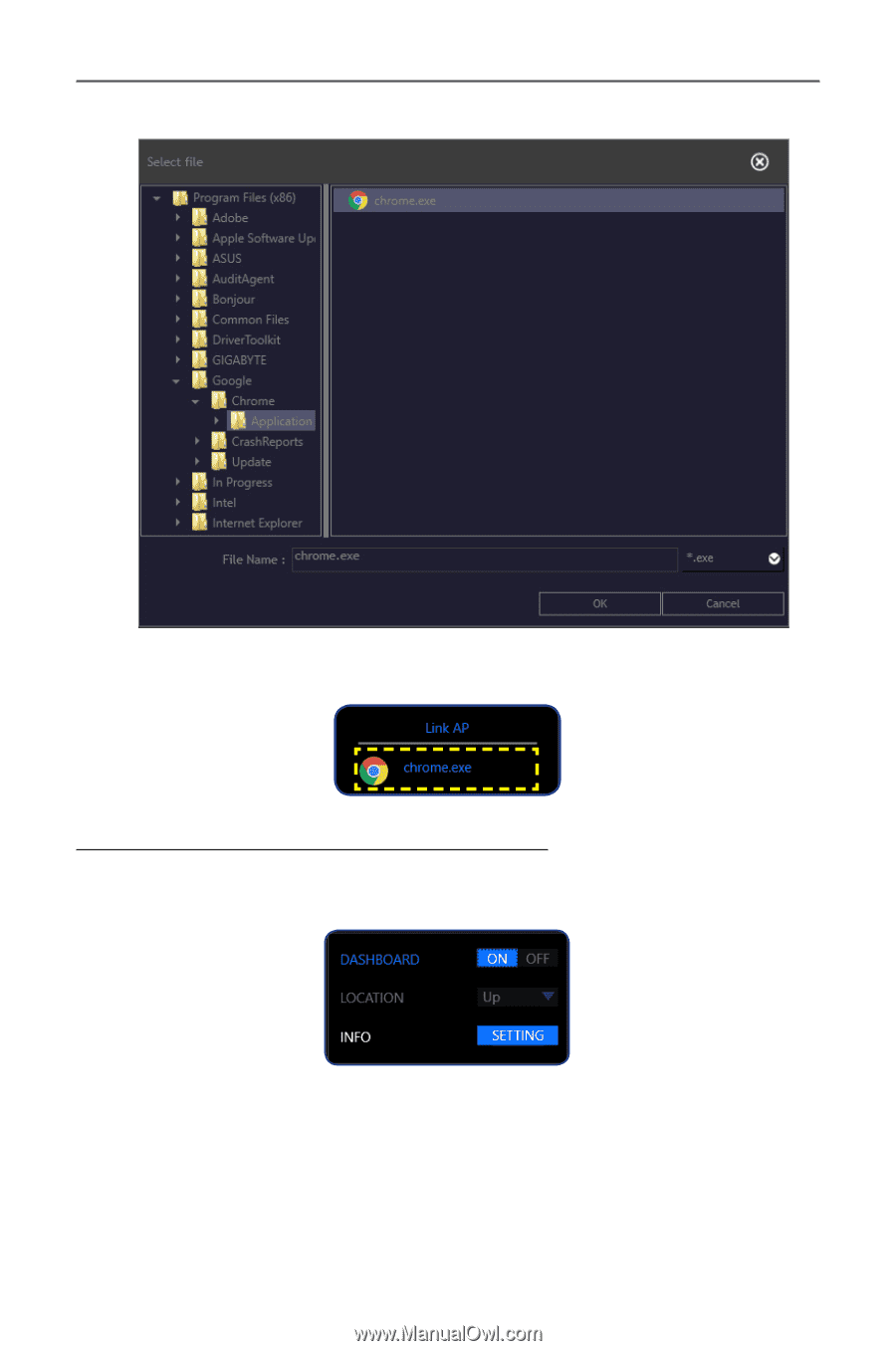
- 15 -
Gaming Monitor User Guide
Then select the application (
*.exe
) you want to link and click
OK
.
When you open that application, the display setting will automatically
change to the profile you linked.
Customizing the Dashboard Information
Set the
DASHBOARD
setting to
ON
to activate the function. Then
configure the following settings:
D
In
LOCATION
, click the
q
icon to set the location of the options on
the screen to
Up
or
Down
.
Note:
The
DASHBOARD
location on the right side or on the left side of the
screen depends on the
Game Assist
location setting. For example, if the
Game Assist
items are on the left side of the screen, then the
DASHBOARD
items are on the right side of the screen and vice versa.