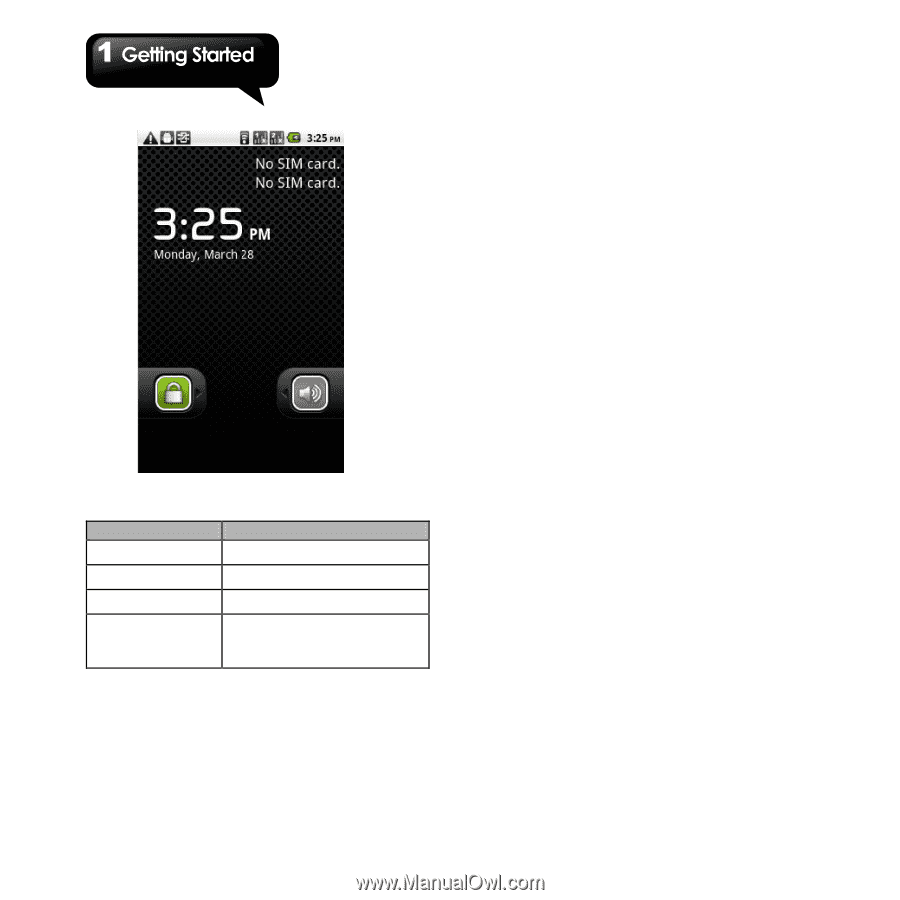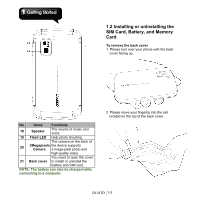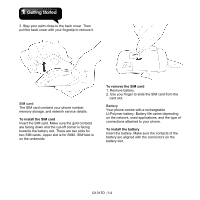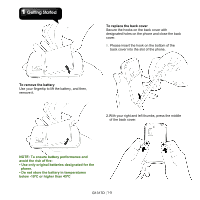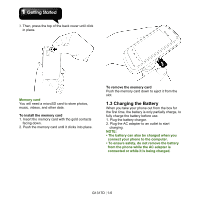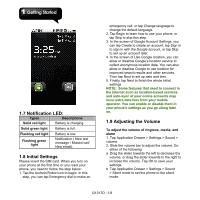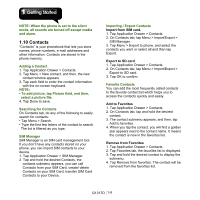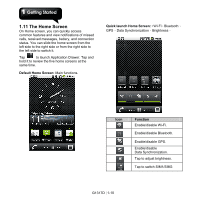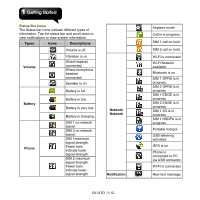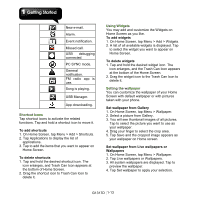Gigabyte GSmart G1317D User Manual - GSmart G1317D English Version - Page 16
Notification LED, 8 Initial Settings, 9 Adjusting the Volume
 |
View all Gigabyte GSmart G1317D manuals
Add to My Manuals
Save this manual to your list of manuals |
Page 16 highlights
1.7 Notification LED: Types Descriptions Solid red light Battery is charging. Solid green light Battery is full. Flashing red light Battery is low. Flashing green light Notification.( New text message / Missed call/ New email). 1.8 Initial Settings Please insert the SIM card. When you turn on your phone at the first time or you reset your phone, you need to follow the step below: 1. Tap the Android Robot icon to begin. In this step, you can tap Emergency dial to make an emergency call, or tap Change language to change the default language. 2. Tap Begin to learn how to use your phone, or tap Skip to skip this step. 3. In the screen of Google Account Settings, you can tap Create to create an account, tap Sign in to sign in with the Google account, or tap Skip to set up an account later. 4. In the screen of Use Google location, you can allow or disallow Google's location service to collect anonymous location data. You can also allow or disallow Google to use location for improved search results and other services. Then tap Next to set up date and time. 5. Finally, tap Next to finish the whole initial settings. NOTE: Some features that need to connect to the Internet such as location-based services and auto-sync of your online accounts may incur extra data fees from your mobile operator. You can enable or disable them in your phone's settings as you go along later on. 1.9 Adjusting the Volume To adjust the volume of ringtone, media, and alarm 1. Tap Application Drawer > Settings > Sound > volume. 2. Slide the volume bar to adjust the volume. Do either of the following: a. Drag the slider towards the left to decrease the volume, or drag the slider towards to the right to increase the volume. Tap OK to save your settings. b. Tap Application Drawer > Settings > Sound > Silent mode to set the phone to the silent mode. G1317D│1-8