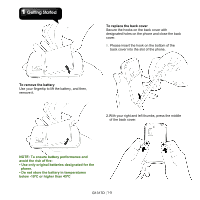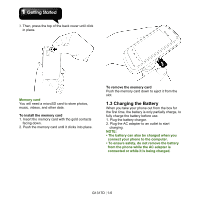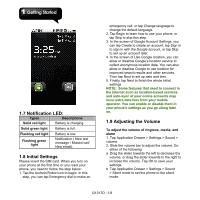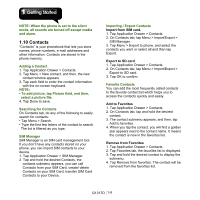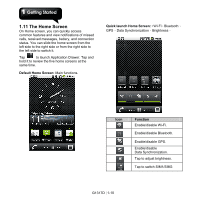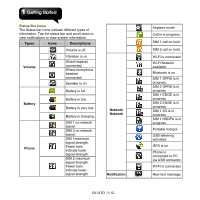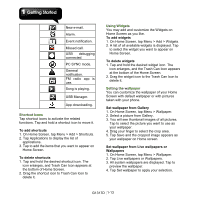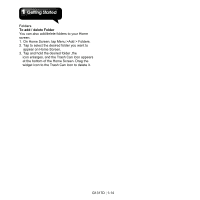Gigabyte GSmart G1317D User Manual - GSmart G1317D English Version - Page 18
The Home Screen, Default Home Screen, Quick launch Home Screen, Function - review
 |
View all Gigabyte GSmart G1317D manuals
Add to My Manuals
Save this manual to your list of manuals |
Page 18 highlights
1.11 The Home Screen On Home screen, you can quickly access common features and view notifications of missed calls, received messages, battery, and connection status. You can slide the home screen from the left side to the right side or from the right side to the left side to switch it. Tap to launch Application Drawer. Tap and hold it to review the five home screens at the same time. Default Home Screen: Main functions. Quick launch Home Screen::Wi-Fi、Bluetooth、 GPS、Data Synchronization、Brightness。 Icon Function Enable/disable Wi-Fi. Enable/disable Bluetooth. Enable/disable GPS. Enable/disable Data Synchronization. Tap to adjust brightness. Tap to switch SIM1/SIM2. G1317D│1-10

G1317D
│
1-10
1.11 The Home Screen
On Home screen, you can quickly access
common features and view notifications of missed
calls, received messages, battery, and connection
status. You can slide the home screen from the
left side to the right side or from the right side to
the left side to switch it.
Tap
to launch Application Drawer. Tap and
hold it to review the five home screens at the
same time.
Default Home Screen:
Main functions.
Quick launch Home Screen:
:
Wi-Fi
、
Bluetooth
、
GPS
、
Data Synchronization
、
Brightness
。
Icon
Function
Enable/disable Wi-Fi.
Enable/disable Bluetooth.
Enable/disable GPS.
Enable/disable
Data Synchronization.
Tap to adjust brightness.
Tap to switch SIM1/SIM2.