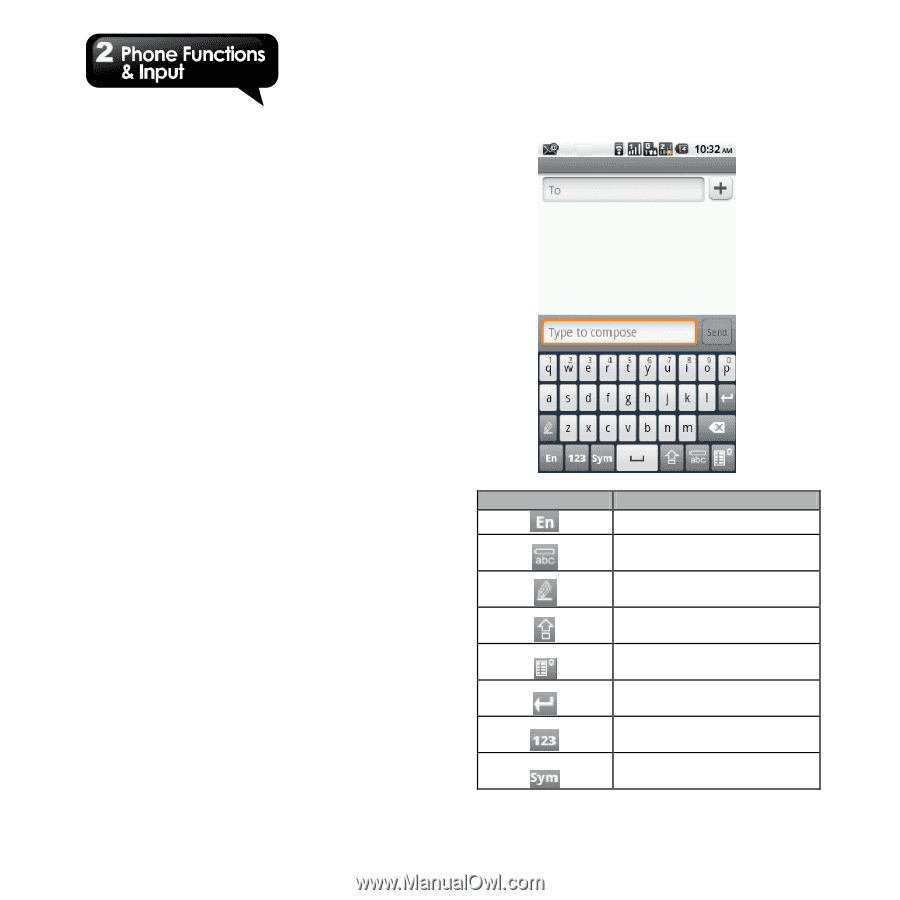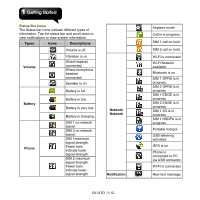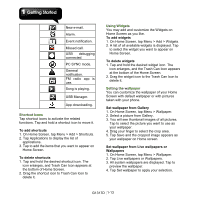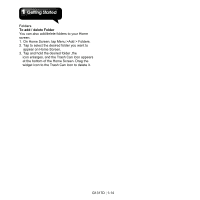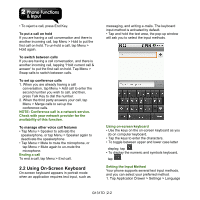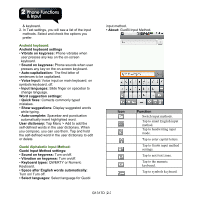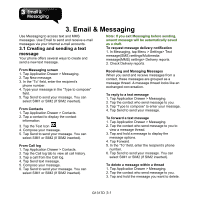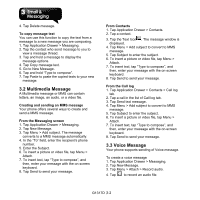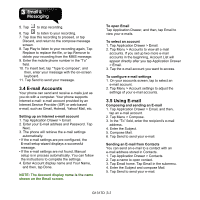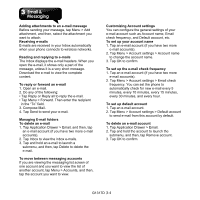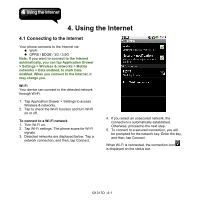Gigabyte GSmart G1317D User Manual - GSmart G1317D English Version - Page 25
Android keyboard, Guobi Alphabetic Input Method, Guobi Input Method settings - g smart
 |
View all Gigabyte GSmart G1317D manuals
Add to My Manuals
Save this manual to your list of manuals |
Page 25 highlights
& keyboard. 2. In Text settings, you will see a list of the input methods. Select and check the options you prefer. Android keyboard: Android keyboard settings • Vibrate on keypress: Phone vibrates when user presses any key on the on-screen keyboard. • Sound on keypress: Phone sounds when user presses any key on the on-screen keyboard. • Auto-capitalization: The first letter of sentences to be capitalized. • Voice Input: Voice input on main keyboard, on symbols keyboard, off. • Input languages: Slide finger on spacebar to change language. Word suggestion settings: • Quick fixes: Corrects commonly typed mistakes. • Show suggestions: Display suggested words while typing. • Auto-complete: Spacebar and punctuation automatically insert highlighted word. User dictionary: Tap Menu > Add to add the self-defined words in the user dictionary. When you compose, you can use them. Tap and hold the self-defined word in the user dictionary to edit or delete. Guobi Alphabetic Input Method: Guobi Input Method settings: • Sound on keypress: Turn on/off. • Vibration on keypress: Turn on/off. • Keyboard types: QWERTY or Numeric Keyboard. • Space after English words automatically: Turn on/ Turn off. • Select languages: Select language for Guobi input method. • About: GuoBi Input Method. Icon Function Switch input methods. Tap to smart English input method. Tap to handwriting input mode. Tap to enter capital letters. Tap to Guobi input method settings. Tap to next text zone. Tap to the numeric keyboard. Tap to symbols keyboard. G1317D│2-3