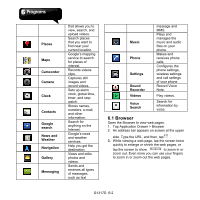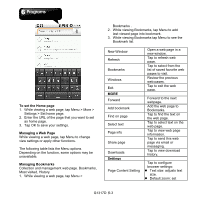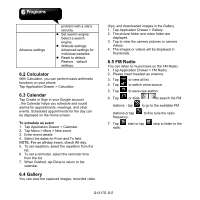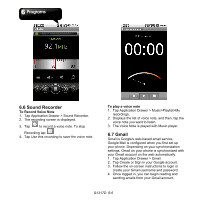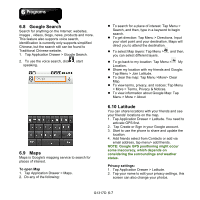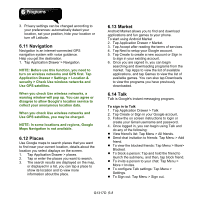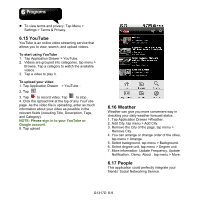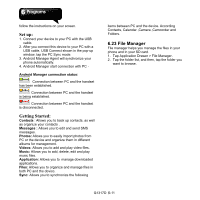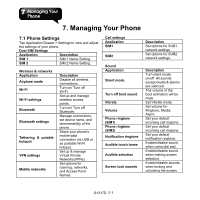Gigabyte GSmart G1317D User Manual - GSmart G1317D English Version - Page 46
Google Search, 9 Maps, 10 Latitude, To open Map, Privacy settings - update
 |
View all Gigabyte GSmart G1317D manuals
Add to My Manuals
Save this manual to your list of manuals |
Page 46 highlights
6.8 Google Search Search for anything on the Internet: websites, images , videos, blogs, news, products and more. This feature also supports voice search, identification is currently only supports simplified Chinese, but the search still can be found to Traditional Chinese website. 1. Tap Application Drawer > Google Search. 2. To use the voice search, click , start speaking. 6.9 Maps Maps is Google's mapping service to search for places of interest. To open Map 1. Tap Application Drawer > Maps. 2. Do any of the following: To search for a place of interest: Tap Menu > Search, and then, type in a keyword to begin search. To get direction: Tap Menu > Directions. Input your start point and your destination, Maps will direct you to attend the destination. To select Map layers: Tap Menu > , and then, you can select different layers. To go back to my location: Tap Menu > My Location. Share my location with my friends and Google: Tap Menu > Join Latitude. To clear the map: Tap Menu >More> Clear Map. To view terms, privacy, and notices: Tap Menu > More > Terms, Privacy & Notices. To view information about Google Map: Tap Menu > More > About 6.10 Latitude You can share locations with your friends and see your friends' locations on the map. 1. Tap Application Drawer > Latitude. You need to activate GPS first. 2. Tap Create or Sign in your Google account. 3. Start to use the phone to share and update the location. 4. Add friends select from Contacts or add via email address, tap menu> add friends. NOTE: Google GPS positioning might occur some inaccuracy, which depends on considering the surroundings and weather status. Privacy settings: 1. Tap Application Drawer > Latitude. 2. Tap your name to edit your privacy settings, this screen can also change your photos. G1317D│6-7