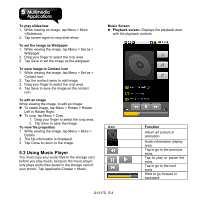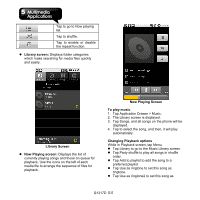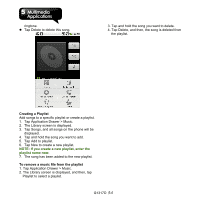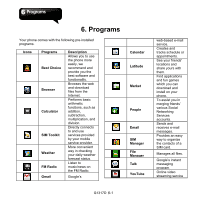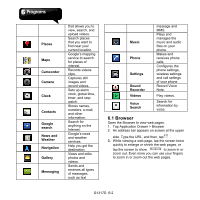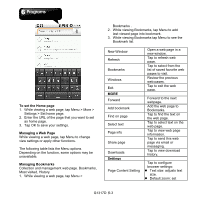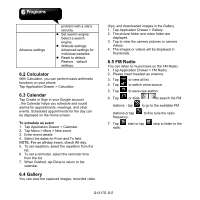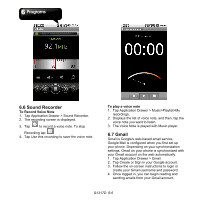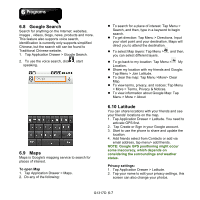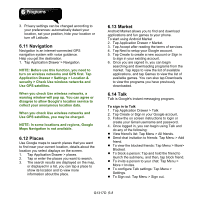Gigabyte GSmart G1317D User Manual - GSmart G1317D English Version - Page 42
To set the Home Managing a Web Managing Bookmarks, Settings, Most visited, History.
 |
View all Gigabyte GSmart G1317D manuals
Add to My Manuals
Save this manual to your list of manuals |
Page 42 highlights
To set the Home page 1. While viewing a web page, tap Menu > More > Settings > Set home page. 2. Enter the URL of the page that you want to set as home page. 3. Tap OK to save your settings. Managing a Web Page While viewing a web page, tap Menu to change view settings or apply other functions. The following table lists the Menu options. Depending on the function, some options may be unavailable. Managing Bookmarks Collection and management web page. Bookmarks, Most visited, History. 1. While viewing a web page, tap Menu > Bookmarks . 2. While viewing Bookmarks, tap Menu to add last-viewed page into bookmark. 3. While viewing Bookmarks tap Menu to see the Bookmark list. New Window Refresh Bookmarks Windows Exit MORE Forward Add bookmark Find on page Select text Page info Share page Downloads Settings Page Content Setting Open a web page in a new window. Tap to refresh web page. Tap to select from the list of saved favorite web pages to visit. Review the previous web pages. Tap to exit the web page. Forward to the next webpage. Add the web page to Bookmarks. Tap to find the text on the web page. Tap to select text on the web page. Tap to view web page information. Tap to send this web page via email or messaging. Tap to view download history. Tap to configure browser settings: Text size: adjusts text size. Default zoom: set G1317D│6-3