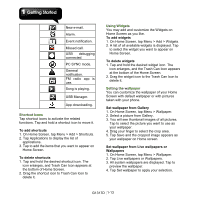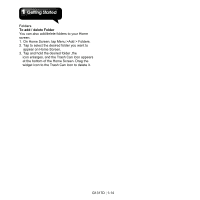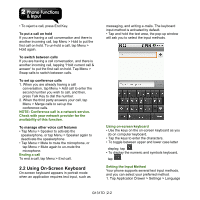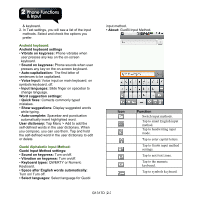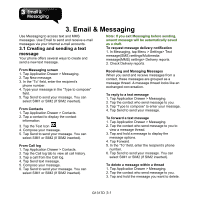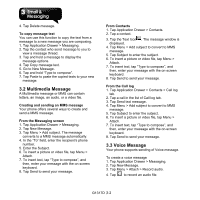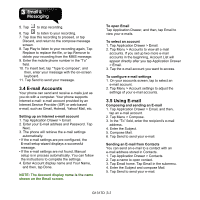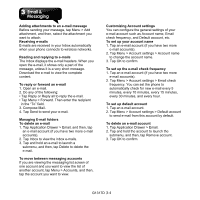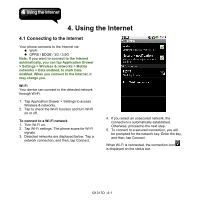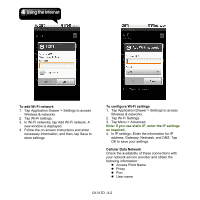Gigabyte GSmart G1317D User Manual - GSmart G1317D English Version - Page 26
Email & Messaging, 1 Creating and sending a text, message
 |
View all Gigabyte GSmart G1317D manuals
Add to My Manuals
Save this manual to your list of manuals |
Page 26 highlights
3. Email & Messaging Use Messaging to access text and MMS messages. Use Email to send and receive e-mail messages via your Internet e-mail accounts. 3.1 Creating and sending a text message Your phone offers several ways to create and send a new text message. Note: If you exit Messaging before sending, unsent message will be automatically saved as a draft. To request message delivery notification 1. In Messaging, tap Menu > Settings> Text message(SMS) settings/Multimedia message(MMS) settings> Delivery reports. 2. Check Delivery reports. From Messaging screen 1. Tap Application Drawer > Messaging. 2. Tap New message. 3. In the "To" field, enter the recipient's phone number. 4. Type your message in the "Type to compose" field. 5. Tap Send to send your message. You can select SIM1 or SIM2 (If SIM2 inserted). From Contacts 1. Tap Application Drawer > Contacts. 2. Tap a contact to display the contact information. 3. Tap the Text Icon . 4. Compose your message. 5. Tap Send to send your message. You can select SIM1 or SIM2 (If SIM2 inserted). From Call log 1. Tap Application Drawer > Contacts. 2. Tap the Call log tab to view all call history. 3. Tap a call from the Call log. 4. Tap Send text message. 5. Compose your message. 6. Tap Send to send your message. You can select SIM1 or SIM2 (If SIM2 inserted). Receiving and Managing Messages When you send and receive messages from a contact, these messages are grouped as a message thread. A message thread looks like an exchanged conversation. To reply to a text message 1. Tap Application Drawer > Messaging. 2. Tap the contact who send message to you. 3. Tap "Type to compose" to enter your message. 4. Tap Send to send your message. To forward a text message 1. Tap Application Drawer > Messaging. 2. Tap the contact who send message to you to view a message thread. 3. Tap and hold a message to display the message options. 4. Tap Forward. 5. In the "To" field, enter the recipient's phone number. 6. Tap Send to send your message. You can select SIM1 or SIM2 (If SIM2 inserted). To delete a message within a thread 1. Tap Application Drawer > Messaging. 2. Tap the contact who send message to you. 3. Tap and hold the message you want to delete. G1317D│3-1