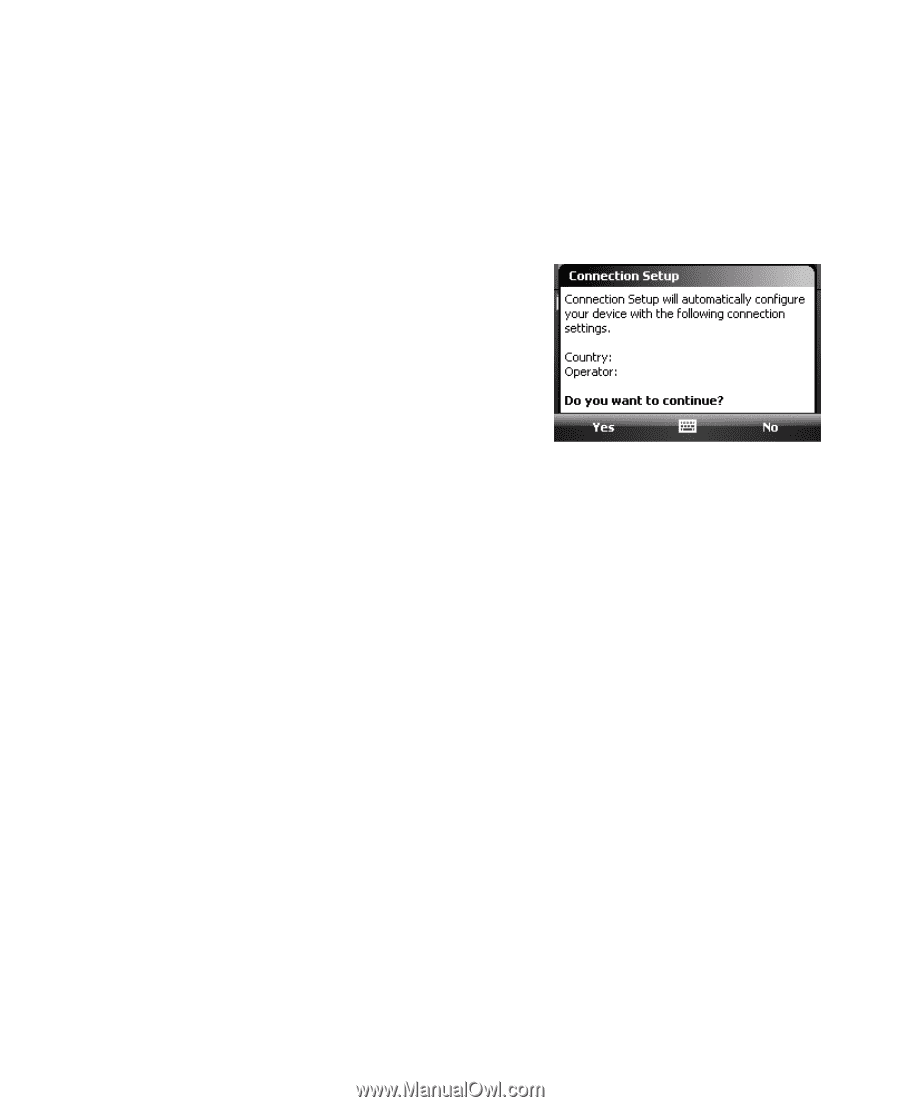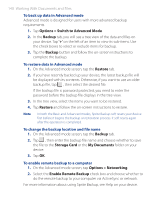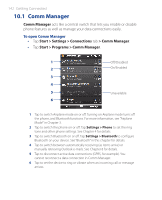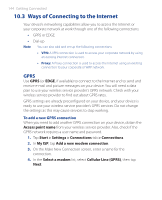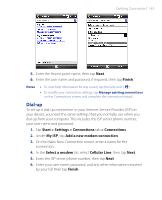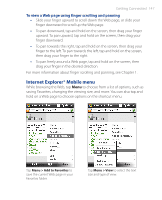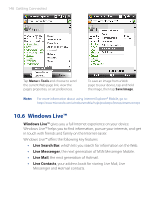HTC P3470 User Manual - Page 143
Connection Setup, Restart, Start > Settings > Connections, Country, Operator
 |
View all HTC P3470 manuals
Add to My Manuals
Save this manual to your list of manuals |
Page 143 highlights
Getting Connected 143 10.2 Connection Setup Connection Setup configures your device's data connections, such as GPRS, WAP, and MMS, for you so that you do not need to enter the settings manually onto your device. All you need to do is to select your network operator, then Connection Setup does all the configuration for you. To automatically configure the device's data connections The first time you power on your device, or when you insert a new SIM card and then power on your device, Connection Setup will display a notification message to inform you that it will automatically configure your device's connection settings. 1. Tap Yes on the notification message. Note If your SIM card supports multiple network operator profiles, the next message that appears will display network profile choices. Select the profile you want to use and tap OK. 2. When prompted to automatically configure your device to the proper network settings, tap Yes. Connection Setup configures your device's data connection settings. 3. After the Connection Setup completes the configuration, tap Restart. To manually select the network operator to use for data connections You can also manually select your network operator from Connection Setup's settings screen. Connection Setup will then reconfigure your device's data connections settings based on the operator that you selected. 1. Tap Start > Settings > Connections tab> Connection Setup. 2. Select the network Country and Operator you want to use, then tap OK. Note If you choose a Country and/or Operator that is different from the installed SIM card network operator, you may not be able to access network services. 3. When prompted to confirm whether you want to configure the data connection settings based on the selected network, tap Yes. Connection Setup configures the data connection settings. 4. After the Connection Setup completes the configuration, tap Restart.