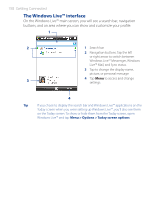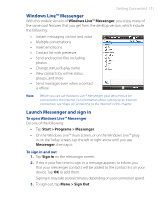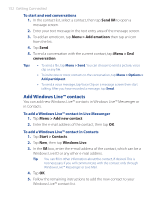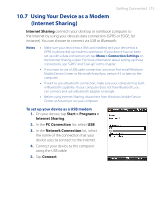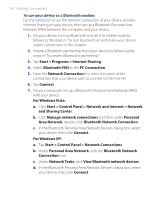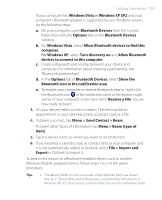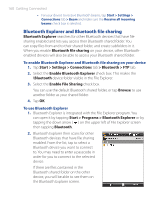HTC P3470 User Manual - Page 155
Bluetooth, Bluetooth modes - drivers
 |
View all HTC P3470 manuals
Add to My Manuals
Save this manual to your list of manuals |
Page 155 highlights
Getting Connected 155 Note If the Bluetooth adapter or dongle on your computer was installed using a third-party provided driver, open the Bluetooth software that came with the Bluetooth adapter/dongle to connect your computer and device via Bluetooth. Refer to the Bluetooth adapter/dongle documentation for more information. 8. On the Internet Sharing screen on your device, check if a connected status message is displayed, which indicates that your computer has been successfully connected to the Internet using your device as a Bluetooth modem. To end the Internet connection • On the Internet Sharing screen, tap Disconnect. 10.8 Bluetooth Bluetooth is a short-range wireless communications technology. Devices with Bluetooth capabilities can exchange information over a distance of about eight meters without requiring a physical connection. Bluetooth modes Bluetooth on your device operates in three different modes: • On. Bluetooth is turned on. Your device can detect other Bluetoothenabled devices, but not vice versa. • Visible. Bluetooth is turned on, and all other Bluetooth-enabled devices can detect your device. • Off. Bluetooth is turned off. In this mode, you can neither send nor receive information using Bluetooth. Notes • By default, Bluetooth is turned off. If you turn it on, then turn off your device, Bluetooth also turns off. When you turn on your device again, Bluetooth automatically turns on. • Turn off Bluetooth when not in use to conserve battery power, or in places where using a wireless device is prohibited, such as on board an aircraft and in hospitals.