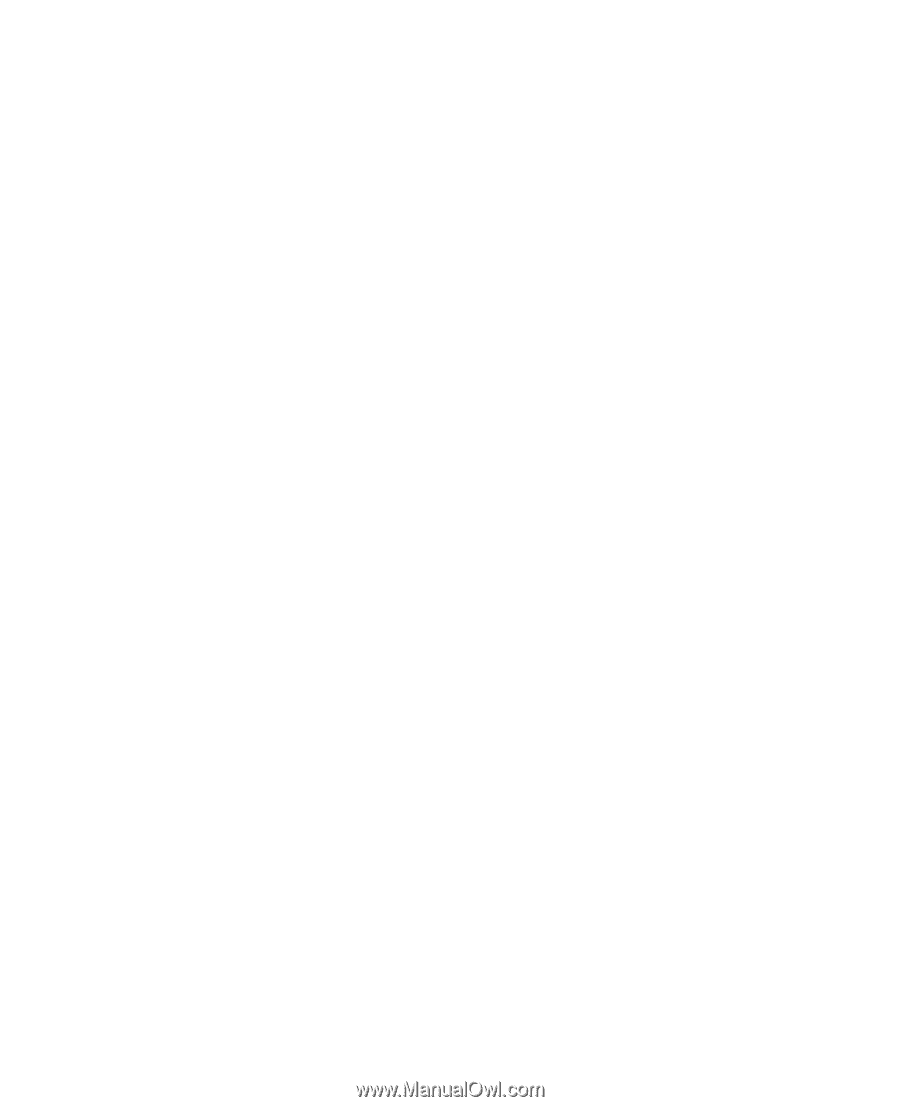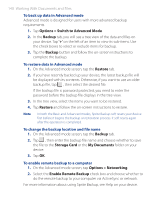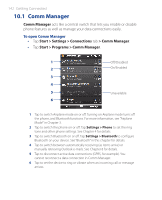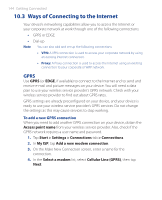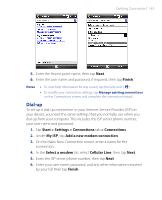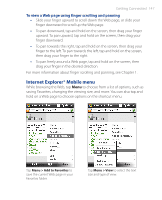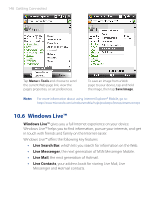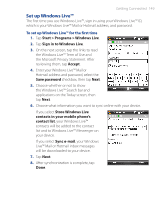HTC P3470 User Manual - Page 144
Ways of Connecting to the Internet, Access point name, Start > Settings > Connections
 |
View all HTC P3470 manuals
Add to My Manuals
Save this manual to your list of manuals |
Page 144 highlights
144 Getting Connected 10.3 Ways of Connecting to the Internet Your device's networking capabilities allow you to access the Internet or your corporate network at work through one of the following connections: • GPRS or EDGE • Dial-up Note You can also add and set up the following connections: • VPN: A VPN connection is used to access your corporate network by using an existing Internet connection. • Proxy: A Proxy connection is used to access the Internet using an existing connection to your corporate or WAP network. GPRS Use GPRS (or EDGE, if available) to connect to the Internet and to send and receive e-mail and picture messages on your device. You will need a data plan to use your wireless service provider's GPRS network. Check with your wireless service provider to find out about GPRS rates. GPRS settings are already preconfigured on your device, and your device is ready to use your wireless service provider's GPRS services. Do not change the settings as this may cause services to stop working. To add a new GPRS connection When you need to add another GPRS connection on your device, obtain the Access point name from your wireless service provider. Also, check if the GPRS network requires a user name and password. 1. Tap Start > Settings > Connections tab > Connections. 2. In My ISP, tap Add a new modem connection. 3. On the Make New Connection screen, enter a name for the connection. 4. In the Select a modem list, select Cellular Line (GPRS), then tap Next.