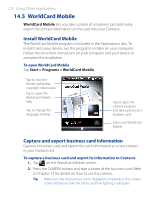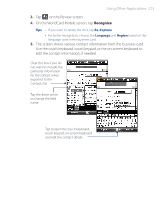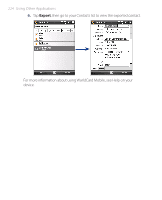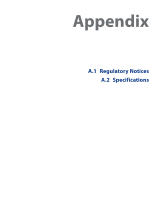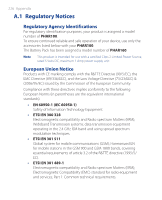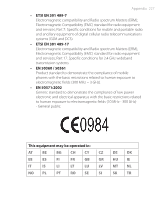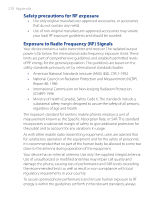HTC P3470 User Manual - Page 223
Using Other Applications 223, Recognize
 |
View all HTC P3470 manuals
Add to My Manuals
Save this manual to your list of manuals |
Page 223 highlights
Using Other Applications 223 3. Tap on the Review screen. 4. On the WorldCard Mobile screen, tap Recognize. Tips • If you want to retake the shot, tap Re-Capture. • For better recognition, choose the Language and Region based on the language used in the business card. 5. The screen shows various contact information from the business card. Use the touch keyboard, touch keypad, or the on-screen keyboard to edit the contact information, if needed. Clear this box if you do not want to include the particular information for the contact when exported to the Contacts list. Tap the down arrow to change the field name. Tap to open the touch keyboard, touch keypad, on-screen keyboard and edit the contact details.

Using Other Applications 223
3.
Tap
on the Review screen.
4.
On the WorldCard Mobile screen, tap
Recognize
.
Tips
•
If you want to retake the shot, tap
Re-Capture
.
•
For better recognition, choose the
Language
and
Region
based on the
language used in the business card.
5.
The screen shows various contact information from the business card.
Use the touch keyboard, touch keypad, or the on-screen keyboard to
edit the contact information, if needed.
Clear this box if you do
not want to include the
particular information
for the contact when
exported to the
Contacts list.
Tap the down arrow
to change the field
name.
Tap to open the touch keyboard,
touch keypad, on-screen keyboard
and edit the contact details.