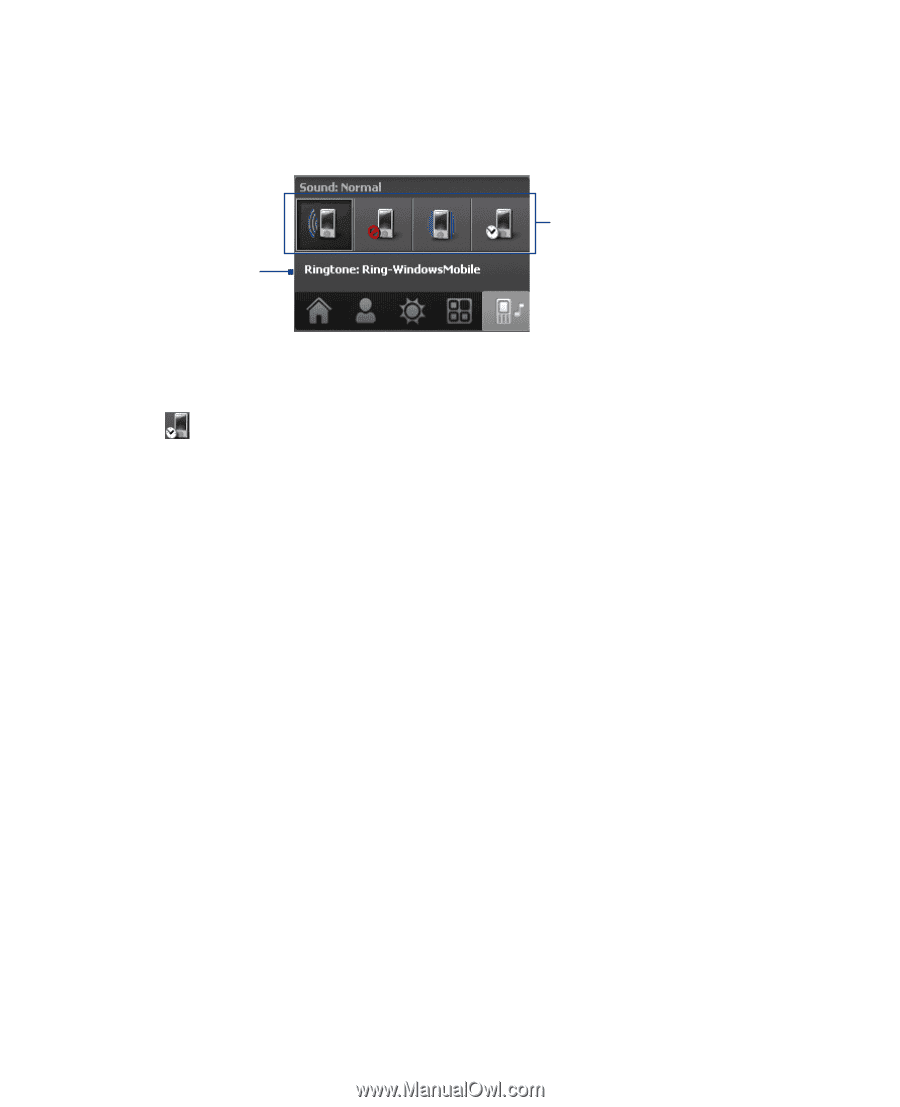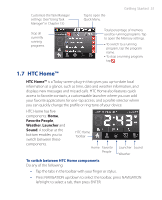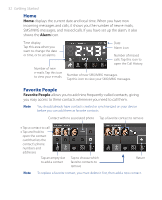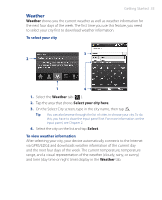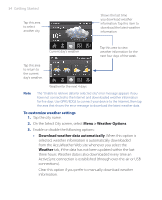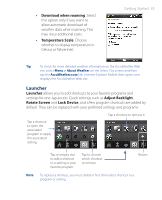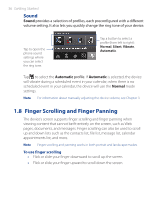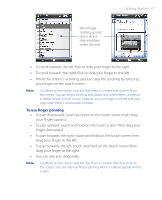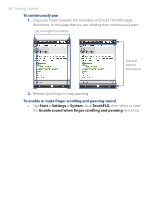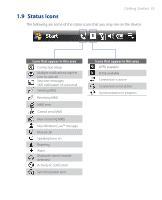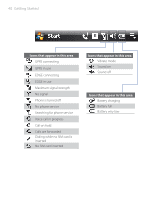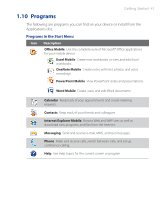HTC P3470 User Manual - Page 36
Finger Scrolling and Finger Panning, Sound
 |
View all HTC P3470 manuals
Add to My Manuals
Save this manual to your list of manuals |
Page 36 highlights
36 Getting Started Sound Sound provides a selection of profiles, each preconfigured with a different volume setting. It also lets you quickly change the ring tone of your device. Tap to open the phone sound settings where you can select the ring tone. Tap a button to select a profile (from left to right): Normal, Silent, Vibrate, Automatic. Tap to select the Automatic profile. If Automatic is selected, the device will vibrate during a scheduled event in your calendar; when there is no scheduled event in your calendar, the device will use the Normal mode settings. Note For information about manually adjusting the device volume, see Chapter 3. 1.8 Finger Scrolling and Finger Panning The device's screen supports finger scrolling and finger panning when viewing content that cannot be fit entirely on the screen, such as Web pages, documents, and messages. Finger scrolling can also be used to scroll up and down lists such as the contacts list, file list, message list, calendar appointments list, and more. Note Finger scrolling and panning works in both portrait and landscape modes. To use finger scrolling • Flick or slide your finger downward to scroll up the screen. • Flick or slide your finger upward to scroll down the screen.