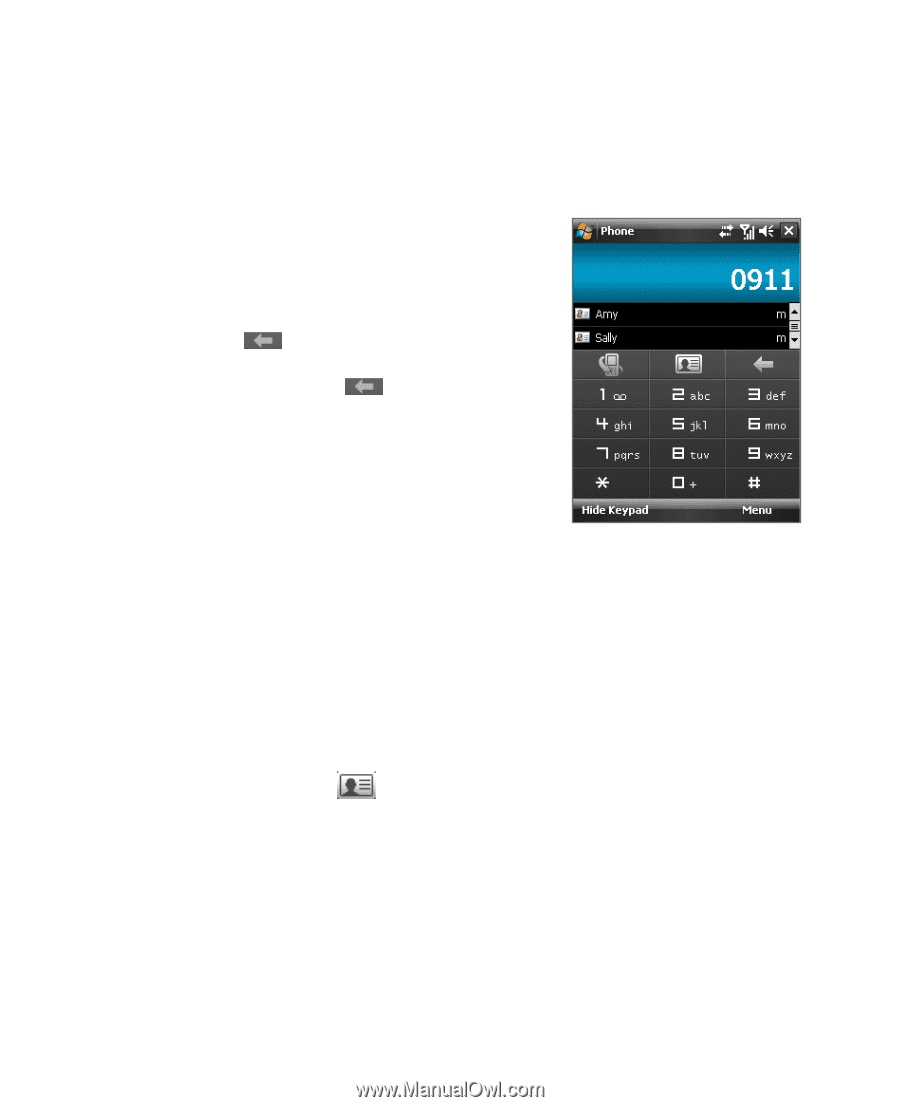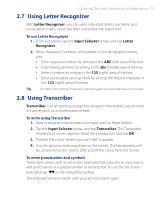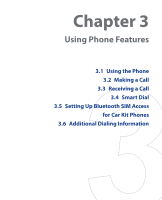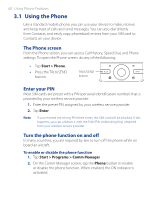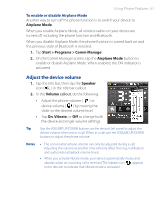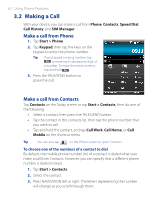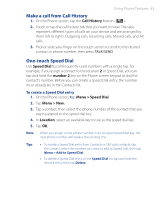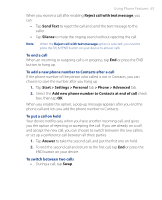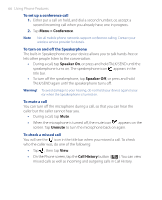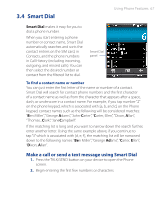HTC P3470 User Manual - Page 62
Making a Call, Make a call from Phone
 |
View all HTC P3470 manuals
Add to My Manuals
Save this manual to your list of manuals |
Page 62 highlights
62 Using Phone Features 3.2 Making a Call With your device, you can make a call from Phone, Contacts, Speed Dial, Call History, and SIM Manager. Make a call from Phone 1. Tap Start > Phone. 2. Tap Keypad, then tap the keys on the keypad to enter the phone number. Tip If you tapped a wrong number, tap to erase each subsequent digit of a number. To erase the entire number, tap and hold . 3. Press the TALK/SEND button to place the call. Make a call from Contacts Tap Contacts on the Today screen or tap Start > Contacts, then do one of the following: • Select a contact, then press the TALK/SEND button. • Tap the contact in the contacts list, then tap the phone number that you want to call. • Tap and hold the contact, and tap Call Work, Call Home, or Call Mobile on the shortcut menu. Tip You can also tap on the Phone screen to open Contacts. To choose one of the numbers of a contact to dial By default, the mobile phone number (m) of a contact is dialed when you make a call from Contacts. However, you can specify that a different phone number is dialed instead. 1. Tap Start > Contacts. 2. Select the contact. 3. Press NAVIGATION left or right. The letters representing the number will change as you scroll through them.