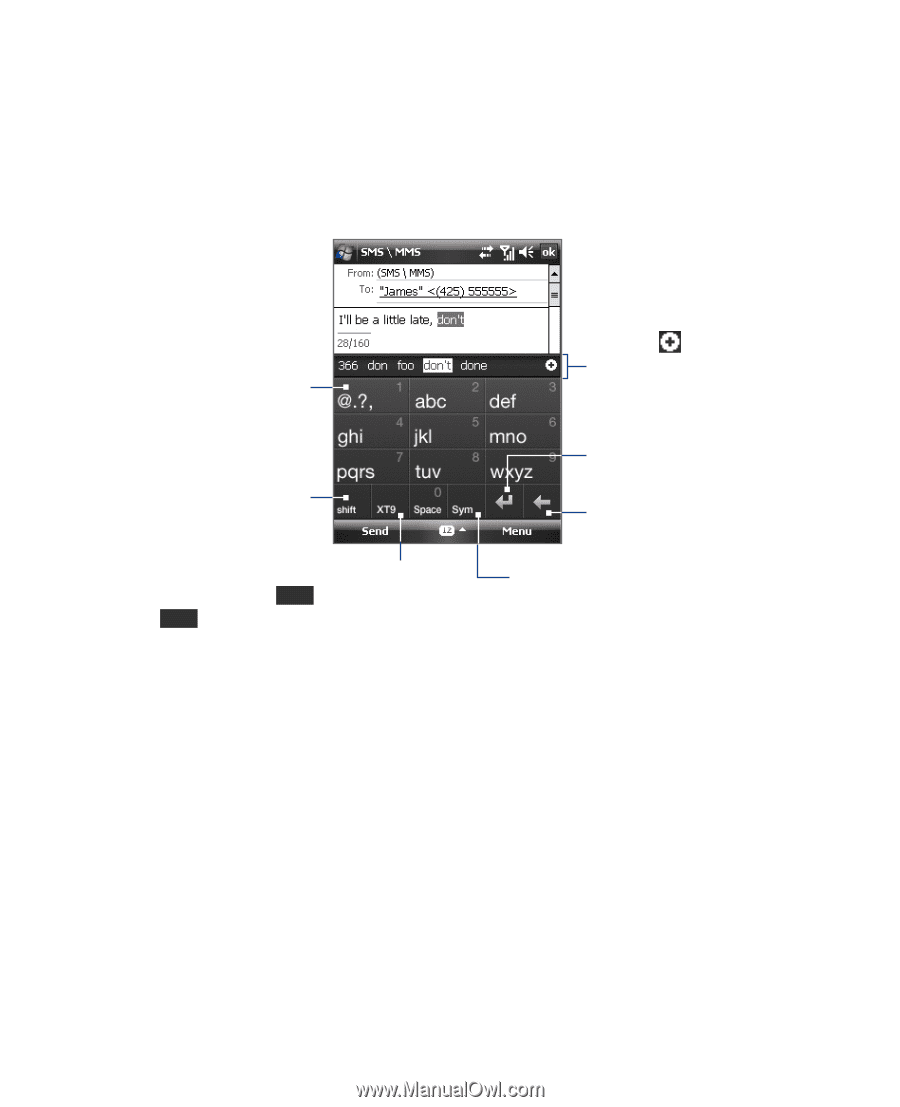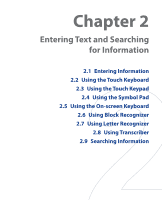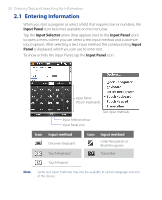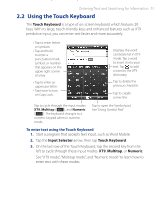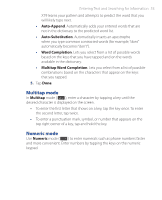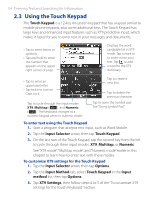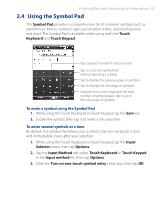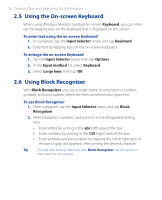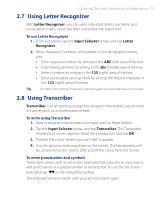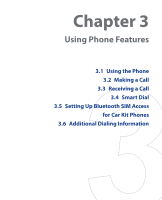HTC P3470 User Manual - Page 54
Using the Touch Keypad, Touch Keypad, Input Selector, Multitap, Numeric, Options, Input Method
 |
View all HTC P3470 manuals
Add to My Manuals
Save this manual to your list of manuals |
Page 54 highlights
54 Entering Text and Searching for Information 2.3 Using the Touch Keypad The Touch Keypad is a 12-key on-screen keypad that has a layout similar to mobile phone keypads, plus some additional keys. The Touch Keypad has large keys and enhanced input features such as XT9 predictive input, which makes it faster for you to enter text in your messages and documents. • Tap to enter letters or symbols. • Tap and hold to enter the number that appears on the upper right corner of a key. Displays the word candidate list in XT9 mode. Tap a word to to insert it into your text. Tap to add a word to the XT9 dictionary. • Tap to enter an uppercase letter. • Tap twice to turn on Caps Lock. Tap to cycle through the input modes: XT9, Multitap ( abc ), and Numeric ( 123 ). The keyboard changes to a numeric keypad when in numeric mode. Tap to create a new line. Tap to delete the previous character. Tap to open the Symbol pad. See "Using Symbol Pad." To enter text using the Touch Keypad 1. Start a program that accepts text input, such as Word Mobile. 2. Tap the Input Selector arrow, then tap Touch Keypad. 3. On the last row of the Touch Keypad, tap the second key from the left to cycle through these input modes: XT9, Multitap, or Numeric. See "XT9 mode", "Multitap mode", and "Numeric mode" earlier in this chapter to learn how to enter text with these modes. To customize XT9 settings for the Touch Keypad 1. Tap the Input Selector arrow, then tap Options. 2. Tap the Input Method tab, select Touch Keypad in the Input method list, then tap Options. 3. Tap XT9 Settings, then follow steps 4 to 5 of the "To customize XT9 settings for the Touch Keyboard" section.