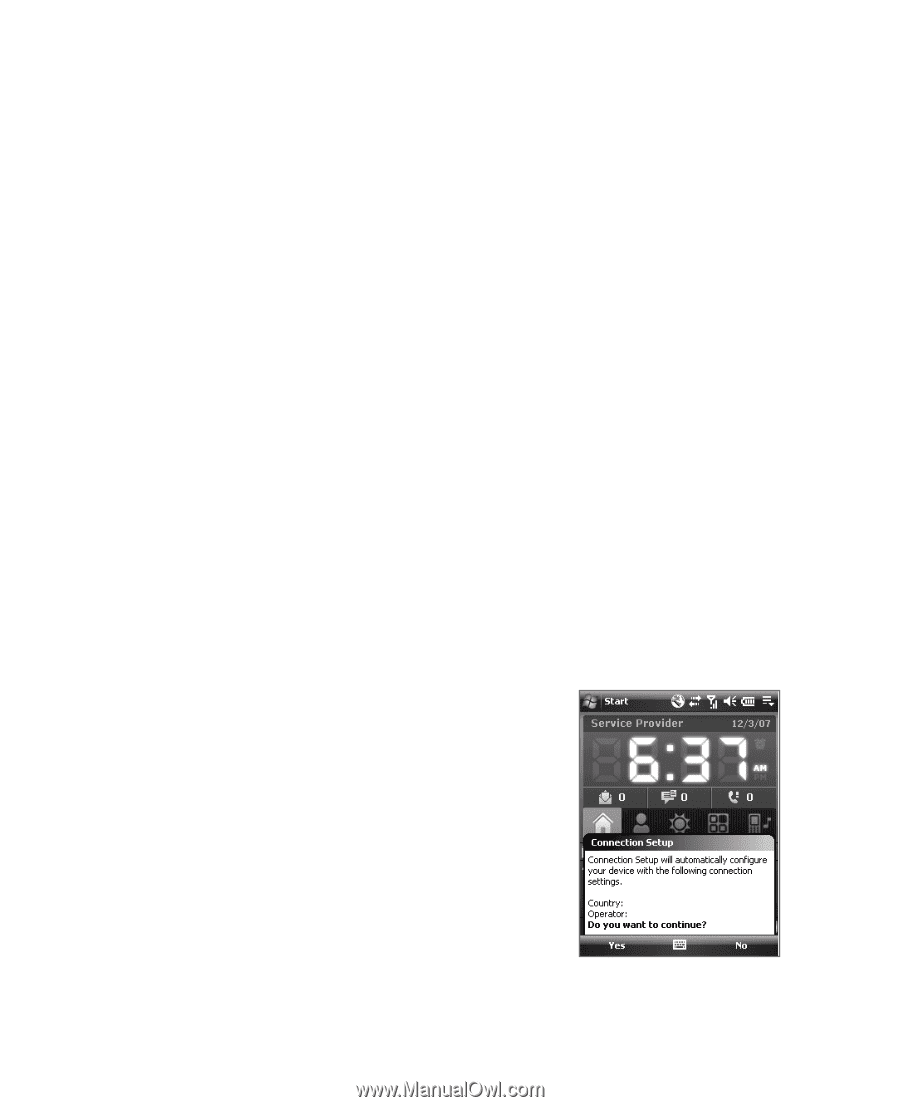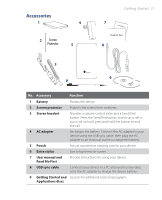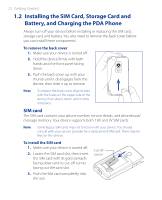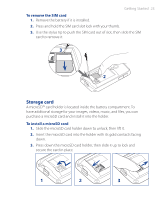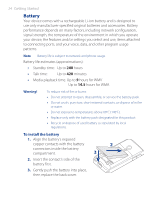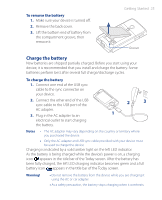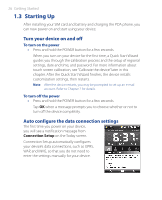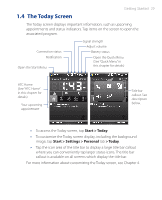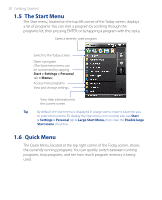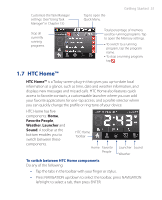HTC P3470 User Manual - Page 26
Starting Up, Turn your device on and off, Auto con the data connection settings
 |
View all HTC P3470 manuals
Add to My Manuals
Save this manual to your list of manuals |
Page 26 highlights
26 Getting Started 1.3 Starting Up After installing your SIM card and battery and charging the PDA phone, you can now power on and start using your device. Turn your device on and off To turn on the power • Press and hold the POWER button for a few seconds. When you turn on your device for the first time, a Quick Start Wizard guides you through the calibration process and the setup of regional settings, date and time, and password. For more information about touch screen calibration, see "Calibrate the device" later in this chapter. After the Quick Start Wizard finishes, the device installs customization settings, then restarts. Note After the device restarts, you may be prompted to set up an e-mail account. Refer to Chapter 7 for details. To turn off the power • Press and hold the POWER button for a few seconds. Tap OK when a message prompts you to choose whether or not to turn off the device completely. Auto configure the data connection settings The first time you power on your device, you will see a notification message from Connection Setup on the Today screen. Connection Setup automatically configures your device's data connections, such as GPRS, WAP, and MMS, so that you do not need to enter the settings manually for your device.