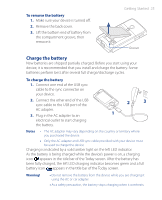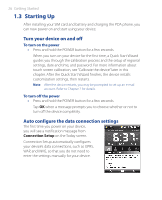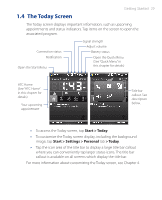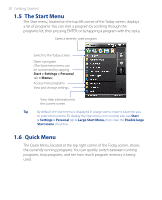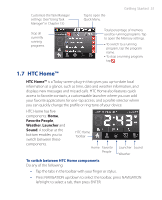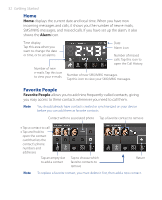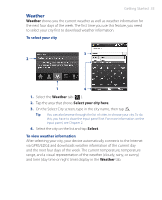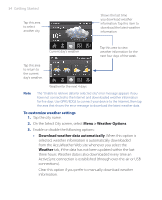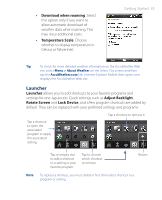HTC P3470 User Manual - Page 30
The Start Menu, 1.6 Quick Menu
 |
View all HTC P3470 manuals
Add to My Manuals
Save this manual to your list of manuals |
Page 30 highlights
30 Getting Started 1.5 The Start Menu The Start menu, located on the top left corner of the Today screen, displays a list of programs. You can start a program by scrolling through the programs list, then pressing ENTER, or by tapping a program with the stylus. Open a recently-used program. Switch to the Today screen. Open a program. (The Start menu items can be customized by tapping Start > Settings > Personal tab > Menus). Access more programs. View and change settings. View Help information for the current screen. Tip By default, the Start menu is displayed in a large size to make it easier for you to select menu items. To display the Start menu in its normal size, tap Start > Settings > Personal tab > Large Start Menu, then clear the Enable large Start menu checkbox. 1.6 Quick Menu The Quick Menu, located at the top right corner of the Today screen, shows the currently running programs. You can quickly switch between running programs, stop programs, and see how much program memory is being used.